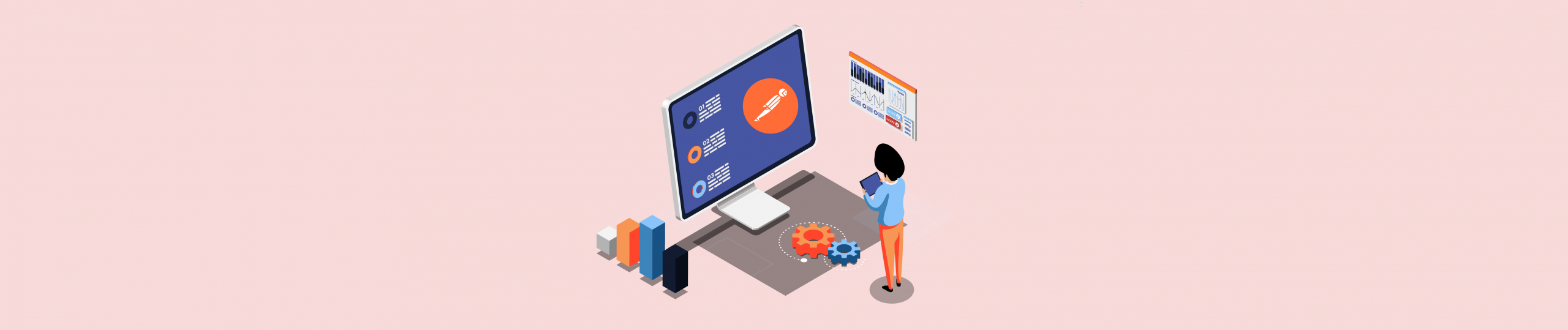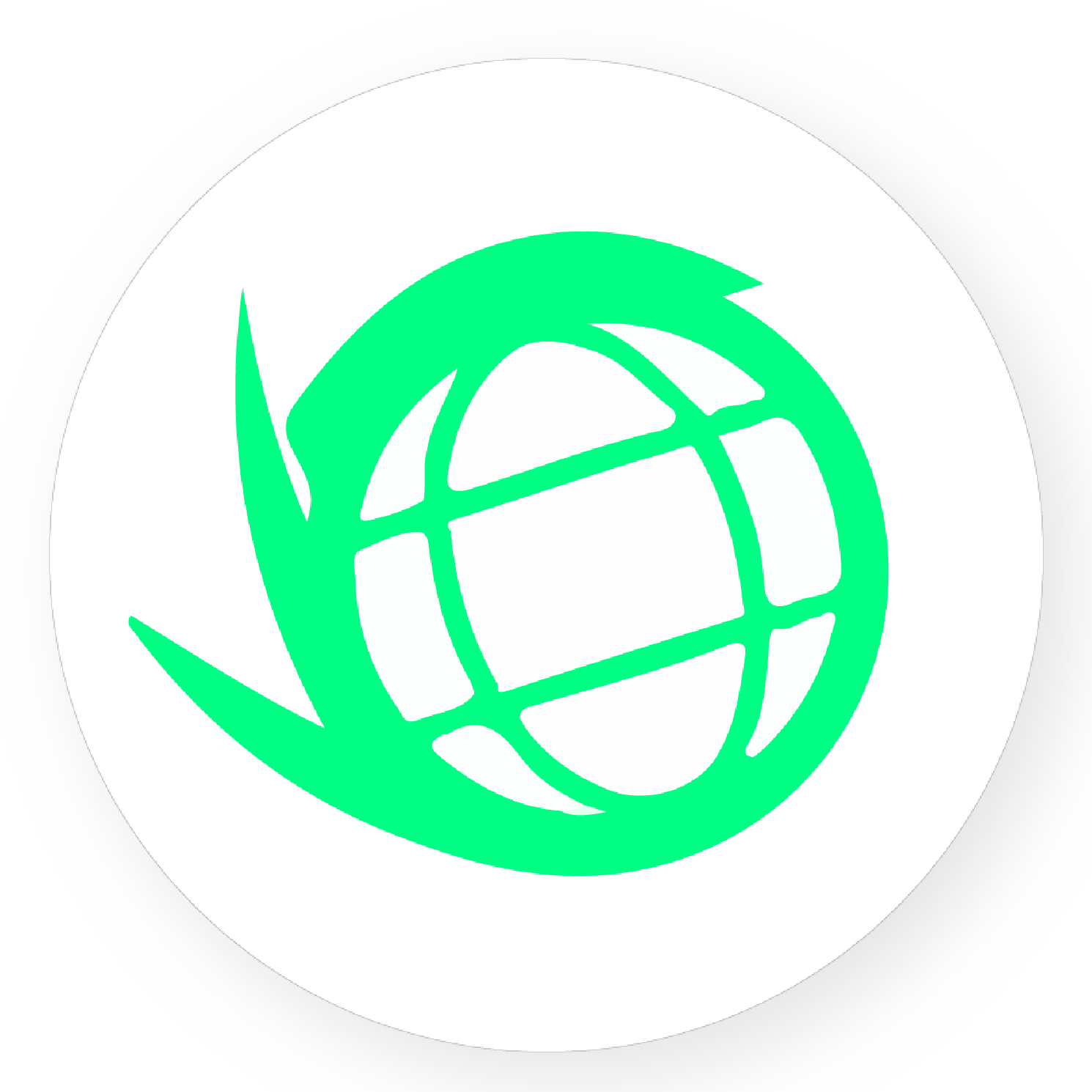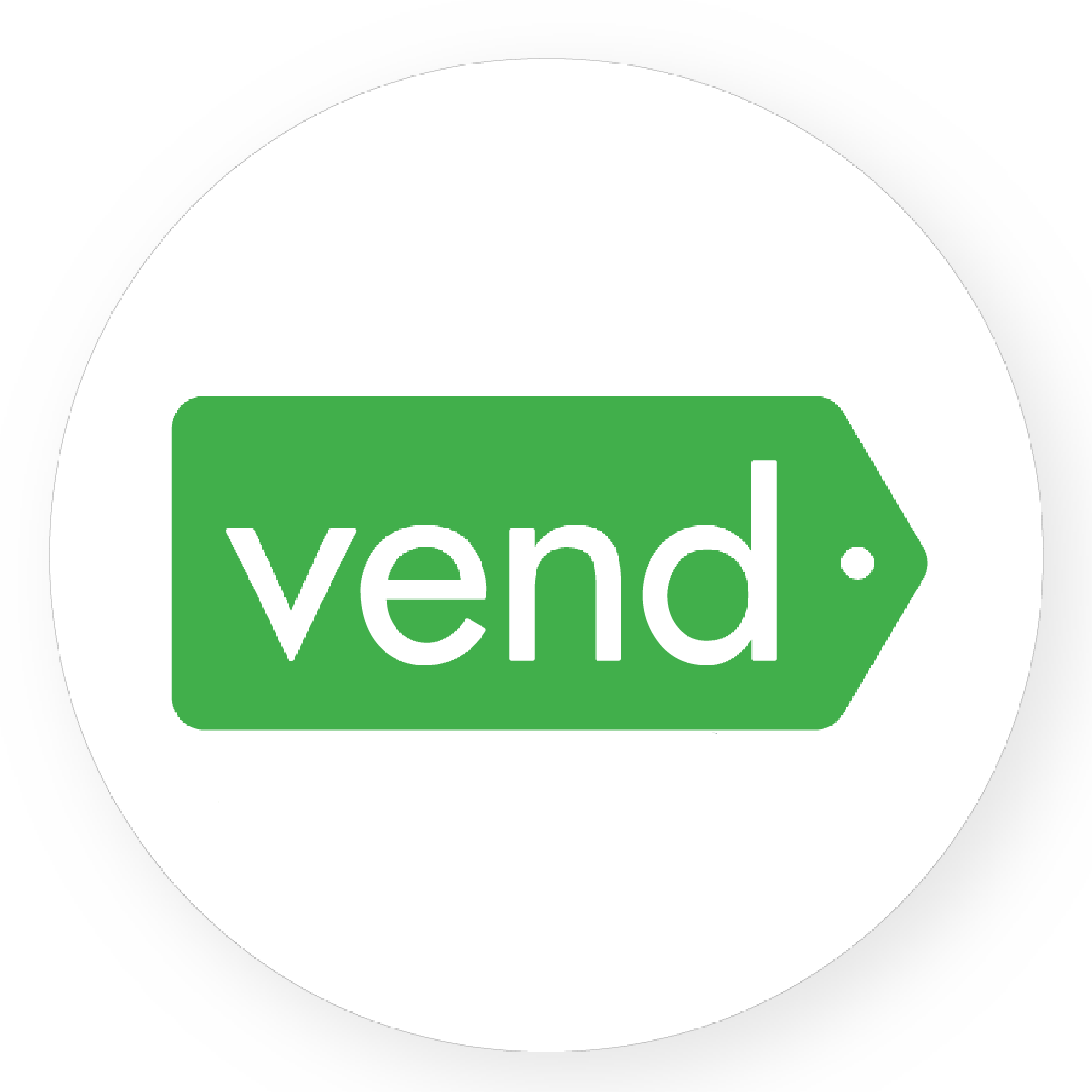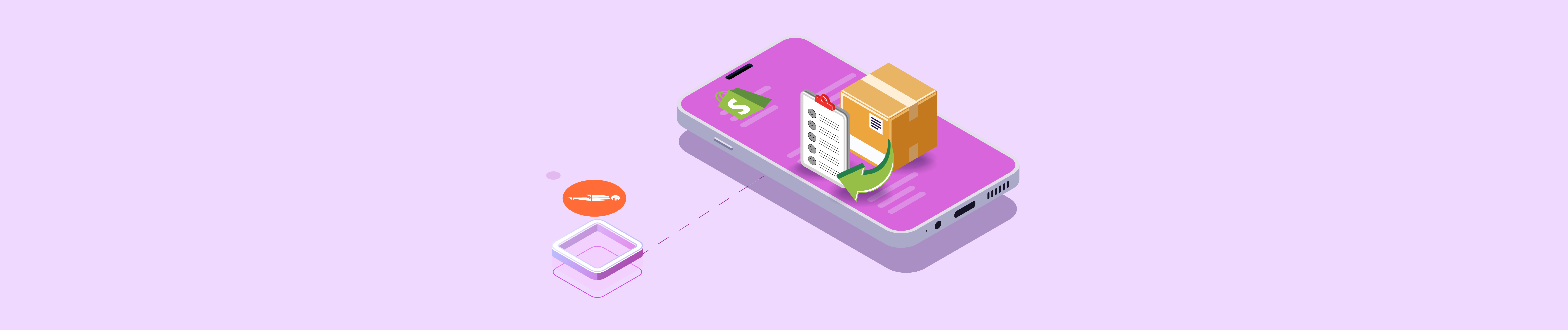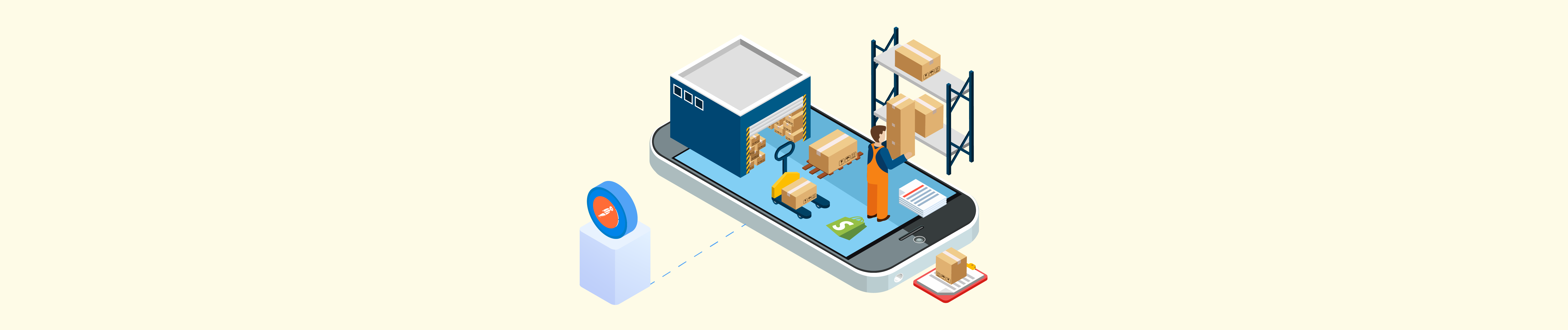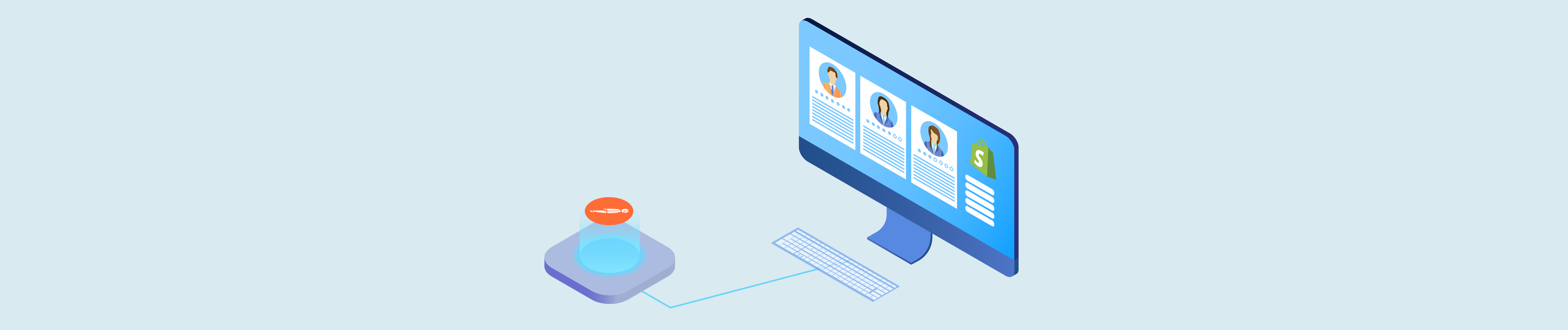Retrieving a count of checkouts will tell you how many clients abandon the checkout after the first page. It will collect a count of checkouts from the past 90 days.
Today, I will show you how to retrieve a count of checkouts with Shopify API using Postman.
Step 1 : Generate API credentials from the Shopify admin
- Log in to your Shopify admin
- Go to Apps – Manage private apps
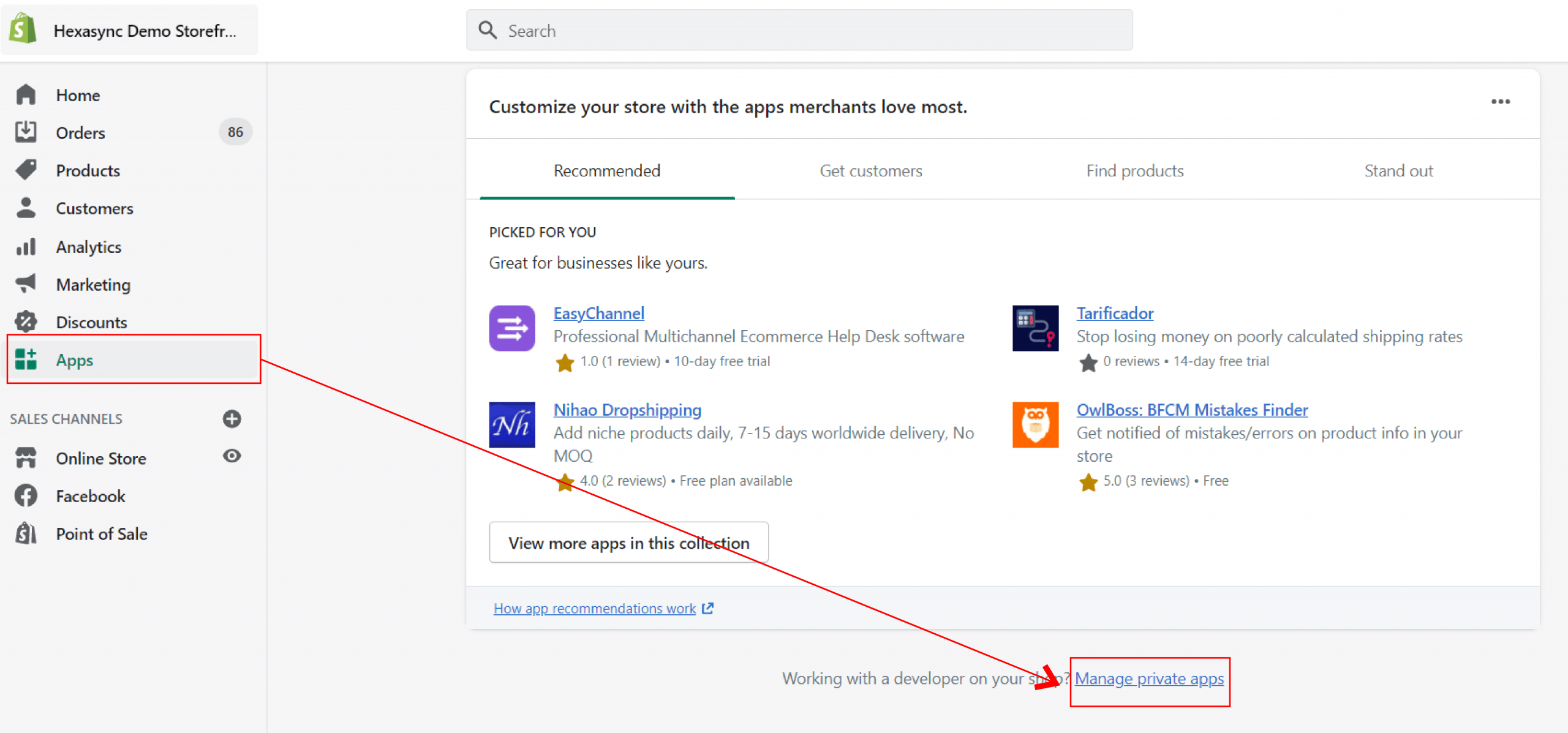
- Click Create a new private app
- In the App details section, enter a name for your app, and an emergency developer email.
- In the Admin API section, select the areas of your store that you want the app to access
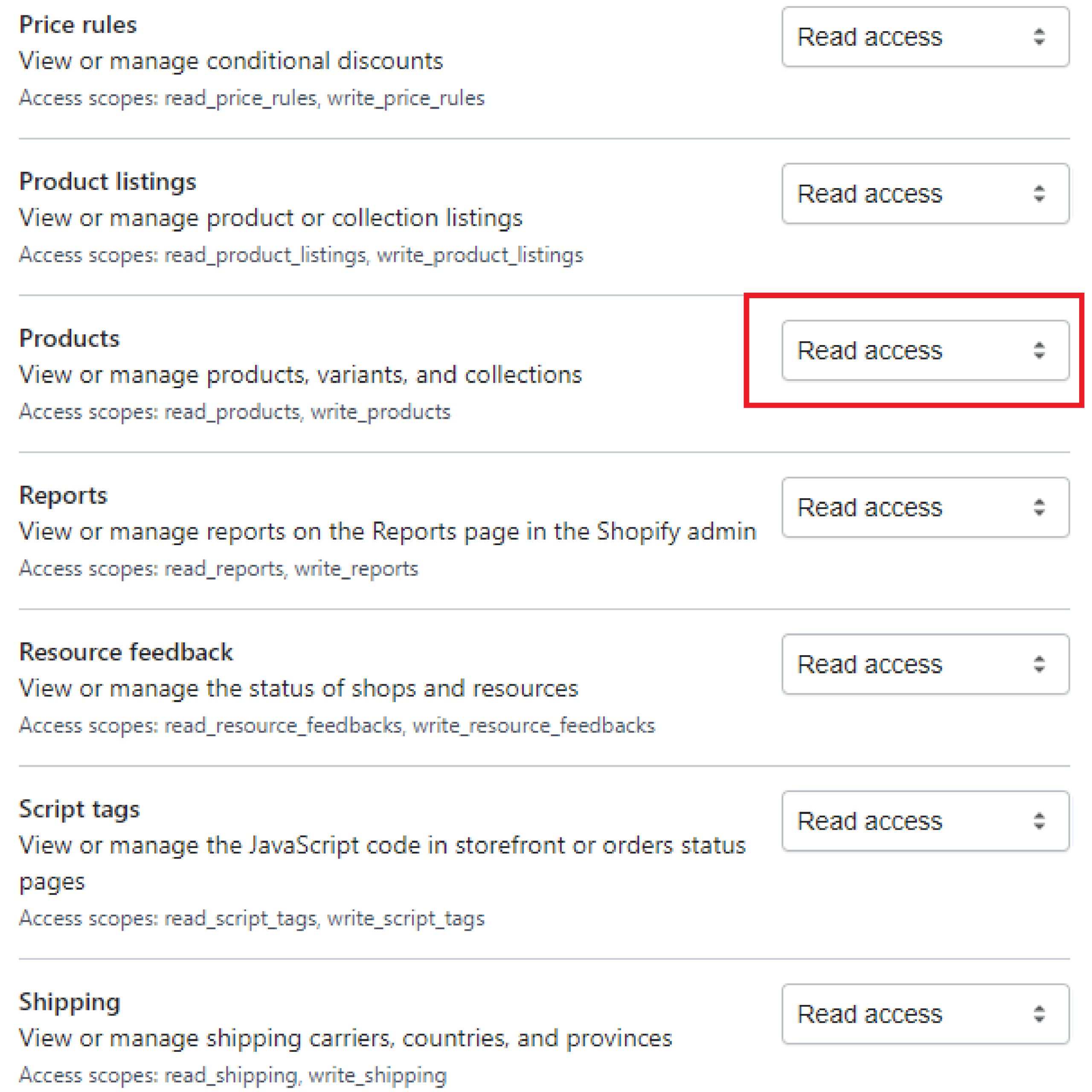
- Click Save
The Admin API section displays the app’s API key and password when you save the app’s details.
Step 2: Retrieves A Count Of Checkouts With Postman
Log in to your Postman and create a new workspace
Create a new request with this URL:
https://{username}:{password}@{shop}.myshopify.com/admin/api/{api-version}/{resource}.json
-
- {username} – The API key that you generated.
-
- {password} – The API password that you generated.
-
- {shop} – The name of your development store.
-
- {api-version} – The supported API version that you want to use.
-
- {resource} – A resource endpoint from the REST Admin API.
Or you can copy this example in the Shopify Admin, remember change {resource} to {checkouts/count}:
https://33a72f01e02987636e1c1a9a4e95c840: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@hexasync.myshopify.com/admin/api/2021-10/checkouts/count.json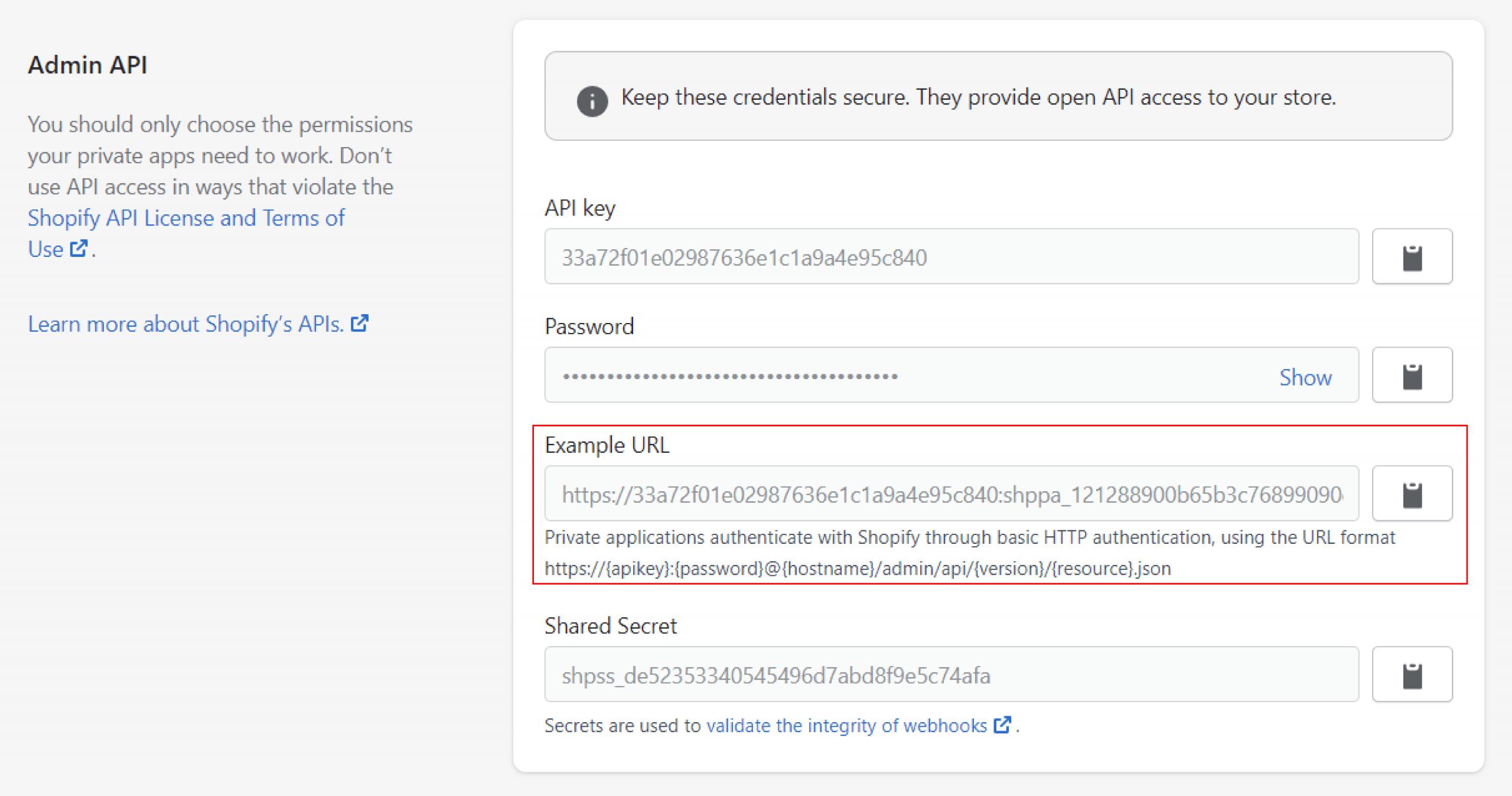
-
- Paste the URL above and click Send
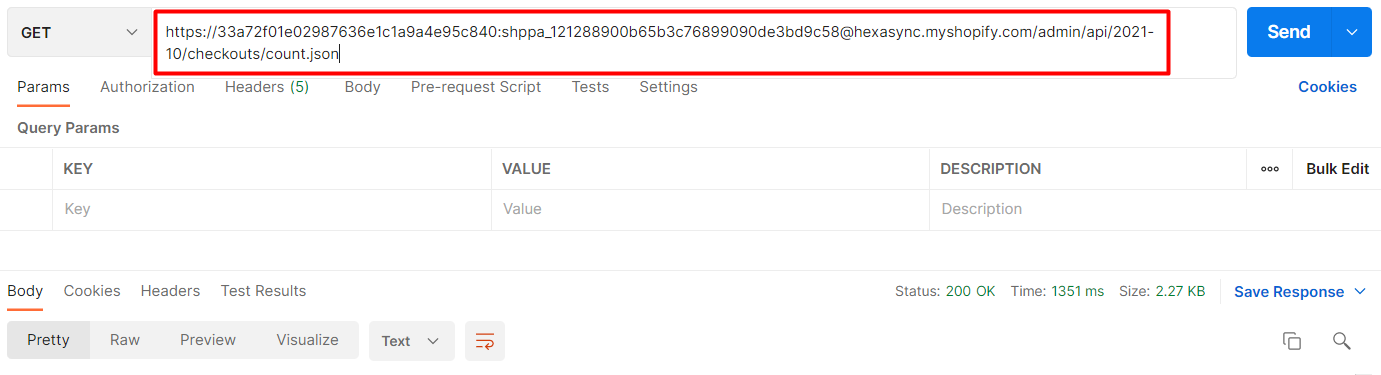
Response:
Number of checkouts from the past 90 days
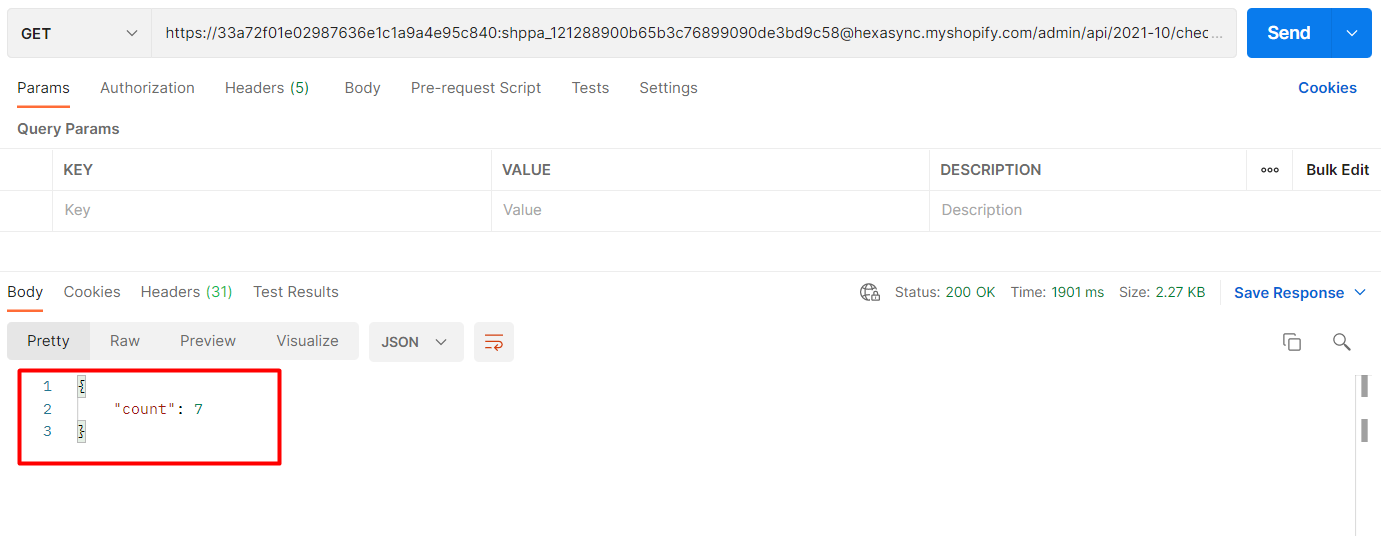
Explain the parameters in the response:
-
- {Created_at_max} – Count checkouts created before the specified date.
-
- {created_at_min} – Count checkouts created after the specified date.
-
- {updated_at_max} – Count checkouts last updated before the specified date.
-
- {updated_at_min} – Count checkouts last updated after the specified date.
-
- {status}: default open – Count checkouts with a given status; count only open abandoned checkouts.
I have shown you all steps to retrieve a count of checkouts with Shopify API using Postman. If you have any questions, please leave a comment below or refer to our Devdocs.
If you still do not understand the tutorial’s content, you can watch the video below for a more overview.
Hopefully, you can do it!