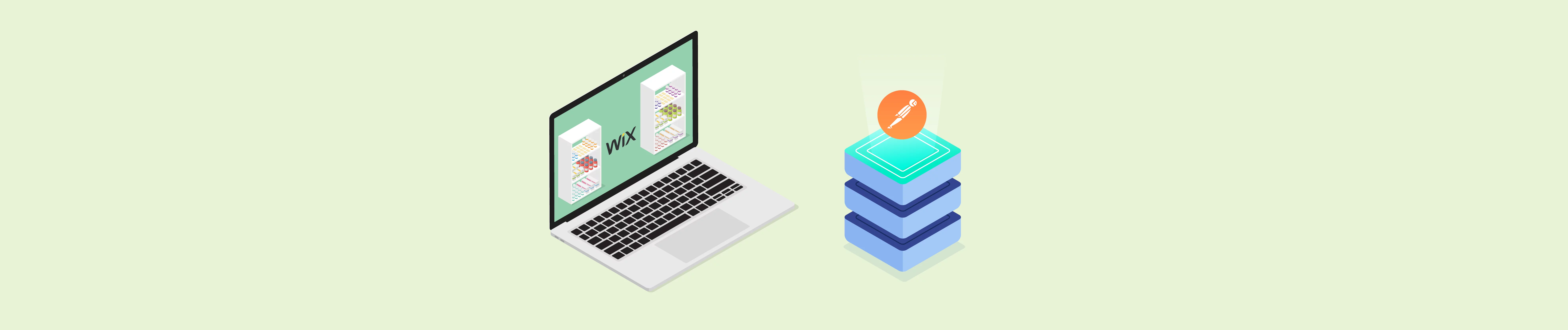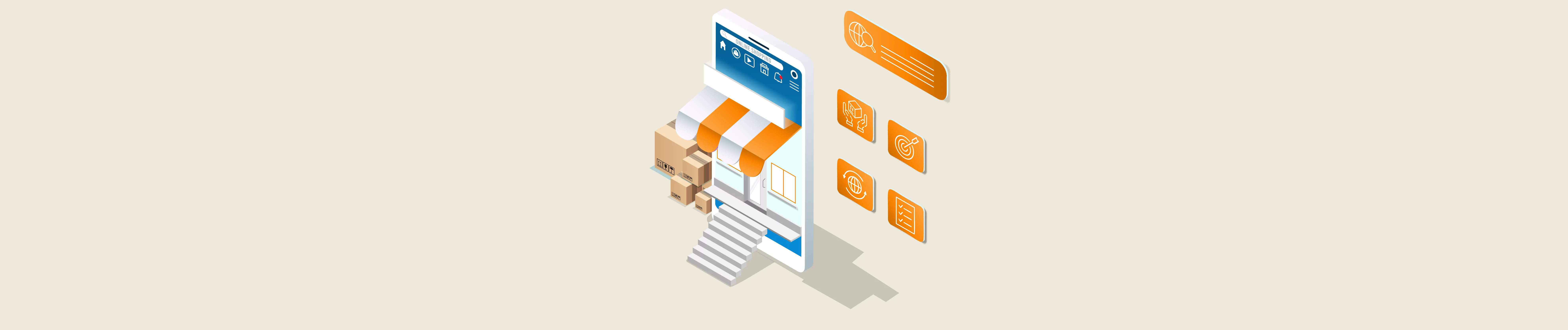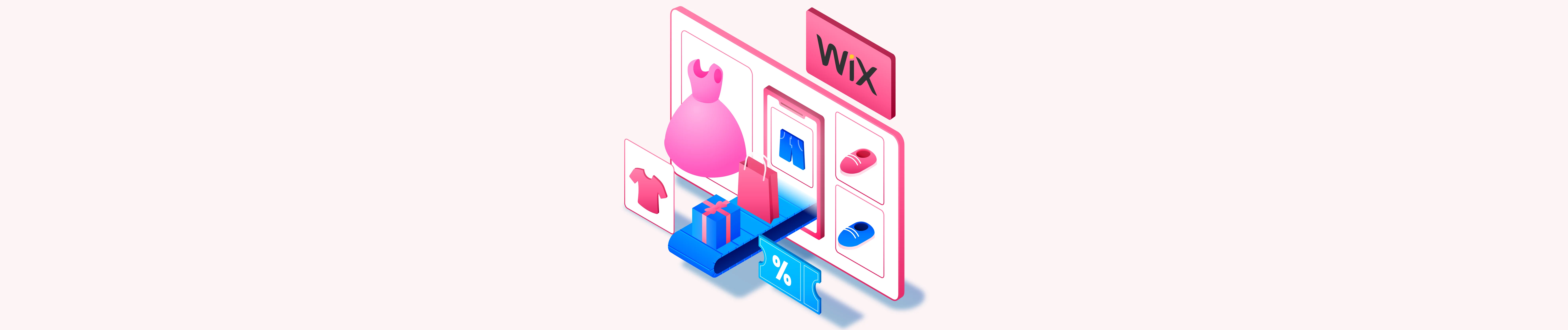In Wix API, you can use Postman to create a product category. Group products into categories (previously called collections) to make it easy for customers to find what they’re looking for. Because after creating the new category, you’ll be prompted to display it on whatever pages you want.
With the benefit above, Beehexa will show you how to do it in this article today.
If this is your first call in the Postman, you must generate API credentials from the Wix Developers website.
Step 1: Generate API credentials from the Wix Developers’ Website.
Follow the process in Wix API: How to get an access token and refresh the access token? To know how to access Wix API.
- After creating an app, remember the access and refresh tokens to send requests in the Postman.
Step 2: Refresh the access token using Postman.
Wix’s access token is only valid for 5 minutes, so you need to use the refresh token to request a new access token.
Flowing the steps below for refreshing the access token.
- Log in to your Postman and create a new workspace.
- Create a new POST with this URL:
https://www.wix.com/oauth/accessCode language: JavaScript (javascript)
- In the body section, enter the code.
Payload:
{
"grant_type": "refresh_token",
"client_id": <APP_ID>,
"client_secret": <APP_SECRET>,
"refresh_token": <REFRESH_TOKEN>
}
Code language: JSON / JSON with Comments (json)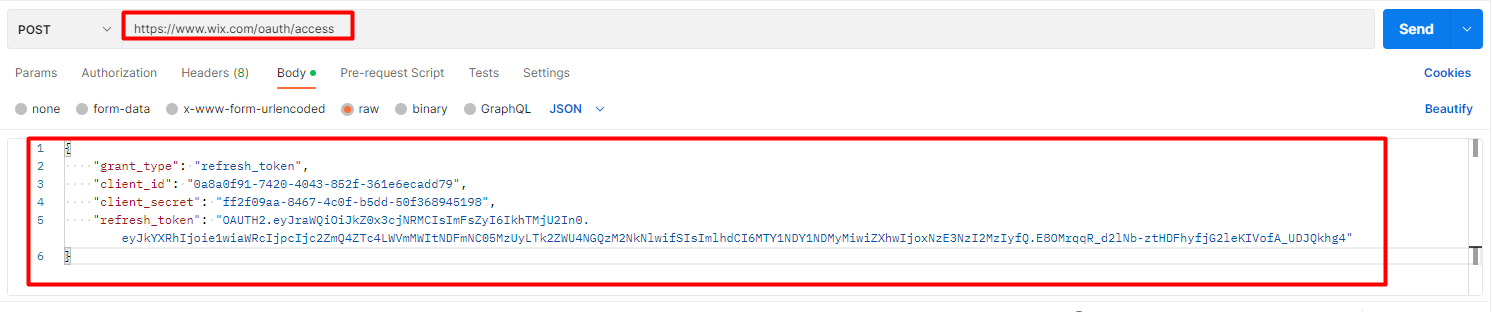
| NAME | TYPE | DESCRIPTION |
| grant_type | string | Value must be set to “refresh_token” |
| client_id | string | The App ID as defined in the Wix Developers Center |
| client_secret | string | The Secret Key for your app as defined in your Wix Developers Center |
| refresh_token | string | The refresh token issued with the access token |
- Then click SEND
Response:
The Postman will return the new access token and the refresh token in order to request a new access token.
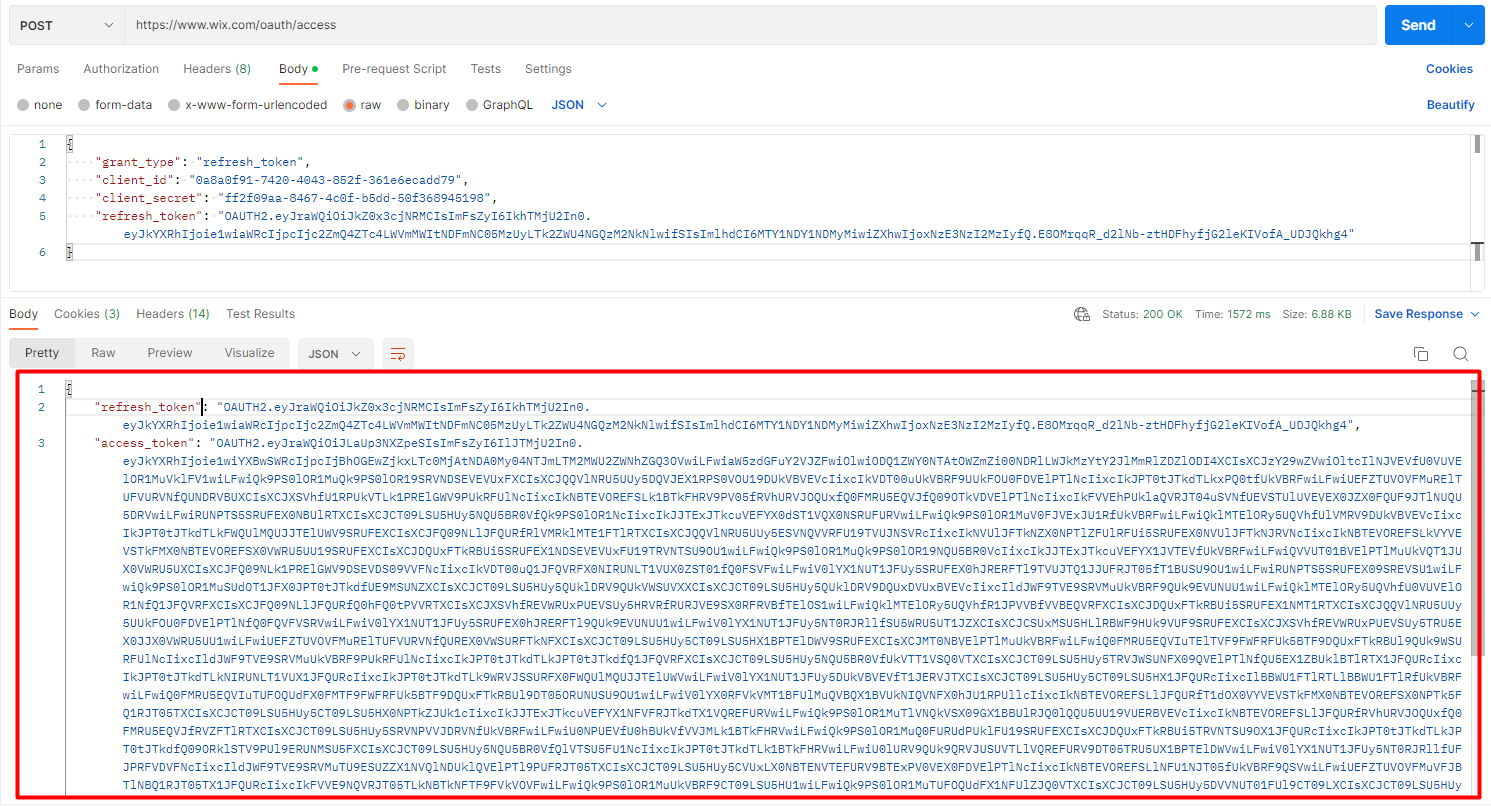
Step 3: Create a product category using Postman
Now, we will create a product category.
- Log in to your Postman and create a new workspace.
- Create a new POST with this URL:
https://www.wixapis.com/stores/v1/collectionsCode language: JavaScript (javascript)
-HEADER: ‘Authorization: <ACCESS TOKEN>’
In the body, enter the code.
Payload:
{
"collection": {
"name": "Shoes and T-shirt"
}
}
Code language: JSON / JSON with Comments (json)
Click send
Response:
As you can see, the Postman returned the data like this.
{
"collection": {
"id": "789da22a-23f7-42d9-9578-93dd1e20c836",
"name": "Shoes and T-shirt",
"media": {
"items": []
},
"numberOfProducts": 0,
"slug": "shoes-and-t-shirt",
"visible": true
}
}Code language: JSON / JSON with Comments (json)
Step 4: Verify the result
Now, we will verify the category.
- Go to the Wix dashboard
- Choose store products
- Click on categories
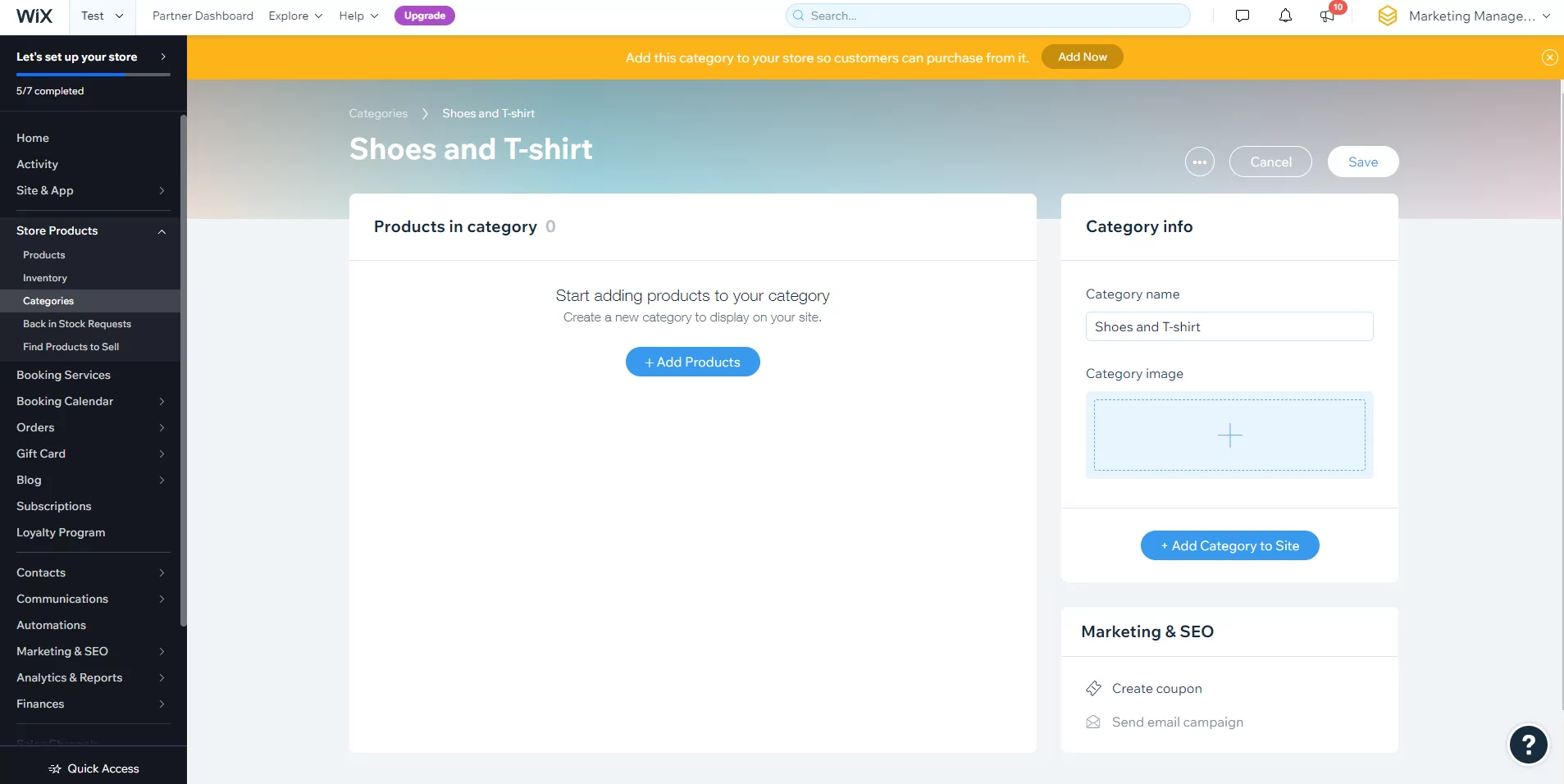
As you can see, the product category has been created successfully.
The above steps are to create a product category using Postman with Wix API. The next article will explore Wix rest API and multiple ways to make API calls.
If you have any questions, let us know in the comment below or refer to our Wix API documentation.
These steps will be shown visually in the infographic below.
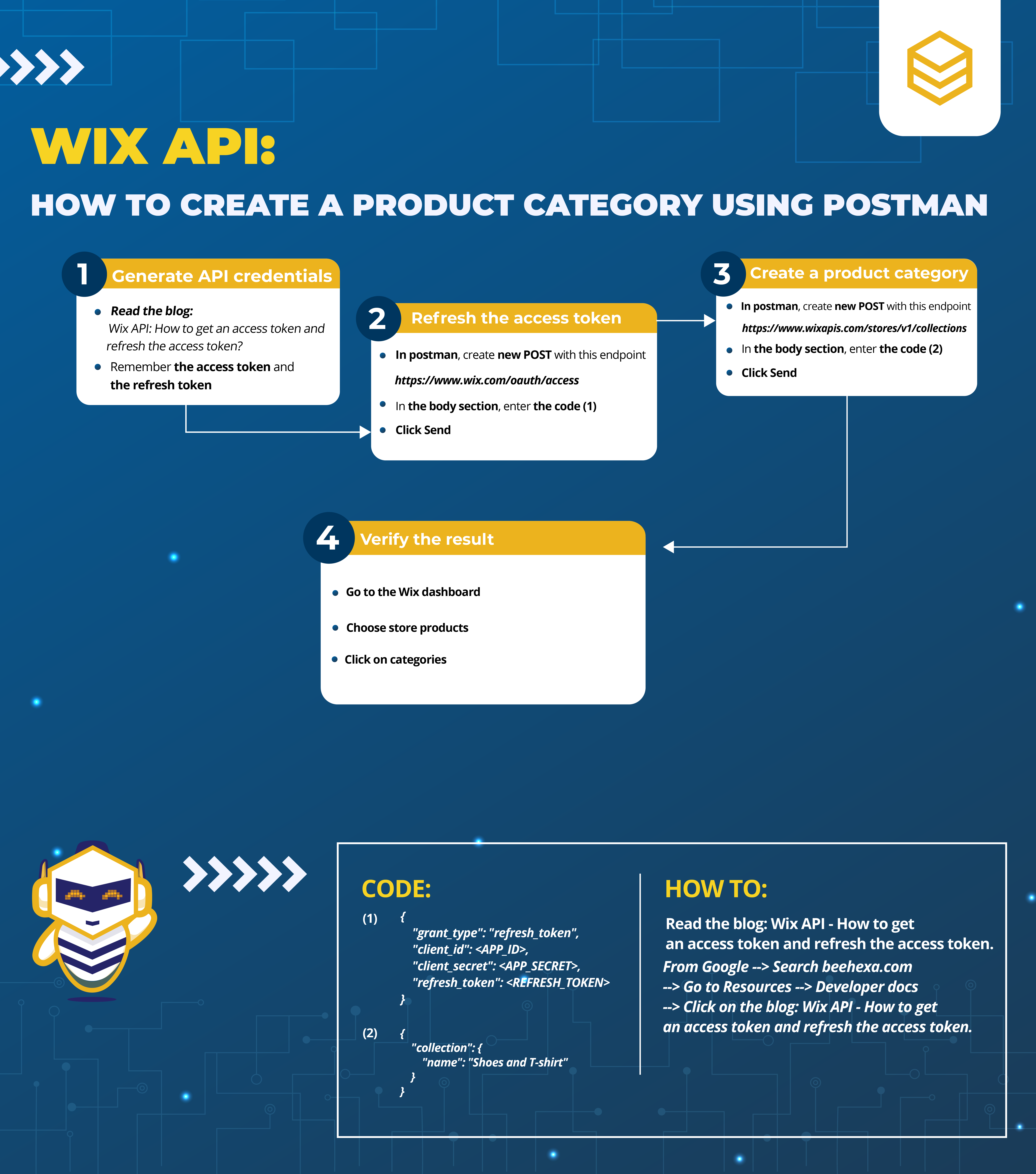
Or you can watch this video for more overview.

Hopefully, you can do it!