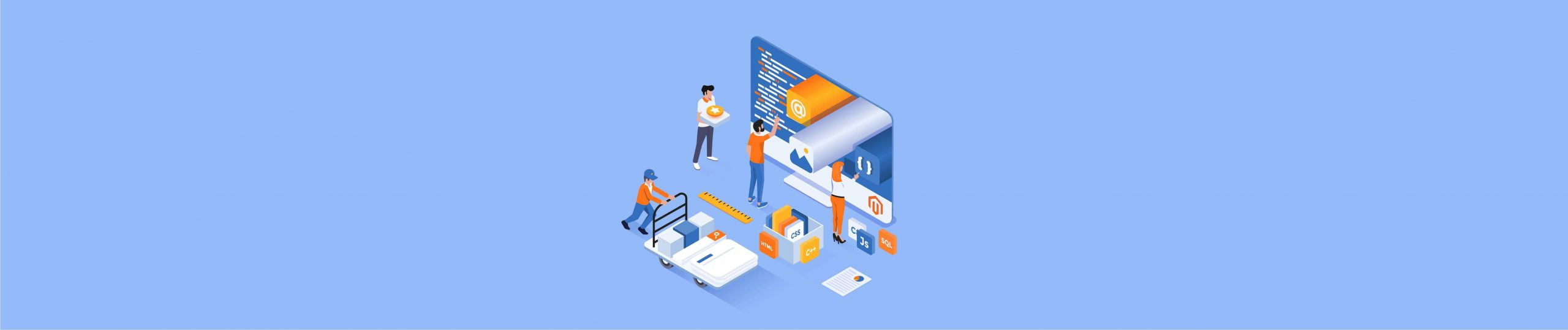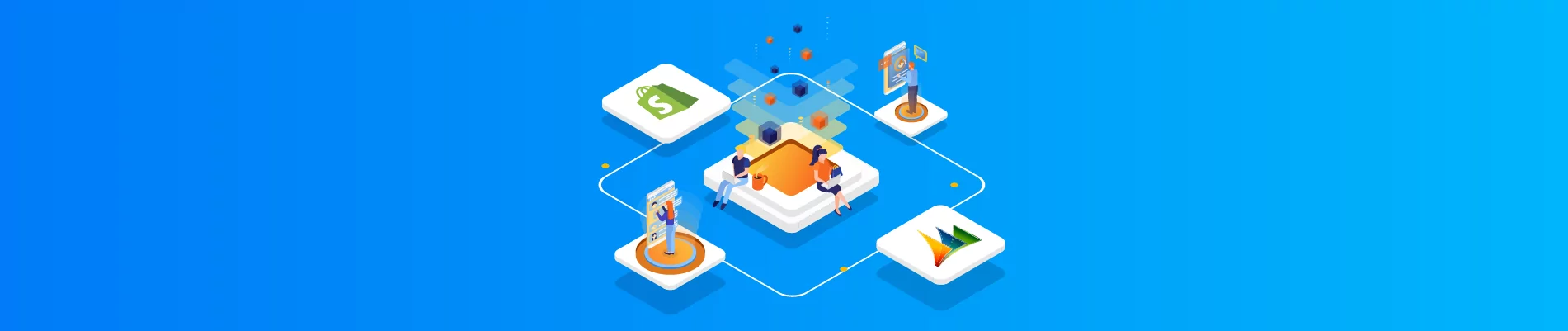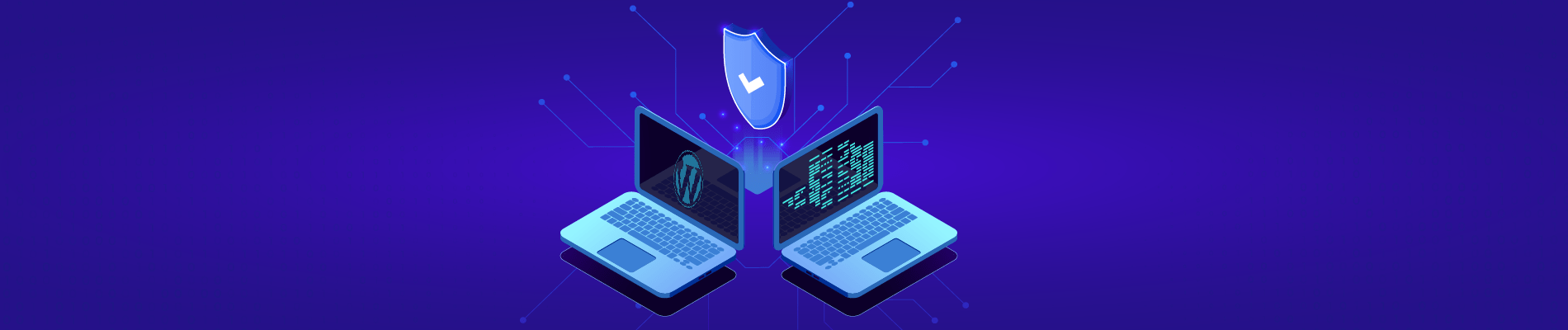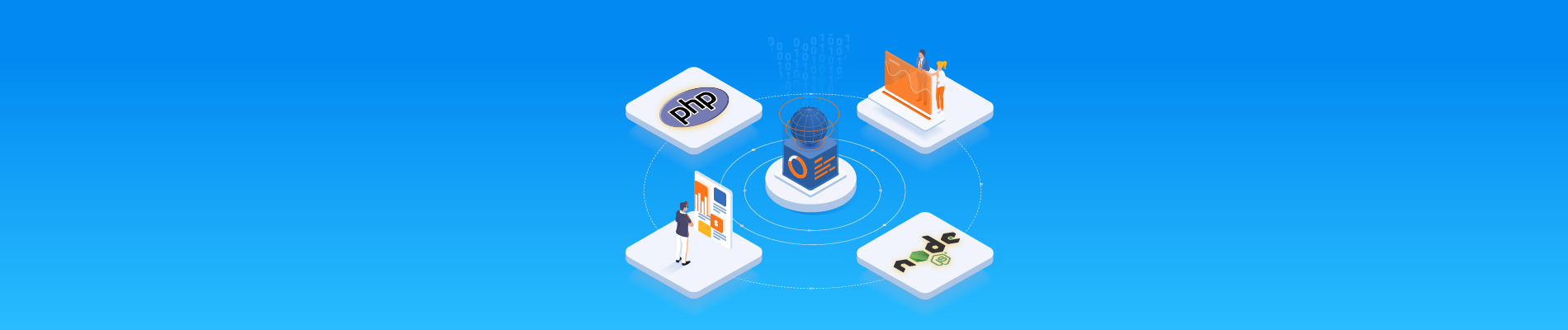According to a study in 2021, entrepreneurs using Magento grow 3 times faster, on average. So if you are still wondering if it is sensible of you to choose Magento, the answer is definitely yes.
Starting a business on Magento is widely recommended for its high usability and customization, as I know. However, creating a Magento website for your store is unlikely to be simple. This is because the process of Magento site development consists of 7 steps, and each one requires expertise from specialists (such as frontend and backend developers, QA specialists, UX/UI designers, etc.). So if you’re not a tech-savvy merchant, especially in Magento development, you should hire some specialists to do it for you.
Now, without further ado, here’s what you should know about Magento website development and how to build a Magento website from scratch.
Table of Contents
Questions You May Ask Before Creating a Magento Website
When it comes to investing in building a Magento store, I bet there are some questions about the platform on your mind. I’ll help you answer them now.
1. Which Is The Right Magento 2 Edition for Me?
There are 3 editions of Magento available: Magento Open Source, Magento Commerce, and Magento Commerce Cloud.

Magento Open Source
Magento Open Source (previously Community Edition or CE) is a free version of the platform that is highly customizable and rich in basic features. Therefore, it’s well-suited for newly-built stores that don’t want to spend much on web development or only test the feasibility of Magento.
Magento Commerce
Magento Commerce (previously Enterprise Edition or EE) is a paid edition that offers a host of new and improved features, along with powerful developer tools. If you’re running a mid-sized or large enterprise, this edition is highly recommended for you.
Magento Commerce Cloud
Magento Commerce Cloud (previously Magento Enterprise Cloud) is a cloud-based edition that extends the functionality of Magento Commerce edition with Amazon Web Services (AWS) hosting and advanced security.
That’s all 3 Magento editions. Hope you’ve made an informed decision on which edition to run your business on.
2. How Much Does Building a Magento Website Cost?
As you might have known, building a website on Magento is not totally free, whatever edition you are using. So as you are about to create a Magento website, these are the primary costs of eCommerce development that you should take into account:
- License: Free for Open Source, $24,000 per year for Magento Commerce, and $40,000 per year for Magento Commerce Cloud.
- Hosting: It depends on which hosting provider you choose.
- Theme: Themes are various in type, so the price range is wide as well. But basically, you can get a theme for free only on community-based websites. On the official Magento marketplace, it can be up to $499.
- Extensions: It depends on how functional the extension is. There are myriads of free extensions, yet a large number of paid extensions, too. On the official Magento marketplace, it can be up to $499.
- Support and development: It mostly depends on your store’s location. For example, $15/hour in India but $200+ in the US.
3. How Long Does It Take to Build a Magento Website?
Depending on your available resources, it usually takes you several days to download and install Magento. However, configuring and launching your store can be done in a few more days. So it’s safe to say that you may set up your online store within a couple of weeks or two.
Step-by-step Instructions to Create a Magento Website
#Step 1: Choose a Reliable Magento Host and Domain Name
Selecting a hosting goes first because further configuration will depend on the hosting plan and the provider. Nowadays, many Magento hosting providers are tailored for Magento requirements, such as SSL certificates and/or free domain names.
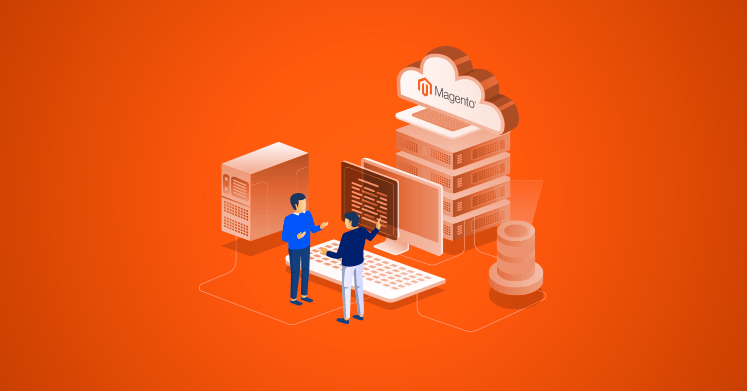
As your store website expands, it’ll need more server resources for better management. Therefore, a suitable hosting plan will help you manage these additional resources well. Some of the top-ranked hosting providers that are compatible with Magento include Cloudways, SiteGround, BlueHost, and HostGator.
How about domain names? A domain name decides the brand awareness, ranking, and reputation of your business. Usually, people select and register their domain name along with the hosting provider. However, keep in mind that Magento has its server requirements, so look into them well before signing a contract with a hosting provider. Also, pay close attention to the server memory since your Magento configuration is likely to gain 2GB of RAM and more as you scale.
#Step 2: Install The Latest Magento Version
When you’re ready to download and install Magento, visit its official website and create an account (you can also do this when downloading). After that, select how to get the latest Magento 2 version and install it. But why do we have to download the latest version? Some of the major reasons are it adds new features to your site and enhances security.
So, there are three options for downloading: Composer, Git, and by downloading a zip/tar archive. When landing on the download page, you’ll be explained in detail for every option.
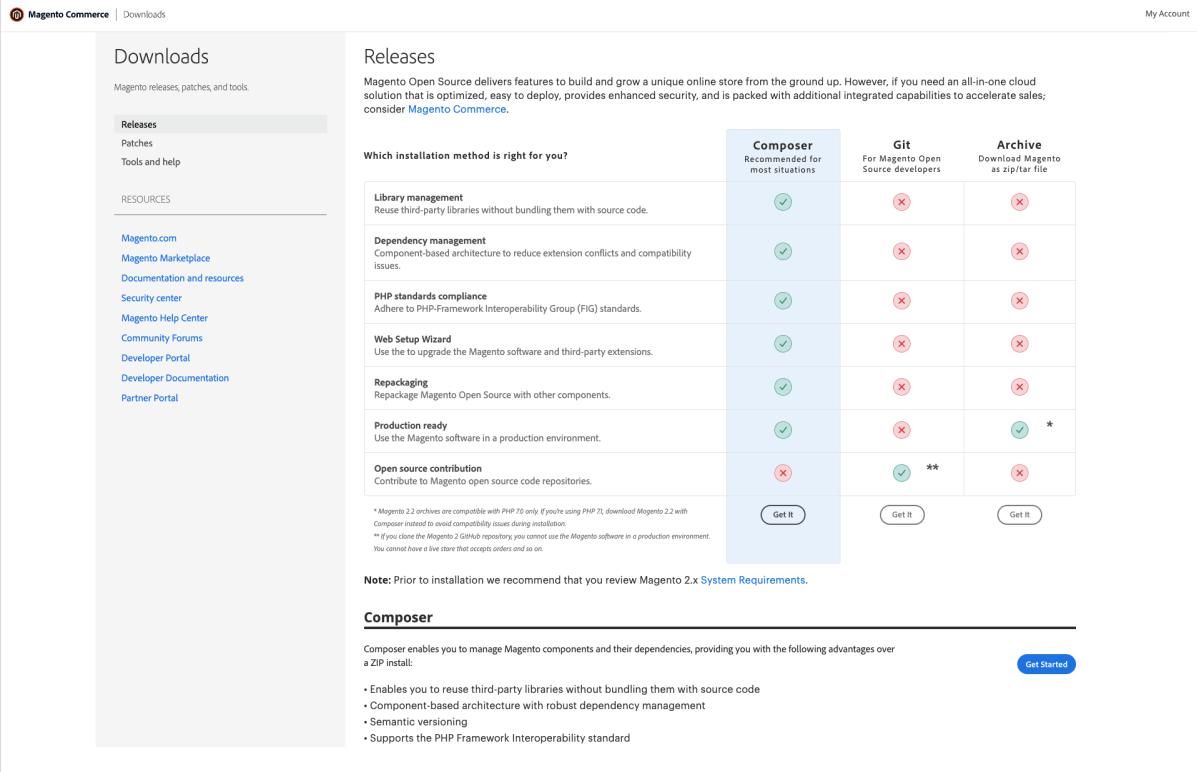
It is suggested that you use the first option, which is Composer. As you can see in the image, it’s the most advantageous option as it enables you to:
– Lower extension conflicts and compatibility issues
– Customize the platform’s source code easily
– Upgrade the Magento software and third-party extensions
And more.
#Step 3: Pick and Customize Your Store Theme
A stunning and responsive theme on an eCommerce website is meant to attract customers’ attention, thereby lengthening their sessions on the site. There are several ways for you to get a theme, such as:
Use the Magento default theme
When you create a Magento website, there is a default theme available to you, which is in the name of LUMA. It includes most of the fundamental features needed for starters. All you have to do is change the logo and adjust the block images to reflect your brand identity.
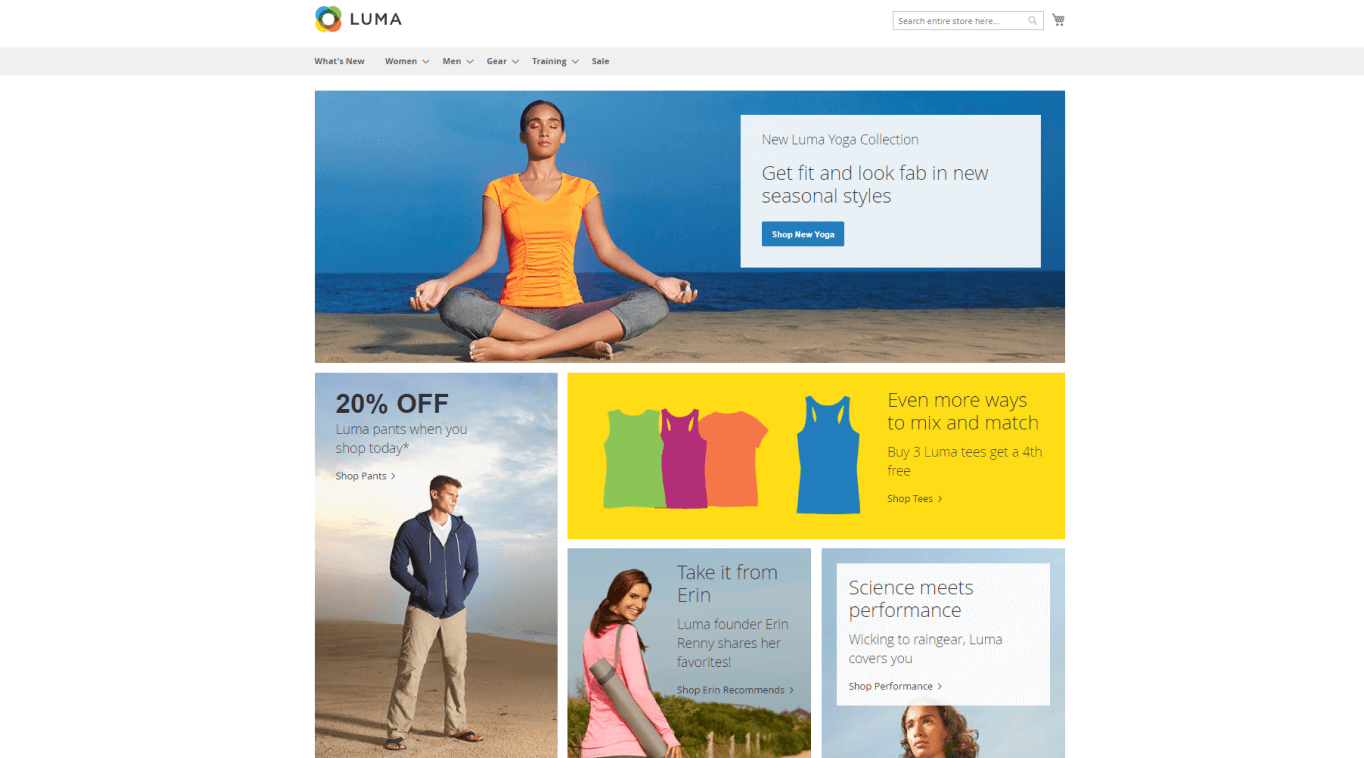
Purchase a pre-designed theme
If you want to go for a more style-specific design for your web, lucky for you, there are myriads of Magento themes free and paid out there. They are made for narrow niches such as the restaurant industry or pet supply. Visit the biggest theme marketplaces for Magento such as Magento Marketplace, TemplateMonster, and ThemeForest and you’ll be spoiled for choices.
Set up and customize a theme on your own
It’s cool that you can build a Magento website theme by yourself as it totally meets your expectations, unlike the other ready-made types of themes. However, bear in mind that this can be completed perfectly only with considerable expertise in programming. In other words, you need a tech team or a Magento website builder to assist you in doing this.
#Step 4: Enrich Your Store’s Functionality With Magento Extensions
When you’ve done setting up the base for your store, it’s time to add more functionality to it by using Magento extensions and tools. This is exactly what 80% of merchants do when they start to build a Magento website store.
First, you need to list out what functions and features you want your website to have. Then, look for extensions that include them on Magento Marketplace or from Magento website development companies. There are scores of Magento extensions free and premium to enhance your order management, and payment methods, design a successful checkout page, manage a blog, or speed up the page loading.
Magezon is one of the most trusted Magento extension providers on the market. It provides a wide range of extensions of the above-mentioned features, which help Magento businesses seamlessly manage their content, outstandingly improve customer experience, and immensely boost wholesale trading.
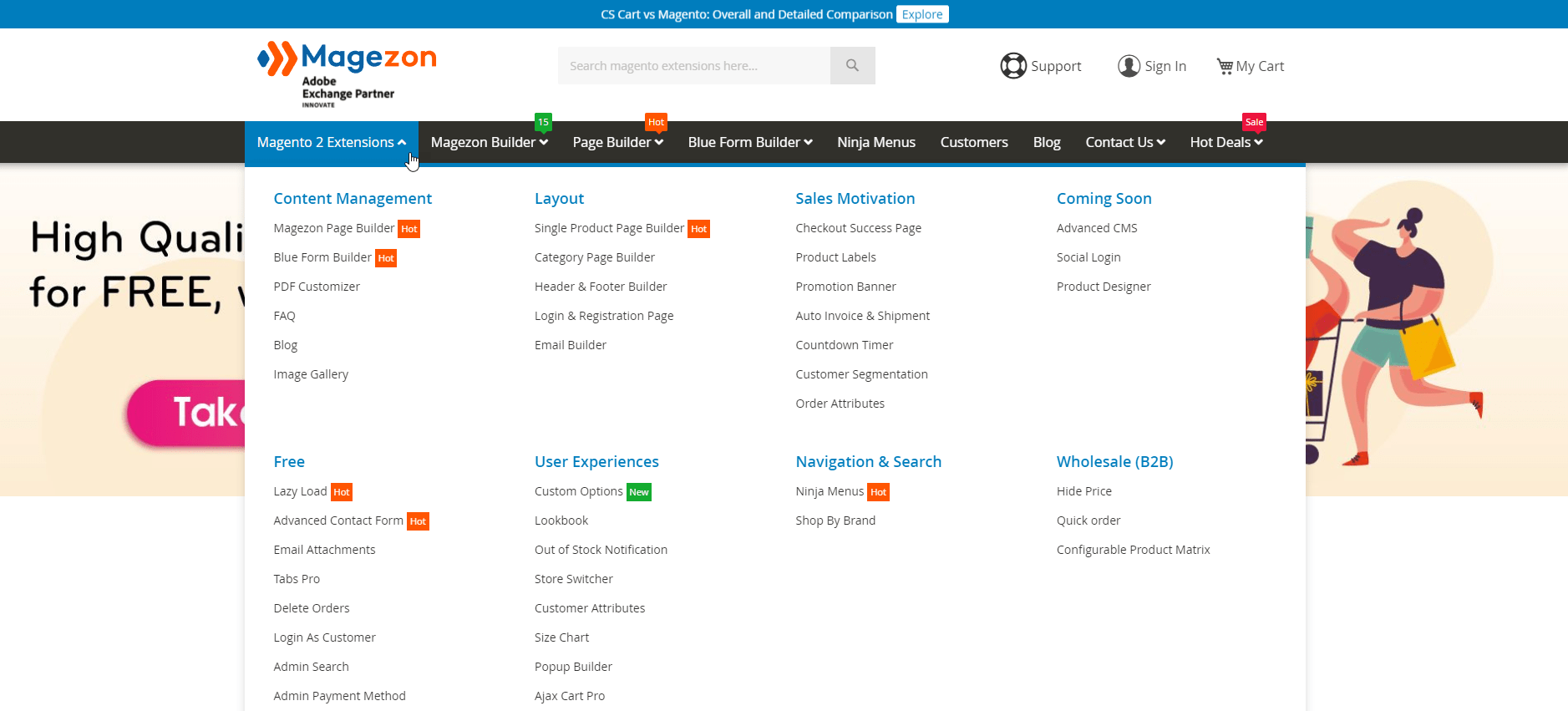
It must be mentioned that Magezon’s most proud product is the collection of Page Builders. With just drag and drop, Magento users can build their website pages in a blink of an eye. This is a perfect choice for anyone who wishes to build and design their own Magento website without any programming skills.
#Step 5: Import Products
That should be enough for building, let’s put your offerings on the shelves! There are six types of products available on Magento. They are simple products, configurable products, grouped products, virtual products, bundle products, and downloadable products.
To choose the type of product for your store, log in to the Admin panel, go to Products > Catalog > Add Product, and select the product type you want from the dropdown menu.
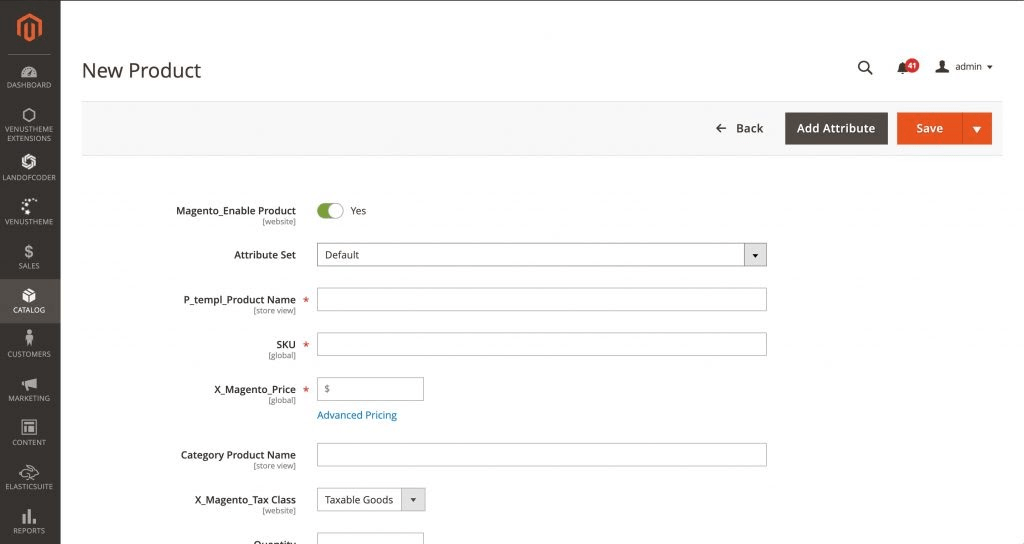
After that, add the required details about the product: the attribute set, product description, SKU, weight, price, tax class, product name, and type.
Navigate to Meta Information to add a meta title and keywords for the product, Images to upload the illustrations, Categories to make sure the product is sorted to the right category, and Custom Options to create custom options for it.
#Step 6: Make Other Adjustments
This is the final step before launching your store. Here’s what you need to do to other settings:
- Configure prices and tax rules
- Build a Magento website blog and publish on it, create content on social media and set up analytics to track your results
- Set up payment methods
- Locate your store and create a contact form (Insider’s tip: It might be more convenient for the shoppers if you add your Google Map address somewhere on your webpage, maybe at the bottom.)
- Use SSL certification to ensure website security
#Step 7: Test and Launch
So now, it’s the final step to building a Magento website for your store! Test your website by calculating its speed and optimizing it wherever possible. Check for any extension conflicts as well as theme responsiveness. Be sure it has a device-compatible and user-friendly interface.
Don’t forget to preview your store, spot the problem make necessary adjustments, and – when it’s all set and done – go live!
Wrapping Up
Are you ready to build a Magento website for your business? Whatever niche your company is catering to, going live on Magento requires following the aforementioned steps. Good luck with setting up your store!