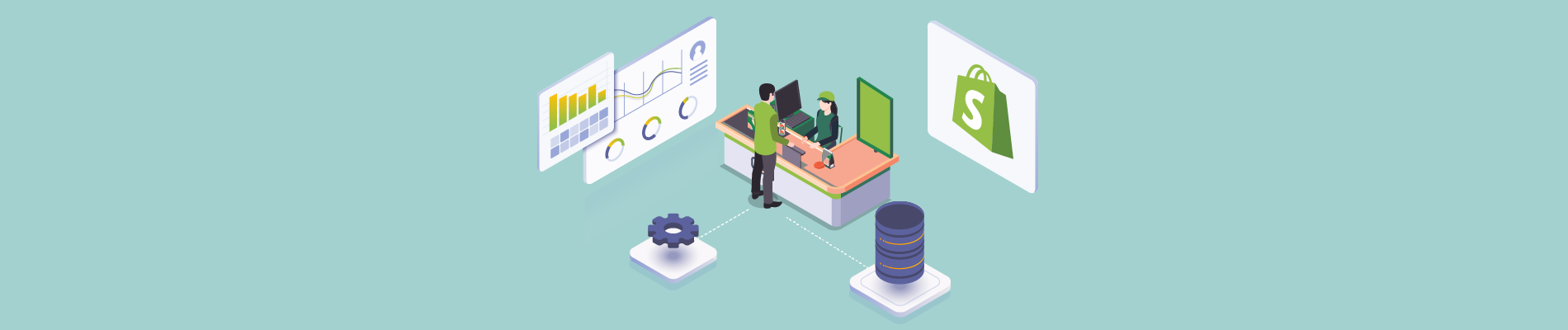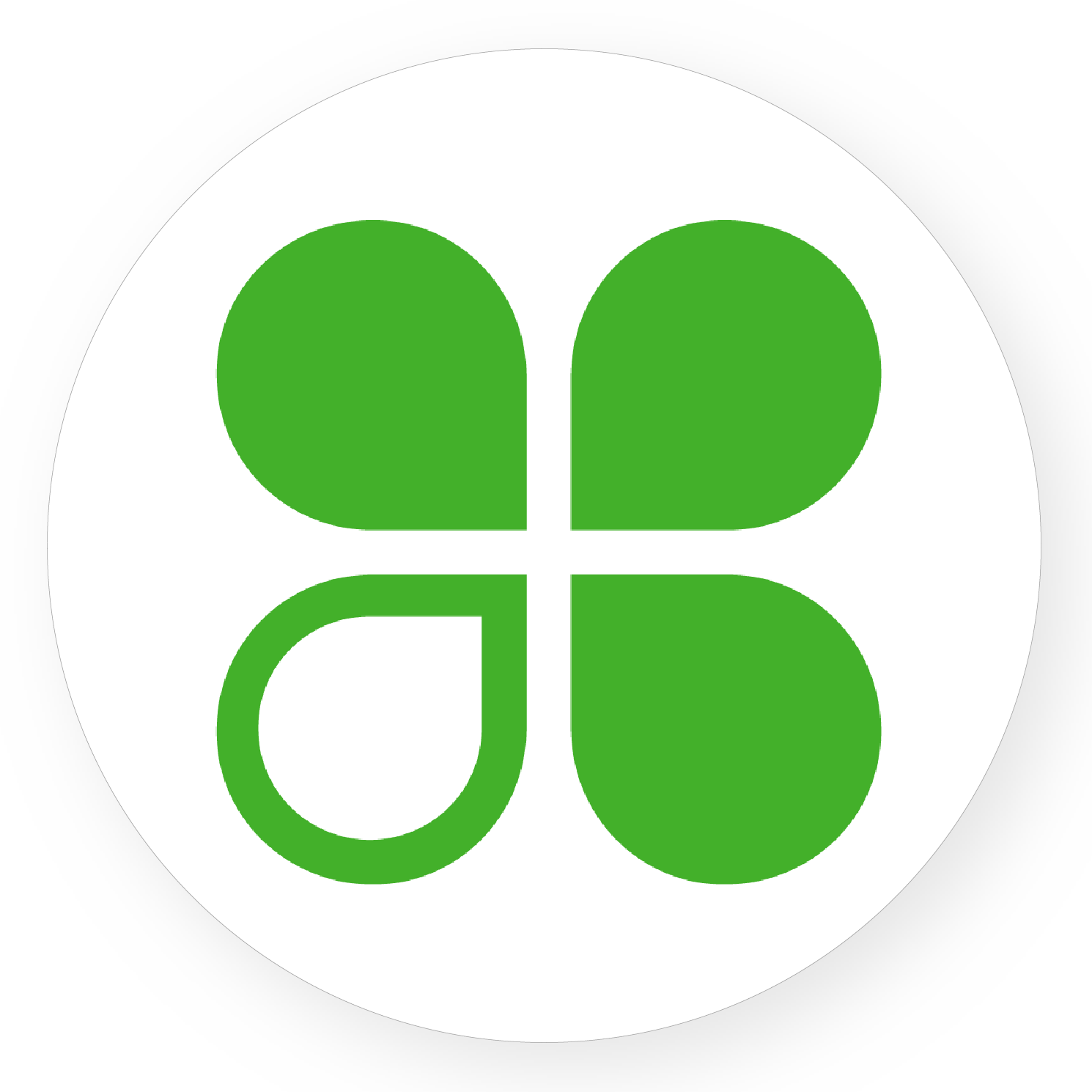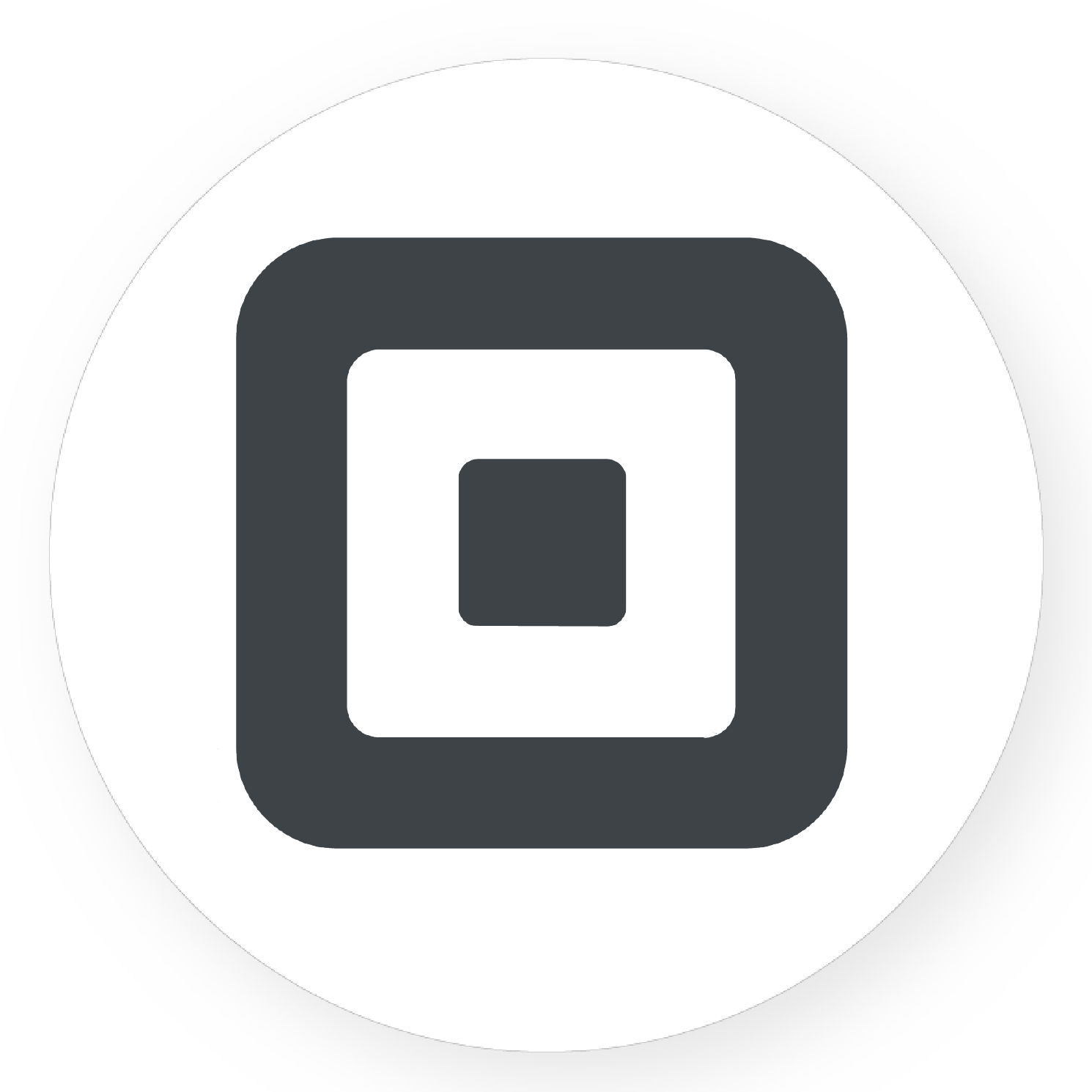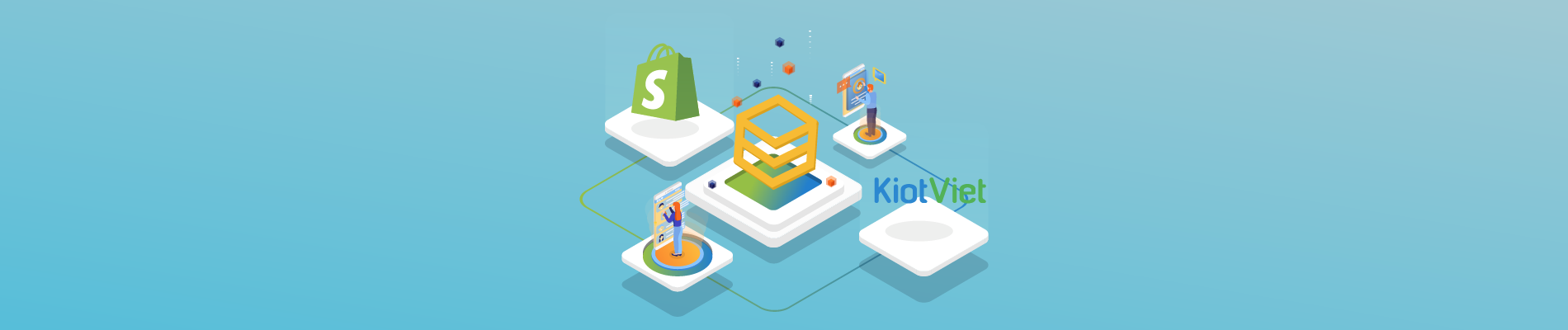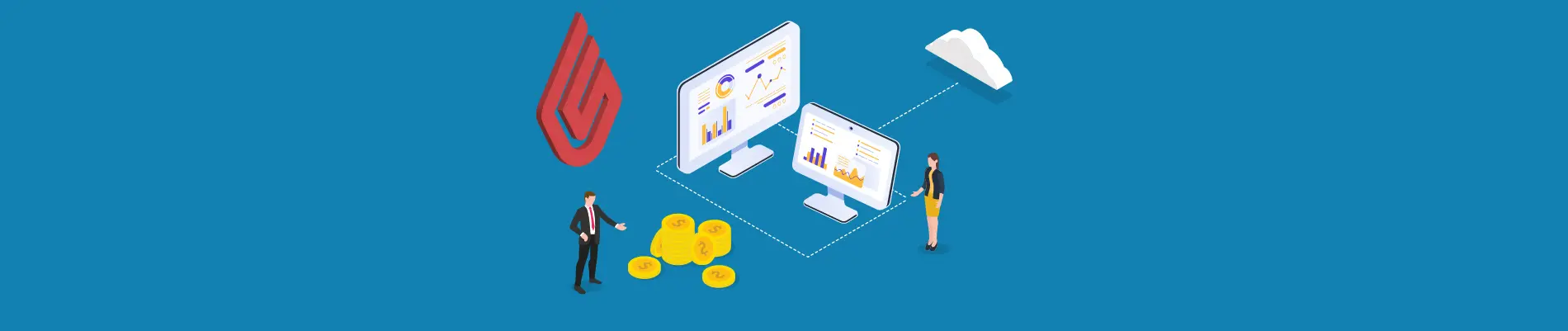Table of Contents
Overview
The global Point of Sale (POS) software market is forecast to grow in the coming years, reaching a size of 42.5 billion U.S. dollars by 2027 – a more than threefold increase from 2018. POS application systems include various functions such as sales, inventory, stock counting, etc. (Statista)
Based on what factors can store owners decide which POS system they will use? Which is the best POS for Shopify? In this article, we will give you an overview of Shopify POS and How to set up Shopify POS in 4 Steps.
What is Shopify POS?
Shopify POS is a flexible POS system located in Canada for unifying in-store and online sales. Launched in 2013, Shopify’s POS system provides services for retail store owners, including hardware and software.
According to Shopify, Shopify POS is a point-of-sale app that is used to sell your products in person. In particular, you can use Shopify POS to sell almost anywhere, including brick-and-mortar stores, markets, and pop-up shops.
Besides, Shopify POS syncs with Shopify to track your orders and inventory across your retail locations, online store, and other active sales channels. It allows you to view and manage your store’s orders from the app.
Like other POS software on the market, Shopify POS has a lot of functions like order and product management, customer record keeping, inventory management, employee management, reporting, and analyzing store business in real time. However, It is more prominent when this software is powered by the leading eCommerce platform- Shopify. This is a strong point of Shopify POS when Shopify store owners can conduct the simplest integration of multi-channel selling features on this platform.
Up to now, we can clearly see the outstanding growth of this POS system. More than 1 million businesses are using Shopify POS to support their business. It can be said that this is the best POS for Shopify stores with its flexible and powerful operation.
Shopify POS: Features & Pricing
Shopify POS Pricing
There are 2 options available to retail store owners when they decide to use Shopify POS: POS Lite and POS Pro. So, how is Shopify POS pricing charged?
POS Lite
Shopify POS Lite is one of the best POS software that is suitable for selling at markets and on the go. Moreover, it’s free for all businesses that have registered a Shopify store. POS Lite works in conjunction with your existing Shopify plan.
With any Shopify plan you’ve chosen, POS Lite is completely free.
POS Pro
Shopify POS Pro is designed with full features to support brick-and-mortar retailers. For $89 USD/month, store owners can use the POS software that powers the Shopify plan to conduct the best sales activity possible. The price of each POS Pro software is calculated per location where you use it.
The following cost analysis will help you have a better understanding of calculating Shopify POS pricing. Specifically, your business has three different points of sale, including a flagship store, a downtown store, and a suburban store. At the flagship store and downtown store, you use POS Pro. For the rest of the stores in the suburbs, you use POS Lite. So, your total monthly Shopify bill at three stores is $89 + $89 + $0 = $178 for all.
Shopify POS Pro is included in the Shopify Plus plan and is unavailable on Android devices. In addition, Shopify store owners can use POS Pro software for free when choosing Shopify Plus plans.
In summary, Shopify POS works very well with its commerce website. Shopify, as well as Shopify POS are both built with the same goal in mind ease of use and flexibility. However, the advanced features offered by Shopify POS will greatly increase the Shopify POS pricing that store owners have to pay for the software that supports their business.
Shopify POS: Features
| Feature | Shopify POS Lite | Shopify POS Pro |
| Integrated payment hardware with Shopify Payments (Canada, Ireland, United Kingdom, and the United States only) | ✓ | ✓ |
| Non-payment retail hardware integrations | ✓ | ✓ |
| Customizable smart grid | ✓ | ✓ |
| Add/edit customer profiles | ✓ | ✓ |
| Customer View app | ✓ | ✓ |
| Multi-location inventory, orders, and customer management | ✓ | ✓ |
| Email/SMS receipts | ✓ | ✓ |
| Custom printed receipts | ✓ | |
| Discount codes and manual discounts ($, %) | ✓ | ✓ |
| Automatic discounts | ✓ | |
| Sell and redeem gift cards | ✓ | ✓ |
| Camera barcode scanning | ✓ | ✓ |
| Custom sales | ✓ | ✓ |
| Offline cash payments | ✓ | ✓ |
| Staff PINs (based on Shopify plan) | ✓ | ✓ |
| Retail staff permissions and management | ✓ | |
| Unlimited POS-only staff | ✓ | |
| Sales attribution | ✓ | |
| Refunds | ✓ | ✓ |
| Exchanges | ✓ | |
| Cash tracking | ✓ | ✓ |
| Save/retrieve cart | ✓ | |
| Email carts | ✓ | ✓ |
| Ship to home | ✓ | |
| Local pickup fulfillment | ✓ | |
| Local delivery fulfillment | ✓ | |
| Advanced inventory management with Stocky | ✓ | |
| Daily sales reports | ✓ | |
| In-app retail store analytics | ✓ |
Omnichannel selling
Shopify POS checks the availability of goods directly in the store in real-time to ensure customers can receive the goods on time. Additionally, it attaches QR codes to products so that customers can find information easily during the shopping process. In addition, the software also supports sending emails to remind customers to return to the shopping process.
POS Pro: With the enhanced version, POS Pro manages and completes orders, supports delivery and receipt of goods in accordance with the unique needs of each different customer.
Inventory management
POS Lite keeps track of inventory based on the original updated stock quantity and stock change as the order is completed.
POS Pro: The superiority of POS Pro is shown when the software can perform smarter inventory management through reporting, inventory analysis, and demand forecasting features, recommend discount items, and create orders automatically,…
Checkout
Customers can pay anywhere and get custom discounts on entire invoices or individual items with Shopify POS support. Tax-related metrics are optionally calculated based on your store location, then send receipts to customer email or SMS.
POS Pro: It enables you to cross-view your customers’ previously completed transactions from any retail or store location within your business. Plus, you can custom printed receipts with your promotions, policies, and related product recommendations according to customer needs.
Staff management
Shopify POS gives employees unique pins to start with the POS system.
POS Pro: There are some great features of POS Pro, such as assigning custom roles to store employees, specifying when your employees need manager approval for actions like applying discounts or tax corrections and allocating sales to employees.
Reporting and analytics
Shopify POS has full reporting features like other POS software on the market, retail sales reporting, cash flow tracking, product reporting, discounts, finance, and inventory.
POS Pro: It provides daily recommendation reports to support store owners’ decisions from sales, product, and employee performance insights after each sales day.
Products
Users can add unlimited numbers and product descriptions on both versions of Shopify POS. Furthermore, you can store and organize products into different collections and distinguish them by barcodes.
Customers
It offers many features related to customers, like creating customer profiles, tracking purchase history information, and predicting preferences according to customer buying behavior. In addition, businesses can reach customers from POS by email, SMS, or phone and build lasting relationships and reward their loyal customers with events, discounts, or exclusive content.
Setting up the Shopify POS apps in 4 Steps
Step 1: Choose the right POS app for your stores
Firstly, before choosing the right POS for your online store, think about the type of business you own and your need:
– Do you need an automatic discounts function?
– Do you want the daily sales reports?
– What is the best POS system for analyzing In-app retail stores?
POS software can have a number of unique features for specific needs. Consider what you need and search for your POS based on these attributes.
A basic POS with all the fundamentals might work perfectly, or you might need something with specific features.
Store owners can optionally package Shopify POS Lite or POS Pro applications for each store location based on usage needs.
Step 2: Product management from the admin
Secondly, you create new products from the Shopify admin. You must also make them available to the POS channel in your Shopify admin.
Add a new product
-
- From your Shopify admin, go to Products.
-
- From the Products page, click Add product.
-
- Next, you enter a product title, along with additional details.
-
- Click Save.
You can also import or export products using CSV files.
Step 3: Location management
A location is a physical place or an app where you do any or all the following activities: sell products, ship or fulfill orders, or stock inventory.
A location might be a retail store, warehouse, popup, or drop shipper. With multiple locations, you have better visibility into your inventory across your business.
Most location management is handled by your Shopify admin. From there, you can add, delete, edit, and activate/deactivate your locations as needed. You can also manage your POS subscriptions from your Shopify admin.
Select Shopify POS device location
-
- From the Shopify POS app, tap Settings > Locations.
-
- In Default location, click Change default location
-
- Select the location that Shopify and apps will use when no other location is specified.
-
- Click Save to confirm the change or Cancel go back.
Manage the POS subscription plan for each location (Shopify admin)
-
- Login to your Shopify Admin page
-
- At the Sale Channels menu bar, go to the Point of Sale, select Location
-
- Click Manage subscriptions to set up Shopify POS for each store location.
-
- Select a subscription plan for each location.
-
- Select if you want to be billed annually or monthly.
-
- Consider the right Shopify POS plan and click Save to complete the setup
Step 4: POS-embedded apps
You can add features to your Shopify POS by installing embedded apps. These apps run in Shopify POS and allow you to customize your in-store checkout in a few different ways:
– Adding combos or packages with a single tap
– Offer sales like “buy one, get one free,” free gifts, timed discounts, wholesale pricing, and other promotions in-store
– Add new payment methods, loyalty programs, and custom receipt printing at checkout.
Most POS-embedded apps run only in Shopify POS — they won’t affect transactions through your online store or other active sales channels.
Install POS-embedded apps
You can find all available POS-embedded apps in the Shopify App Store on the POS collection page.
-
- From your Shopify admin, go to Apps.
-
- Click Customize your store.
-
- From the Shopify App Store, click Collections, and then select Works with Shopify POS.
-
- When you find an app that you want to install, click Add app to install it.
-
- Any installed POS-embedded apps can be found by tapping the main menu > Settings > All apps.
Conclusion
So there you have it. That’s pretty much everything you need to know in order to set up Shopify POS. Hope that this guide is going to be helpful to you, and let me know if I missed anything.