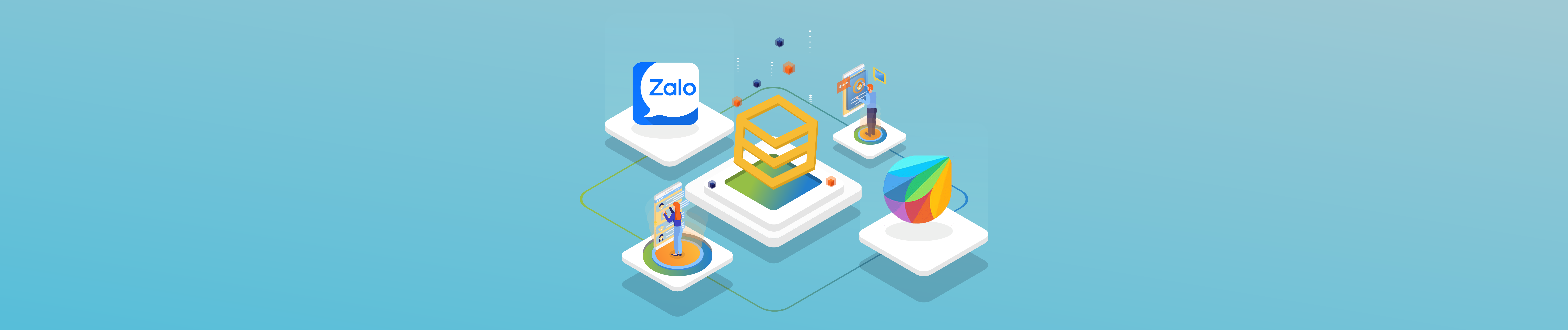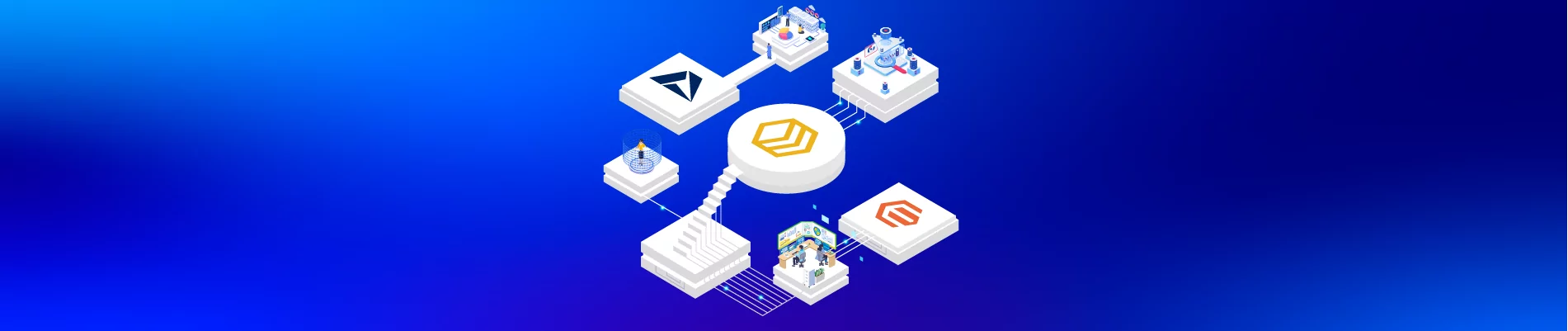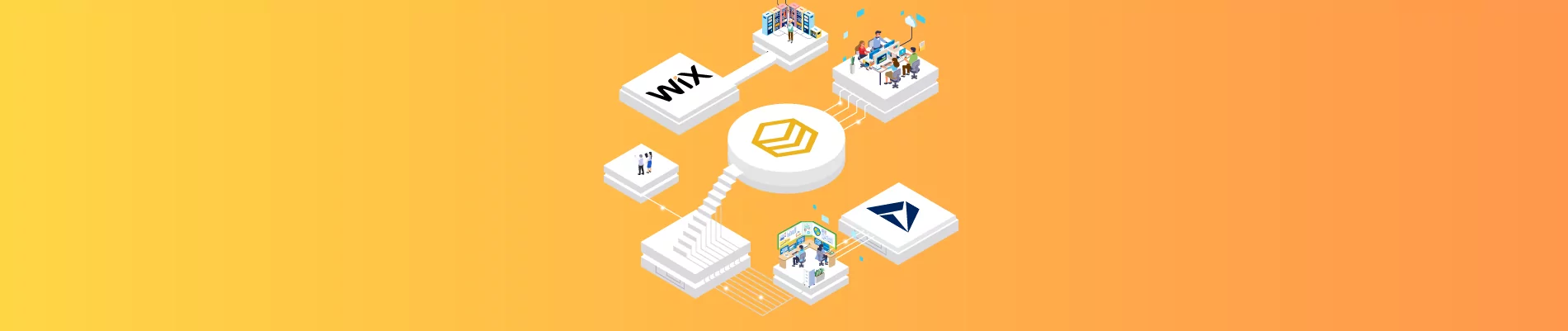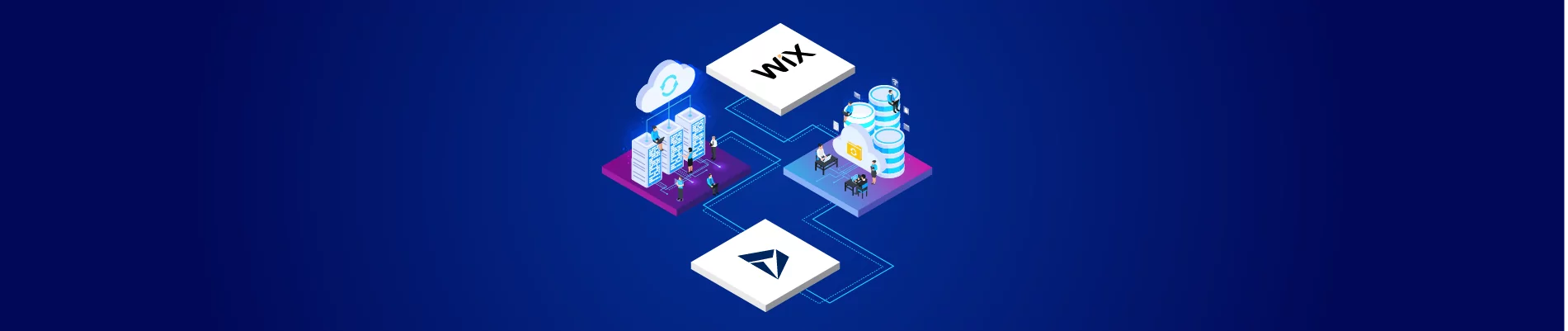Table of Contents
OVERVIEW
Zalo OA and FreshChat Integration Solution is a HexaSync Integration that helps connect Zalo Official Account and FreshChat for message synchronization.
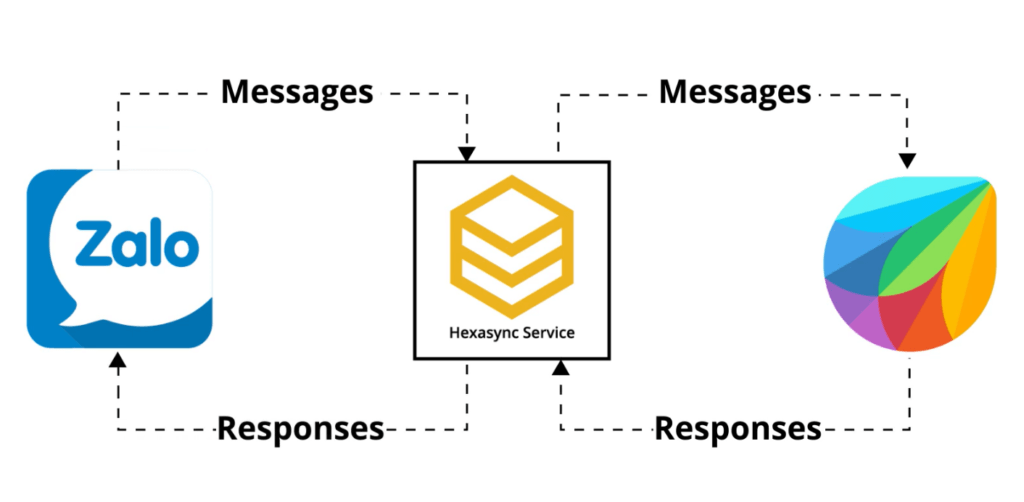
TASK DESCRIPTION
[FRESHCHAT > ZALO] MESSAGE
- This task enables the FreshChat admin to respond to Zalo User’s messages without using Zalo OA.
- When an admin marks a conversation as Resolve in FreshChat, Zalo User will also see this notice. (Note: This notice is currently disabled as the default feature to help our clients save the quota of active messages on Zalo)
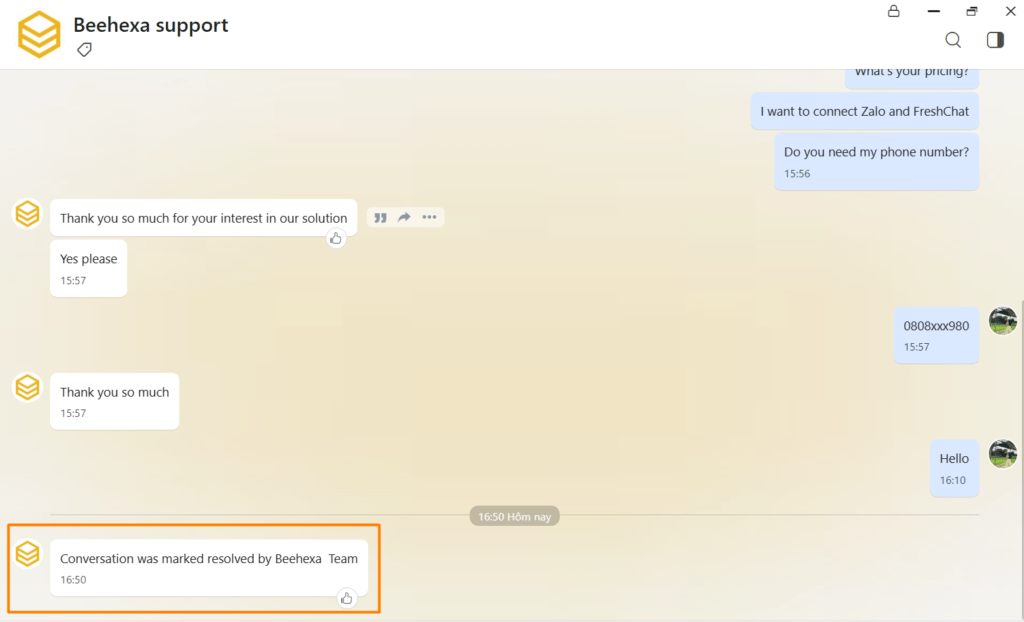
[ZALO > FRESHCHAT] MESSAGE
- This task enables the FreshChat admin to read messages sent by Zalo Users mostly in real-time.
- The sender’s name from Zalo will be displayed as
Name+Zalosuch asMinh Khánh Zalo
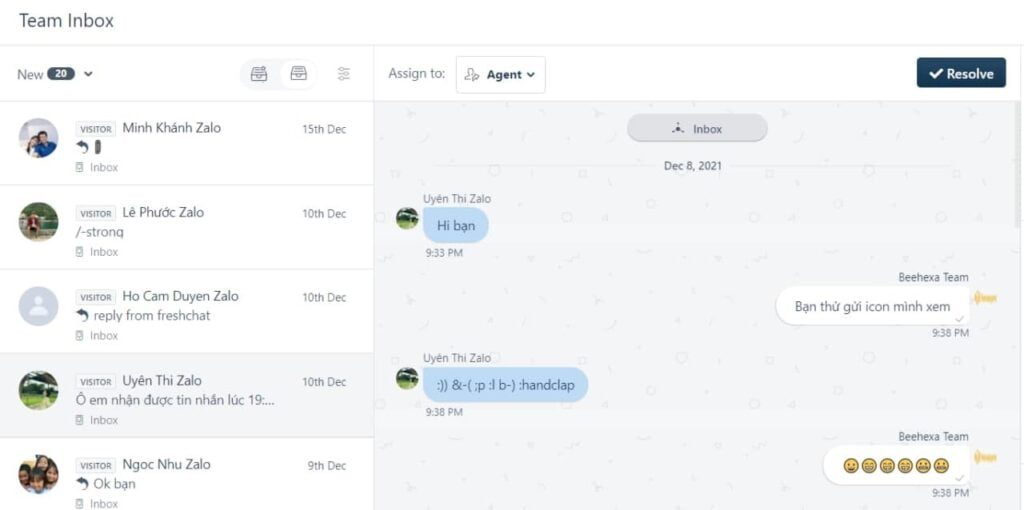
[ZALO > FRESHCHAT] RECENT USER > USER
- This task enables FreshChat Admin to see the sender’s information from Zalo, such as Display Name, Avatar, Created Time.
- User Properties (Last seen and Created) only display when a Zalo User starts a conversation with Zalo OA for the first time.
- Due to the Privacy Policy, HexaSync does not get Zalo user information such as Real name, Email, Phone Number, browser, or using device.
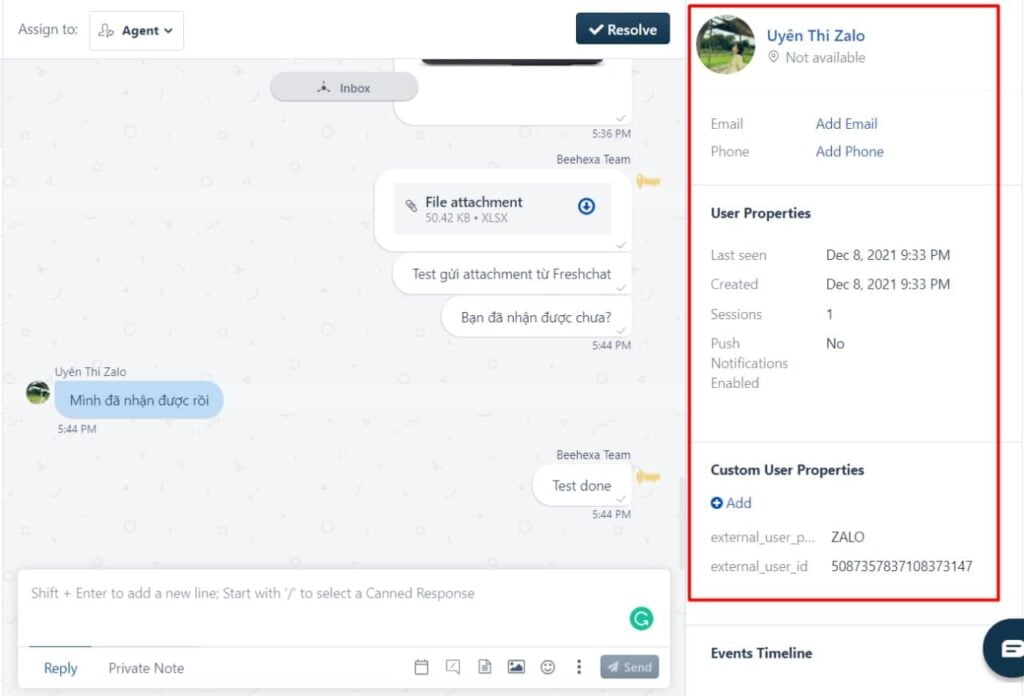
CONSTRAINTS
| Data Type | Constraints |
| Texts (FreshChat > Zalo) | – Text will be sent as an .txt file – Zalo Users will receive a direct link to download the file |
| Media Files | – Every media file will be uploaded to Zalo Cloud – FreshChat or Zalo Users will receive a link to it |
| Document Files | – Every document file will be uploaded to Zalo Cloud – FreshChat or Zalo Users will receive a link to it |
| Stickers | – Every document file will be uploaded to Zalo Cloud – FreshChat or Zalo Users will receive a link to it |
| Emojis | – Emojis (or icons) sent from Zalo will appear as characters on FreshChat |
| Links | – Links or any data sent as links from Zalo to FreshChat will expire after 7 days due to Zalo Policy – Link content preview will not be displayed on FreshChat |
| Reaction | – When Zalo Users react to a message on Zalo, it will not be shown on FreshChat |
| Messages sent by OA | – FreshChat Admin will not see any messages sent by OA to Zalo Users – Zalo Users will see duplicate messages if both Zalo OA Admin and FreshChat Admin reply to the same sender with the same message |
| Zalo User Information | – Zalo User Information such as Real name, Phone Number, Email, Browser or Using Device will not be synced due to Zalo Privacy Policy |
COMMON CAUSES OF ERRORS
| Error Type | Description | Actions |
| Message error | Caused by message exceeds 2000 characters | – Files should be sent one by one from FreshChat to ZaloText will be sent as an .txt file– A file sent should not include other messages to avoid text exceeding 2000 characters |
Error code -213 “User has not followed OA” | Caused by the requirement of Zalo on users | – Zalo Users need to open chat with OA by mobile at least one – Recommended solution to avoid this error: + Set up an automatic response to Zalo Users on OA to redirect them to Mobile Zalo App + Encourage Zalo Users to start the first conversation with OA by scanning OA QR code via mobile |
Error code -320 “Your app needs to connect with Zalo Business Account to use paid features” | Caused by Zalo requirements on paid features (Zalo Announcement) | Zalo OA and HexaSync App need to connect with Zalo Business Account to send active messages to Zalo Users |
| Appendix | Zalo Error Codes |
CUSTOMIZATION
FILTER ZALO MESSAGES ON FRESHCHAT
- A Customer User Properties Attribute detects messages from Zalo
external_user_provider - The client’s development team can use the Attribute Value above to create a view of Zalo messages on FreshChat
INSTALLATION GUIDE
To set up for connecting Zalo and FreshChat, please provide us via email team@beehexa.com with the following information:
1. FreshChat
- App ID
- API Key2. Zalo
- OA ID
- Authorization Code3. HexaSync App
Register a HexaSync Profile in https://app-az.hexasync.com/
- Please sign up an account with your company account if you have not.
- Click the button (+) to create a new profile and select systems information as below.
- Once the profile is created successfully, please send the Profile Name and the Profile Owner Email to us (with FreshChat and Zalo OA information).
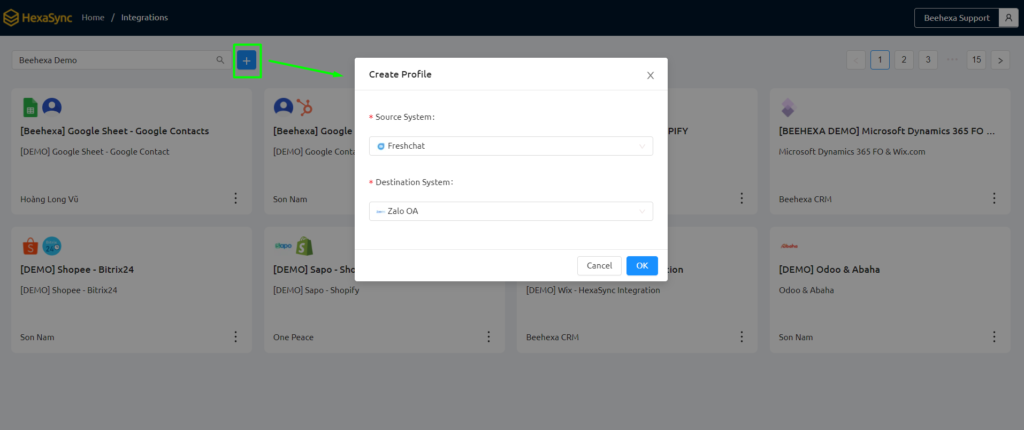
If you need help on how to get that information, please follow our guidance below:
FRESHCHAT
From your FreshChat Dashboard, go to Admin > Account Settings > Integration Settings, then copy the App ID.
To get the API Key, go to Admin > API Tokens in the CONFIGURE, then copy the API Key. If you do not see the API Key, click Generate to get one.
ZALO
Step 1
Click the link HexaSync Zalo Callback URL
Step 2
Choose the OA Account that you want to connect with FreshChat by HexaSync
Note: You must be an OA Admin to grant access to Zalo OA
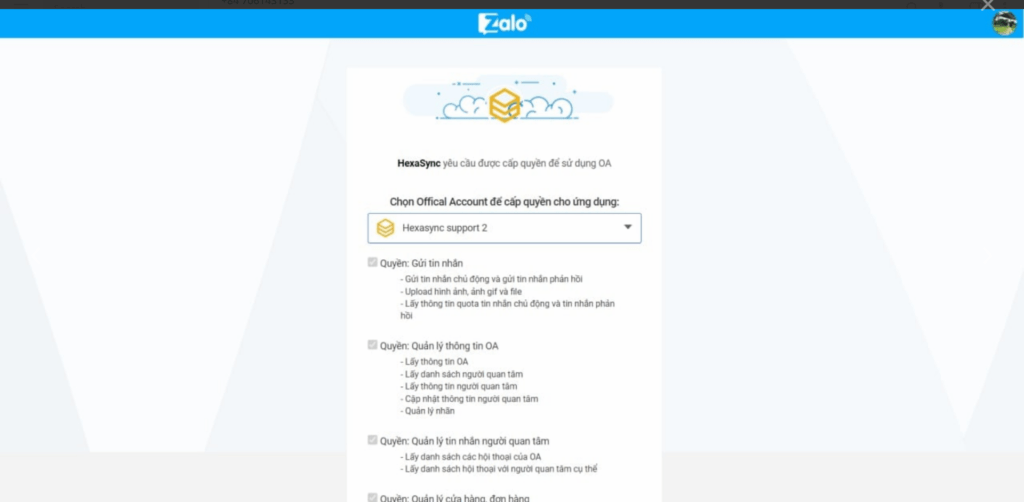
Step 3
Tick the box and Accept
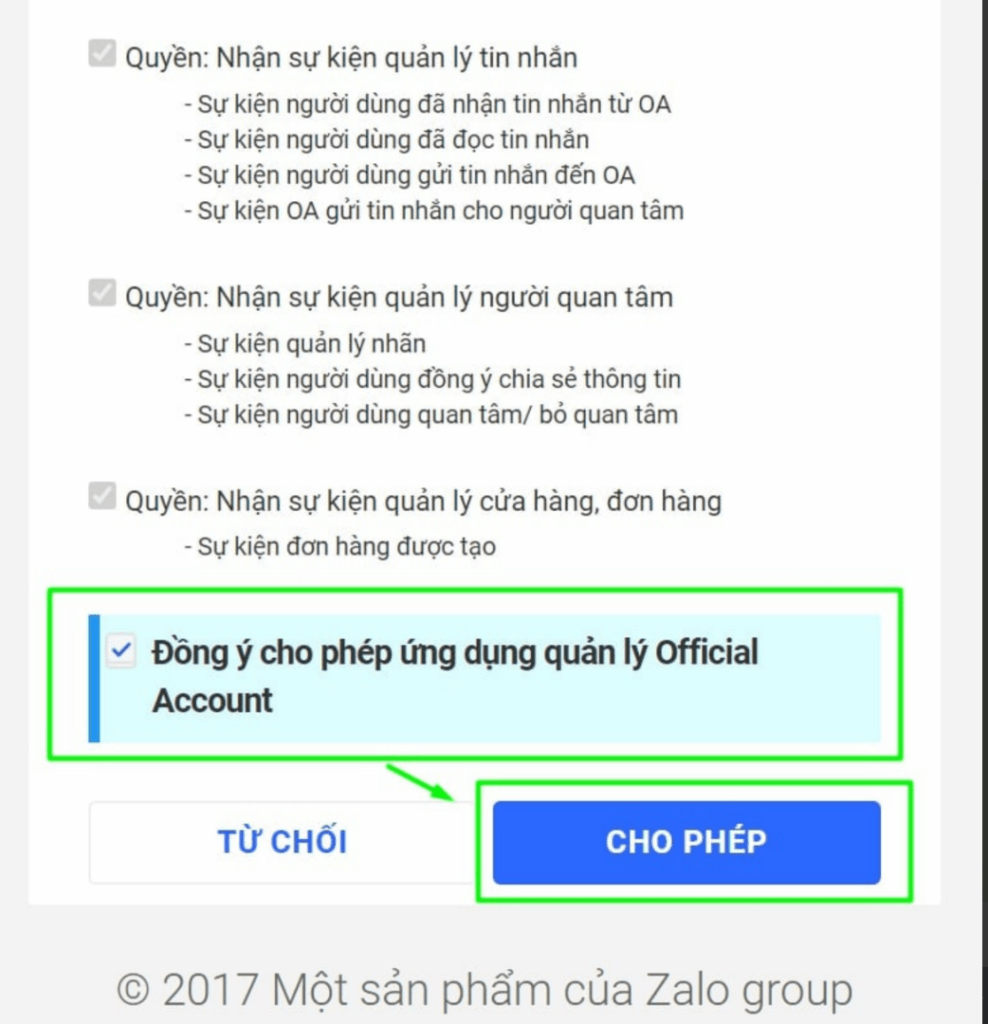
Step 4
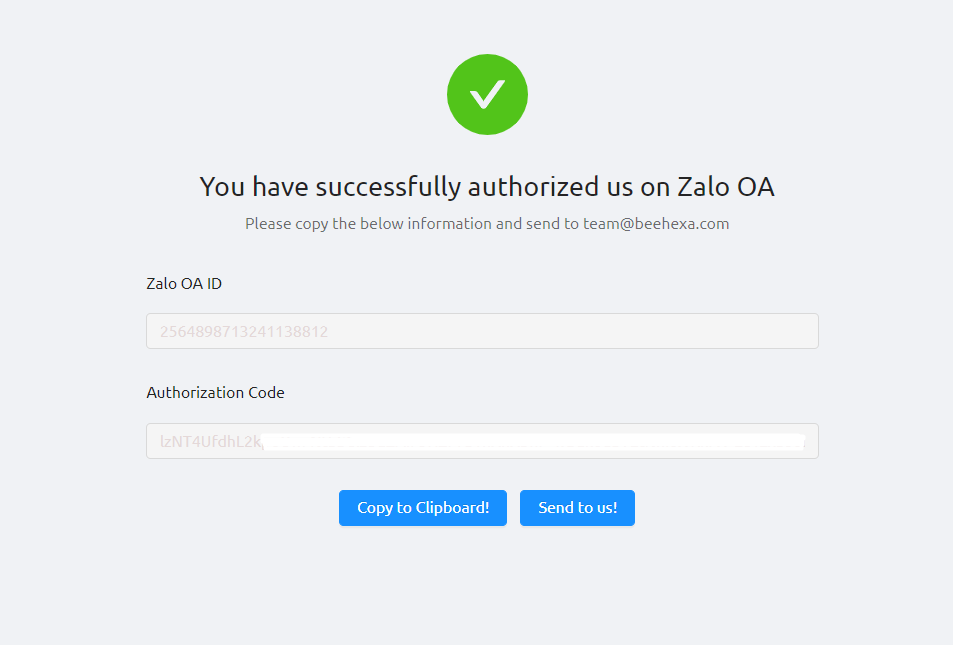
Copy the OA ID and the Authorization Code
Last, please send enough information to our email team@beehexa.com. You are ready to go with us from that!