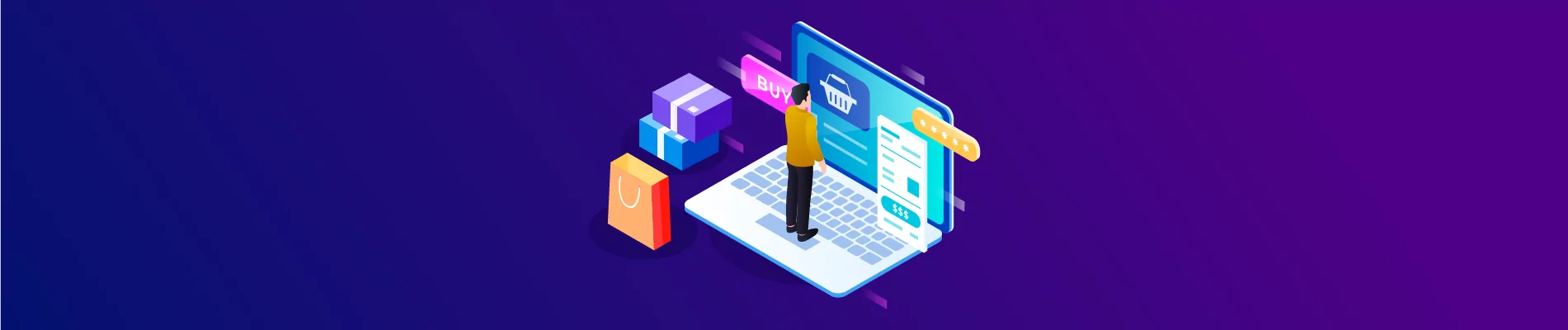Today Beehexa will show you How To Create, Update and Delete a Category Metafield. Please read the blog post carefully and watch the video to understand the steps and necessary notes. Let’s get started!
Table of Contents
I. Create a Category Metafield.
First of all, we need to check the BigCommerce store to see all the categories that are available right now. Then I have to get the id of the category in which you want to create a new Category Metafields.
As you can see, we have a Category named Garden with ID 19.
Now We will create a new Category Metafield in BigCommerce using Postman.
So, Log in Postman account and then choose a workspace.
Click the Plus button to open a request tab
Select POST and add this URL :
https://api.bigcommerce.com/stores/{store_hash}/v3/catalog/categories/{category_id}/metafields
Replace {store_hash} with the store hash of your BigCommerce store
Replace {category_id} with the category ID you want to delete
when you create a Category Metafield, there are some required Fields:
- permission_set
- namespace
- key
- value
And Read-Only Fields
- id
Each order, product, category, variant, or Category metafield may contain a maximum of 250 metafields per client ID. Visit the Help Center for more information on Platform Limits.
1. In the Header section
You need to fill in the information, including:
- Accept: application/json
- Content-Type: application/json
- X-Auth-Token: {access_token}
2. In the Body section
Click on “raw” tofill in the data; remember to change the “text” to “JSON.” Then add the code in the box.
To create a category metafield, you need to declare the following information:
- Id: Unique ID of the Metafield. (Read-Only)
Example: 6
- Permission_set: Determines the visibility and writeability of the field by other API consumers
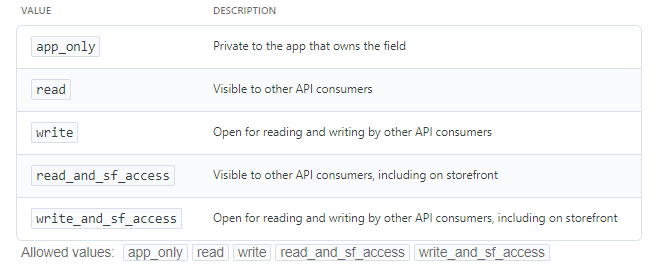
If you set the value as “app_only”, “Read” and “read_and_sf_access”, you can not update the category metafield.
- Namespace: Namespace for the metafield, for organizational purposes. The developer sets this. Required for POST. (>= 1 characters<= 64 characters)
Example: Store Locations
- Key: The name of the field, for example: location_id, color. Required for POST. (>= 1 characters<= 64 characters)
Example: Location
- Value: The field’s value, for example 1, blue. Required for POST. (>= 1 characters<= 65535 characters)
Example: 4HG
- description: Description of the metafields.(>= 0 characters<= 255 characters)
Example: Location in the store
- Resource_type: The type of resource with which the metafield is associated.
Allowed values: category/Category metafield/product/variant
- Resource_id: The ID for the resource with which the metafield is associated.(>= 0<= 10000000000)
Example: 111
- Date_created: Date and time of the metafield’s creation. (Read-Only)
Example: 2022-12-07T20:14:17+00:00
- Date_modified: Date and time when the metafield was last updated. (Read-Only)
Example:2022-12-07T20:14:17+00:00
Read-Only Fields are the fields in which you can not change information after creating category metafield.
Example:
{
"permission_set": "write",
"namespace": "Main Store Locations",
"key": "Location",
"value": "3NC",
"description": "Location in the Store",
"resource_type": "category",
"resource_id": 19,
"date_created": "2022-12-07T20:14:17+00:00",
"date_modified": "2022-12-07T20:14:17+00:00"
}
Code language: JSON / JSON with Comments (json)Response: The API will return the data like this.
{
"data": {
"Id": 7,
"key": "Location",
"value": "3NC",
"namespace": "Main Store Locations",
"permission_set": "write",
"resource_type": "category",
"resource_id": 22,
"description": "Location in the Store",
"date_created": "2022-12-07T03:58:24+00:00",
"date_modified": "2022-12-07T03:58:24+00:00"
},
"meta": {}
Code language: JSON / JSON with Comments (json)II. Update a Category Metafields
Select PUT and add this URL :
In addition to the store hash and category id, here you need to provide the category metafield ID that you want to update.
1. In the Header section
- Accept application/json
- Content-Type: application/json
- X-Auth-Token: Access token
2. In the Body section
You can change information like Key, Namespace, description, and value.
Example
{
"permission_set": "write",
"namespace": "Beehexa Store color",
"key": "color",
"value": "3NC",
"description": "This is something different",
}
Code language: JSON / JSON with Comments (json)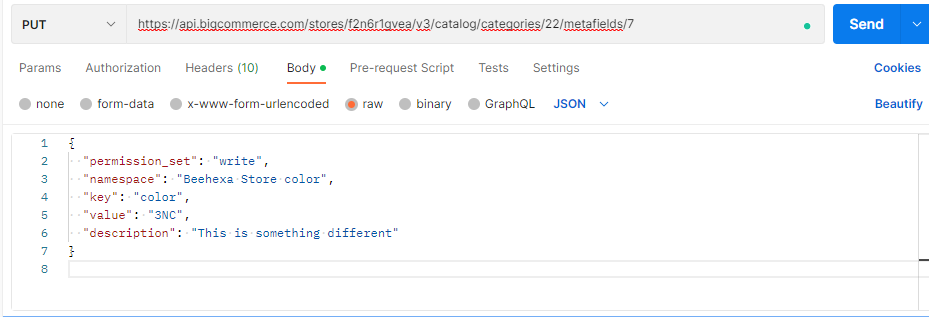
Response: The API will return the data like this.
{
"data": {
"Id": 7,
"key": "color",
"value": "3NC",
"namespace": "Beehexa Store color",
"permission_set": "write",
"resource_type": "category",
"resource_id": 22,
"description": "This is something different",
"date_created": "2022-12-07T03:58:24+00:00",
"date_modified": "2022-12-07T03:58:24+00:00"
},
"meta": {}
Code language: JSON / JSON with Comments (json)III. Delete a Category Metafield
Replace {metafield_id} with your metafield ID you want to delete
In the Header section
- Accept application/json
- Content-Type: application/json
- X-Auth-Token: Access token
Skip the Body part, then click send button to send the request
The API will delete all the data; all you can see is an empty box
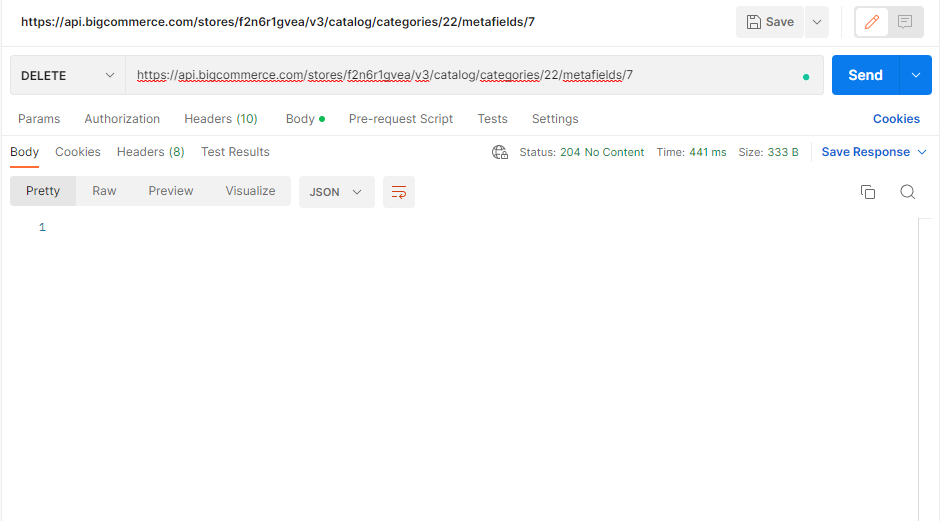
In conclusion, the above are all steps to create, update and delete a Category Metafield using BigCommerce API
Please comment below or refer to our BigCommerce API documentation if you have any questions.
Finally, I hope you can do it!