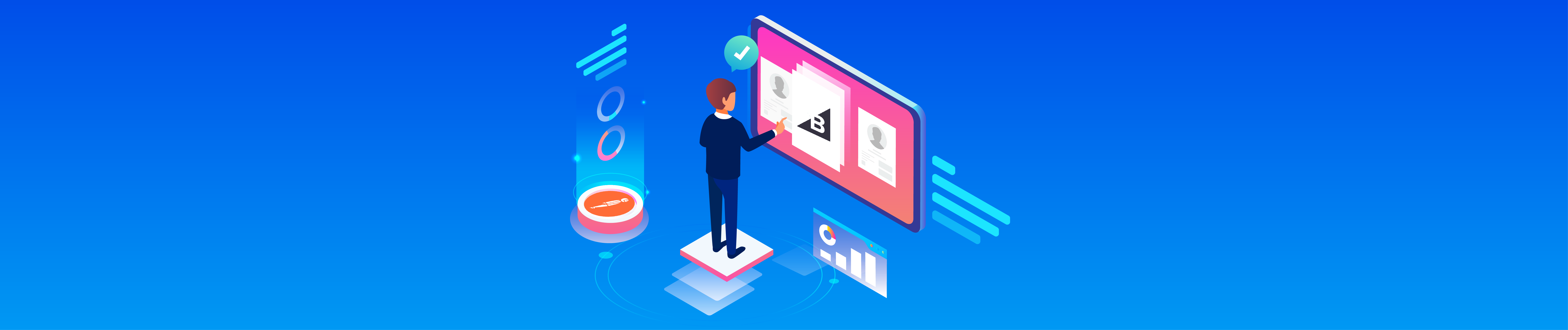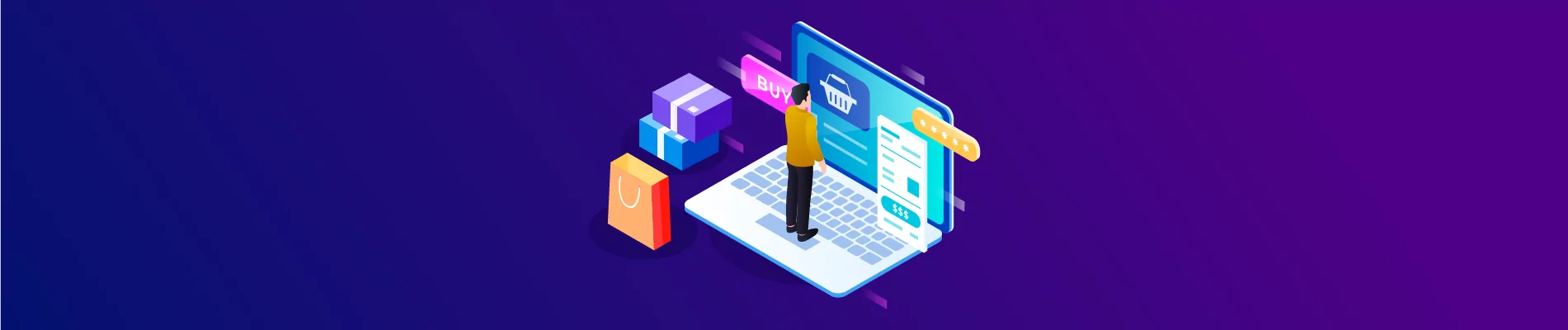This tutorial shows you how to use Postman to retrieve a list of all channels by BigCommerce API. Follow my examples of retrieving channels that give you a basic understanding of how things work.
Managing list channels is extremely necessary not only for small businesses but also for large businesses. With the system of channels on the online store, you can easily organize the distribution of products from which it is easier to reach customers with the same needs and increase sales.
Step 1: Access API from the BigCommerce API Admin account
After creating a new API BigCommerce from the Admin account, remember the Admin API access token and the API Store_hash to send a GET request in the Postman.
Note:
An API key is a token that you provide when making API calls. Include the token in a header parameter called X-Auth-Token.
Get an Access token by creating an API account within the control panel. Make sure the account has the correct scopes for the API endpoints you need to access
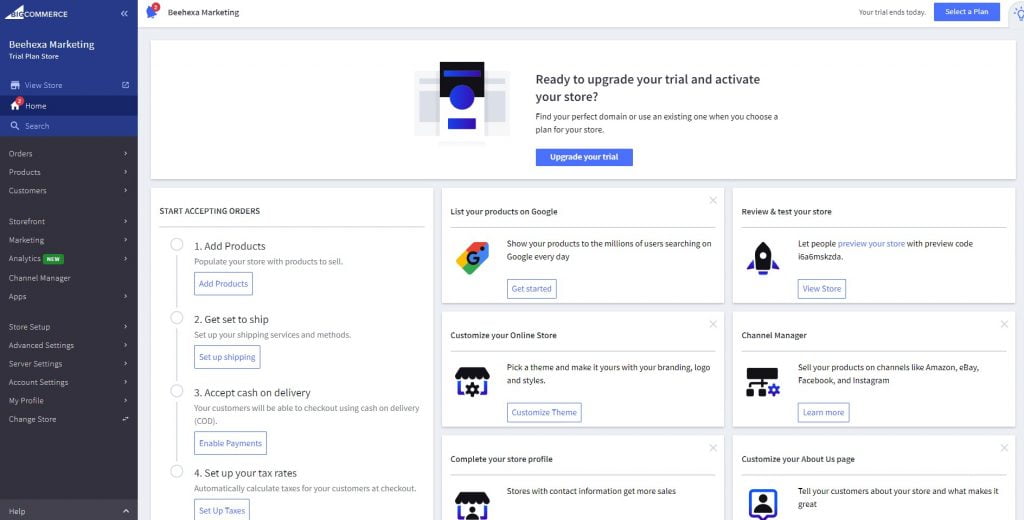
We will guide you through creating a new API on BigCommerce later, so keep an eye on the Beehexa website to ensure that you will not miss any exciting and valuable articles for your work.
Step 2: Check Scope BigCommerce API
When retrieving data, that data must be allowed access because BigCommerce only allows access to the information you are granted access.
To know you have the right to access any information, you must verify the Scope.
Here are the steps you have to do to check the scope:
- Go to the Home page
- Select the Advanced settings section
- Then Click on API Accounts
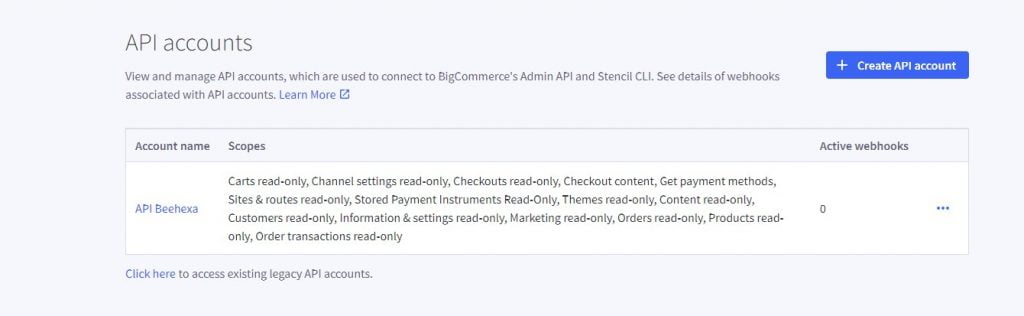
Step 3: Retrieve a list of all channels by BigCommerce API.
After checking the Scope, we can start retrieving information, and in today’s tutorial, we will get a list of all channels by BigCommerce API using Postman.com.
Now, we are ready to get all channels using Postman.
- Log in to your Postman and create a New workspace
- Then, make a new GET with this URL:
https://api.BigCommerce.com/stores/{store_hash}/v3/channelsCode language: JavaScript (javascript)- Replace {store_hash} by your store_hash that you generated on BigCommerce from the API path.
- Example: API PATH: https://api.BigCommerce.com/stores/2s3nrldfkr/v3/
- In the base path, the store hash is the 2s3nrldfkr. You will use this to make API requests.
- Replace {api-version} with the API version you want
- Enter X-Auth-Token on the Key column and Access Token on the Value column in the Header section
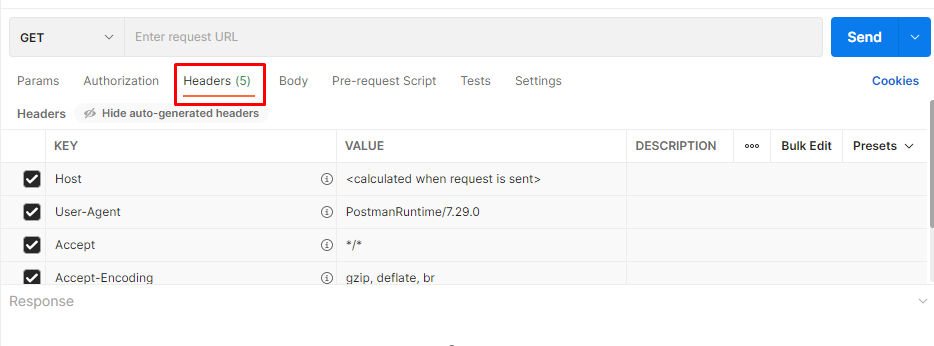
3. Then click “Send.”
Response: The API will return the data like this.
{
"data": [
{
"icon_url": "https://s3.amazonaws.com/bc-channel-platform/channel-icons/bigcommerce.svg",
"is_listable_from_ui": true,
"is_visible": true,
"date_created": "2022-05-05T11:18:51Z",
"external_id": "",
"type": "storefront",
"platform": "bigcommerce",
"is_enabled": true,
"date_modified": "2022-05-05T11:18:51Z",
"name": "Beehexa Marketing",
"id": 1,
"status": "prelaunch"
}
],
"meta": {
"pagination": {
"per_page": 250,
"total": 1,
"count": 1,
"links": {
"current": "?page=1&limit=250"
},
"total_pages": 1,
"current_page": 1
}
}
}Code language: JSON / JSON with Comments (json)The above are steps to Retrieving A List Of All Channels By BigCommerce API Using Postman. Getting a list of all channels using the BigCommerce API is not difficult at all. You need to follow the steps that I instructed above. If you have any difficulty or questions at any step, please comment below or refer to our BigCommerce API documentation if you have any questions.
These steps will be shown visually in the video below.

Hopefully, you can do it!