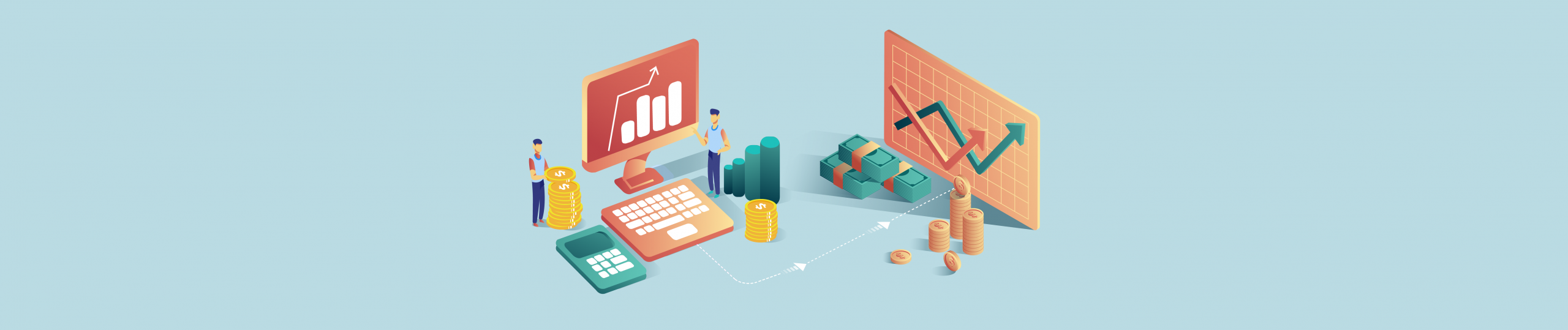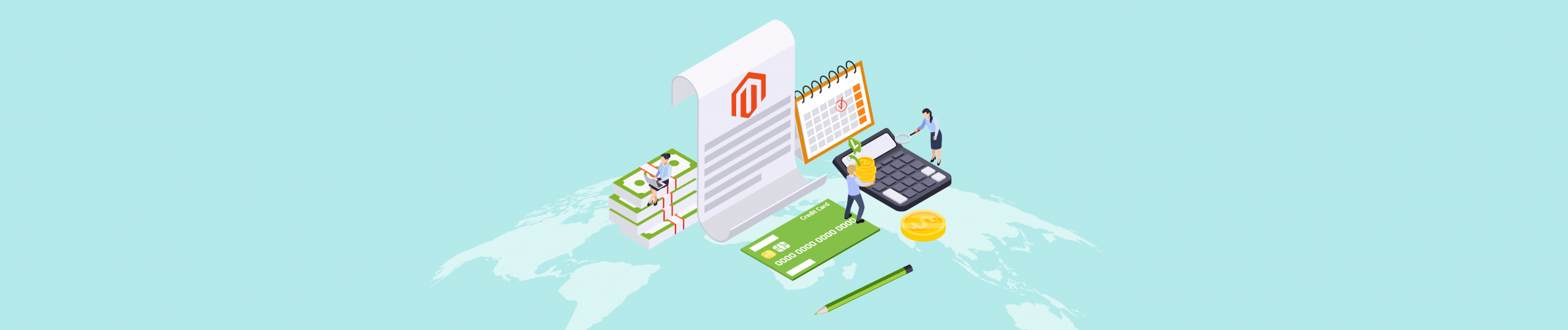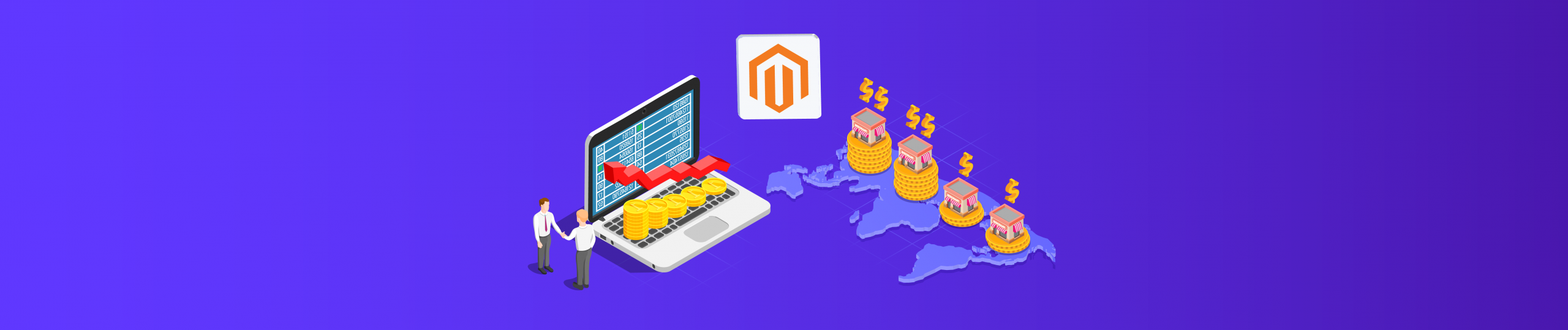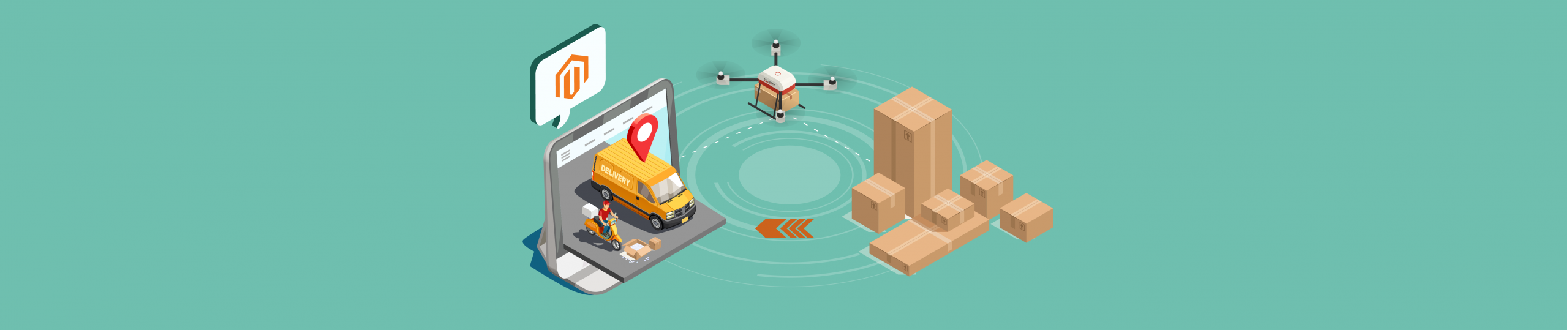Magento provides REST endpoints that allow you to update multiple special prices.
Today I will show you how to set, get and delete special prices using Magento 2 API. You can efficiently schedule special prices for one or more products in a store’s catalog.
Table of Contents
Set Special Price
The call sets special prices for the following product types:
- Simple
- Bundle
- Virtual
- Downloadable
You can set multiple special prices in a single call or set just 1 special price as shown in the example below.
Step 1: Generate Admin Access Token
Endpoint: POST <host>/rest/V1/integration/admin/token
Enter your admin username and password in Body sections, then click Send.
{
"username": "string",
"password": "string"
}Code language: JSON / JSON with Comments (json)Response: access token
Step 2: Set Special Price
Create a new request and enter the admin access token
Authorization: Bearer token
Endpoint: POST <host>/rest/<store_code>/V1/products/special-price
Payload:
{
"prices": [
{
"price": 19,
"store_id": 0,
"price_from": "2021-09-22 00:00:00",
"price_to": "2021-09-24 23:59:59",
"sku": "24-MB02"
}
]
}Code language: JSON / JSON with Comments (json)Response:
An empty array.
[]
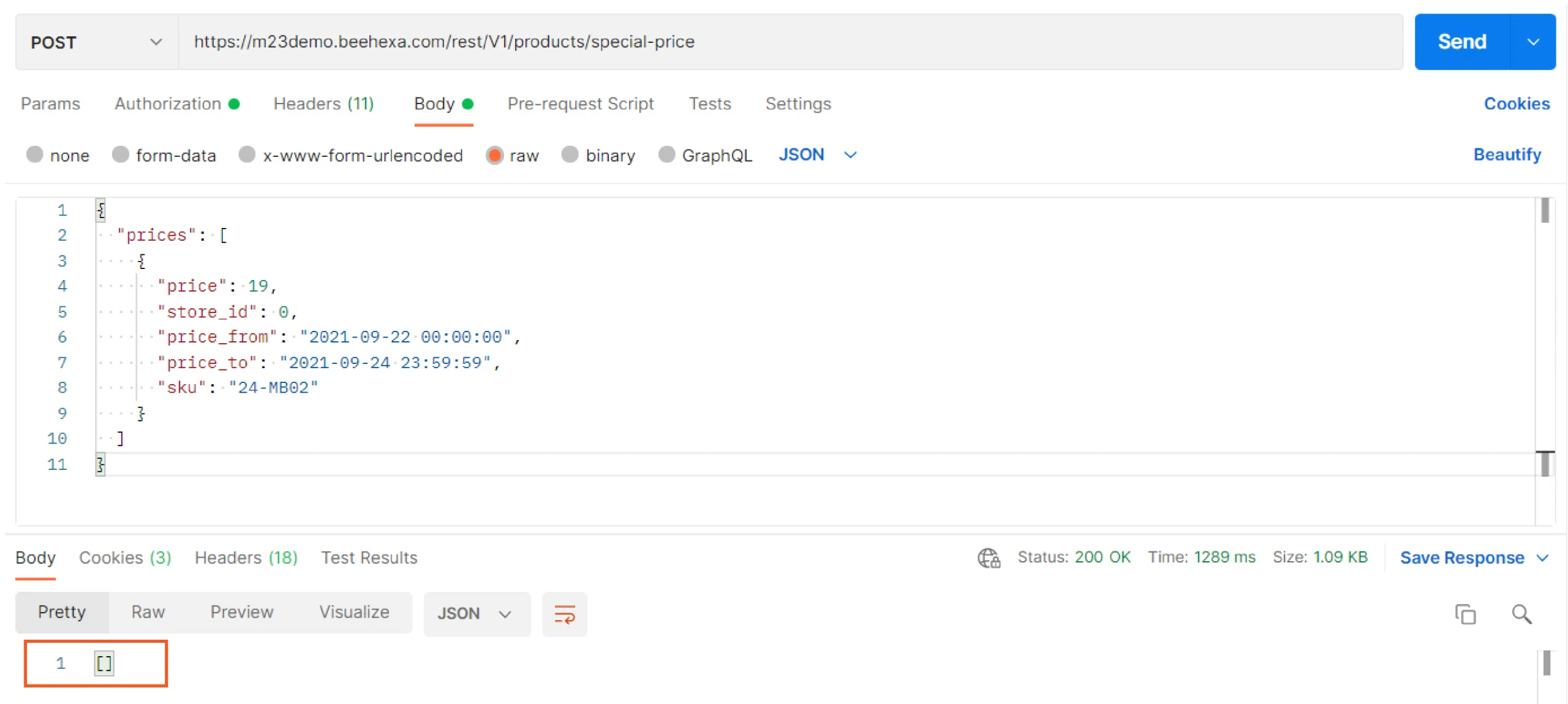
Step 3: Verify The Special Price
In Store, Search 24-MB02 (24-MB02 is SKU of the product I set a special price for). And look at the Special price in the price area.
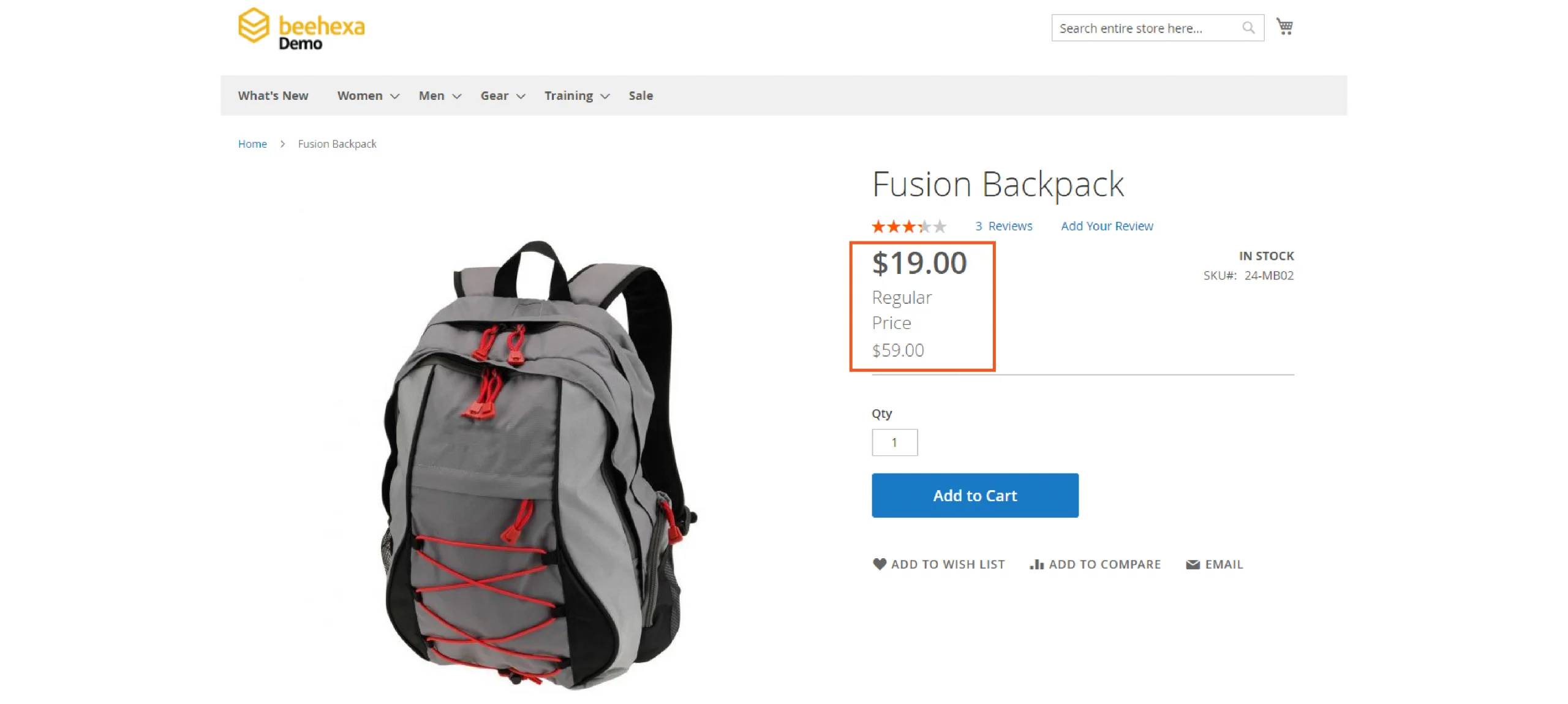
Get Special Prices
The following call returns the special price information for a SKU value.
Step 1: Generate Admin Access Token
Endpoint: POST <host>/rest/V1/integration/admin/token
Enter your admin username and password in Body sections, then click Send.
{
"username": "string",
"password": "string"
}
Code language: JSON / JSON with Comments (json)Response: access token
Step 2: Get Special Prices
Create a new request and enter the admin access token
Authorization: Bearer token
Endpoint: POST <host>/rest/<store_code>/V1/products/special-price-information
Payload:
{
"skus": [
"24-MB02"
]
}Code language: JSON / JSON with Comments (json)Response:
[
{
"price":19,
"store_id": 0,
"sku": "24-MB02",
"price_from": "2021-09-22 00:00:00",
"price_to": "2021-09-24 23:59:59"
}
]Code language: JSON / JSON with Comments (json)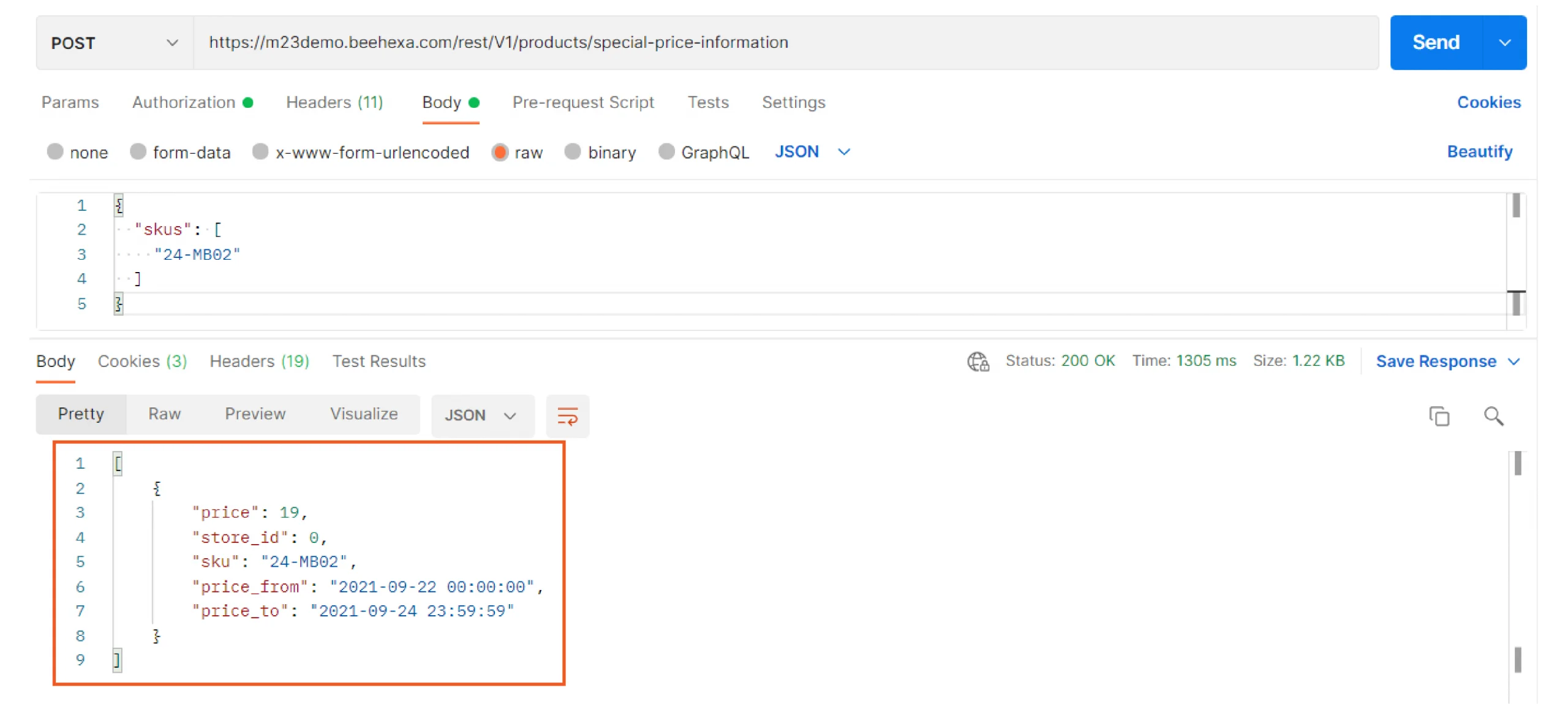
Delete a special price
Step 1: Generate Admin Access Token
Endpoint: POST <host>/rest/V1/integration/admin/token
Enter your admin username and password in Body sections, then click Send.
{
"username": "string",
"password": "string"
}
Code language: JSON / JSON with Comments (json)Response: access token
Step 2: Delete A Special Price
Create a new request and enter the admin access token
Authorization: Bearer token
Endpoint: POST <host>/rest/<store_code>/V1/products/special-price-delete
Payload:
{
"prices": [
{
"price": 19,
"store_id": 0,
"price_from": "2021-09-22 00:00:00",
"price_to": "2021-09-24 23:59:59",
"sku": "24-MB02"
}
]
}Code language: JSON / JSON with Comments (json)Response:
An empty array.
[]
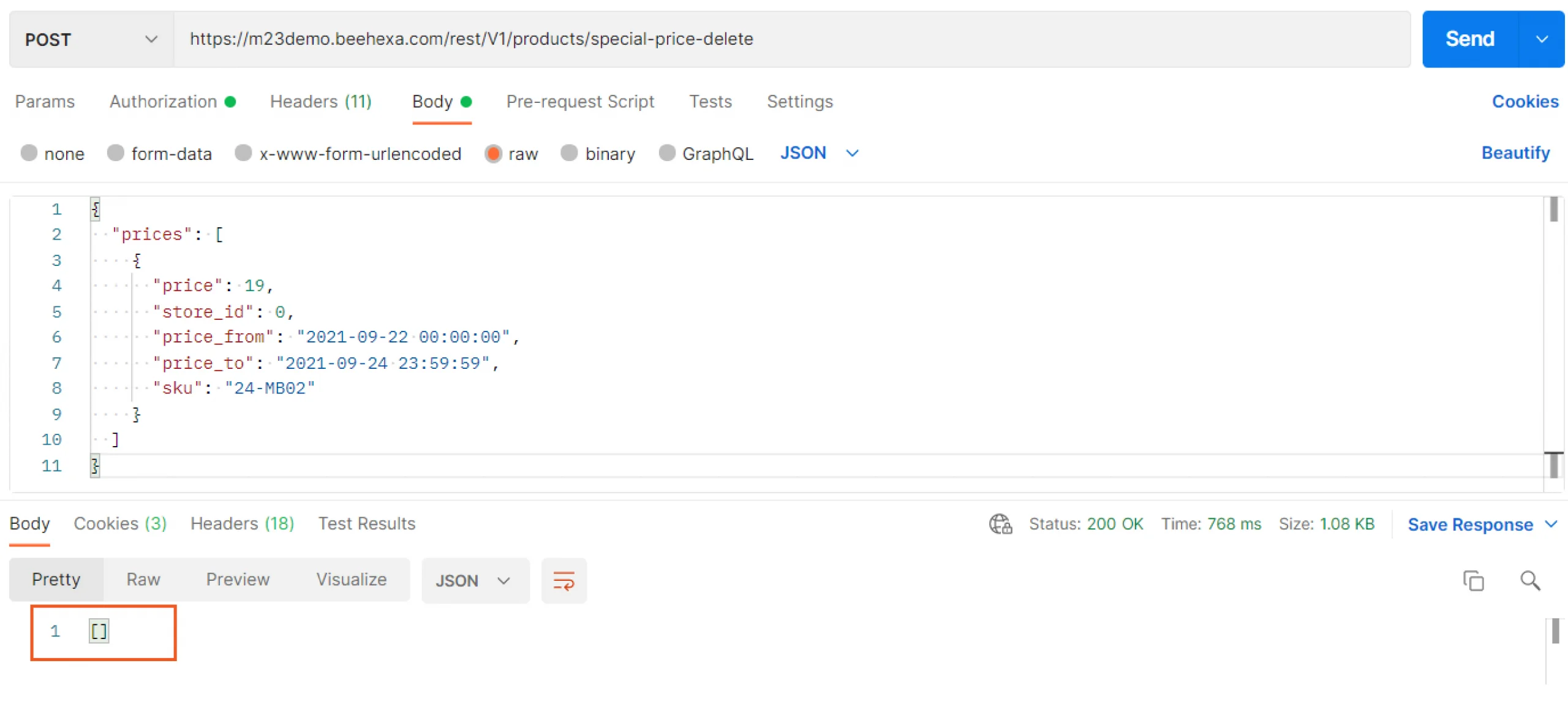
Step 3: Verify The Result
In Store, Search 24-MB02 (24-MB02 is the SKU of the product I set a special price for). The special price was deleted.
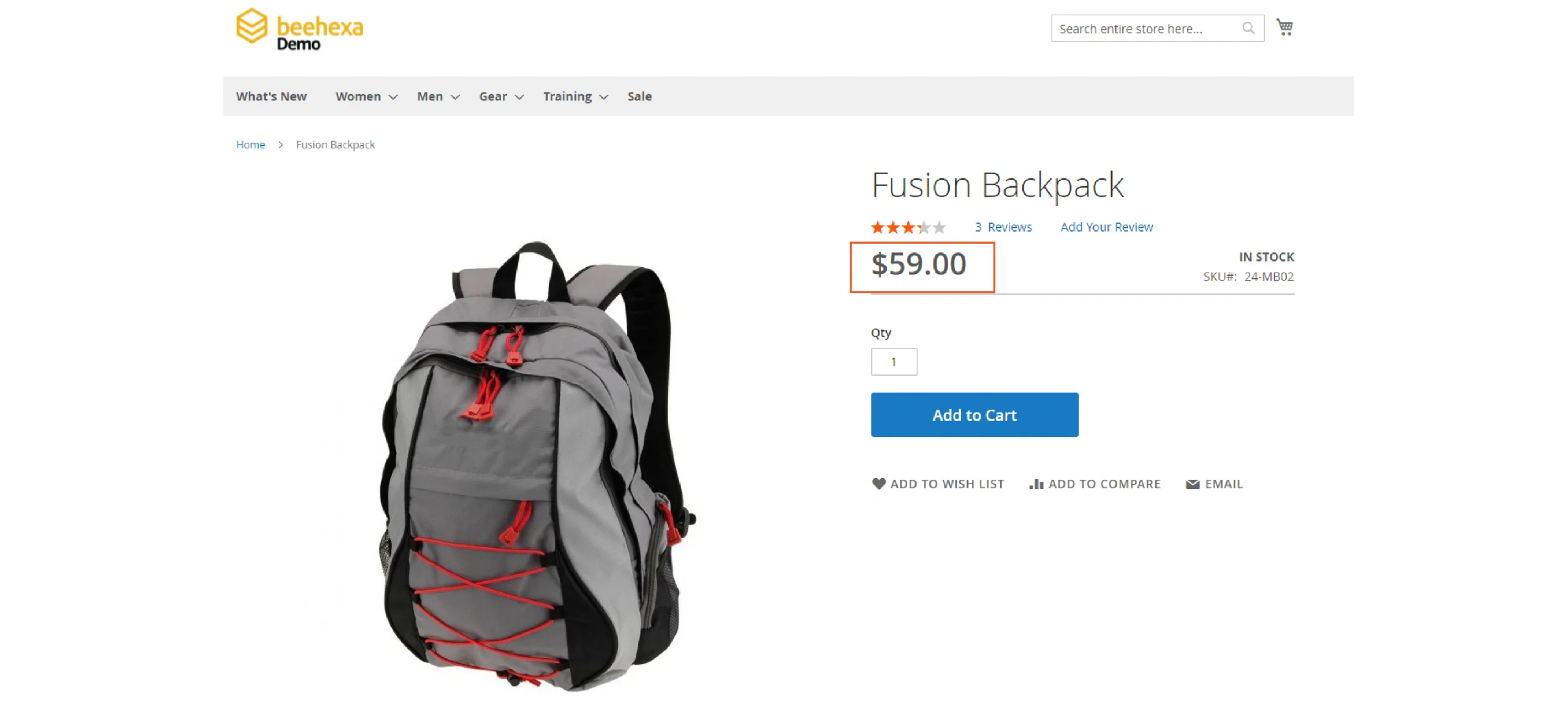

Above, I have just provided you with many steps to Manage special prices. I hope it will be helpful for you when managing special prices using Magento API. For more information, you can refer to Magento DevDocs. If you have any questions or new ideas, feel free to leave a comment below.