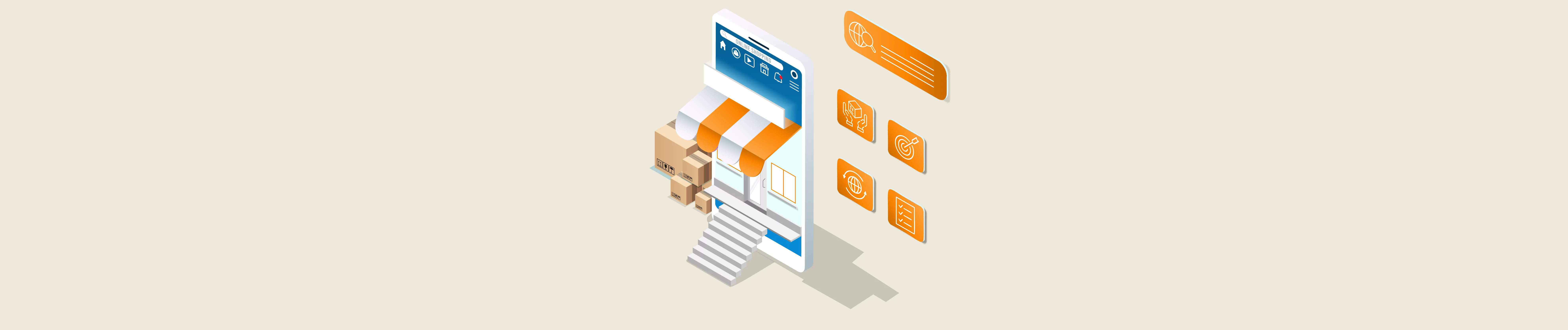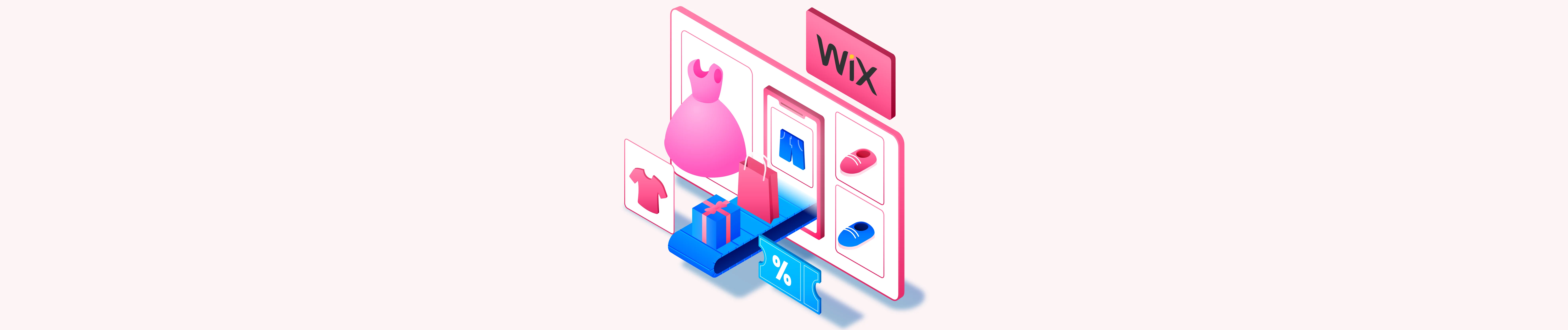In Wix API, you can update multiple product information simultaneously. This is why Beehexa will show you how to update a product using Postman efficiently and quickly.
If this is the first time you make a call in the Postman, you must generate API credentials from the Wix Developers website.
Step 1: Generate API credentials from the Wix Developers’ Website.
Follow the process in Wix API: How to get an access token and refresh the access token? To know how to access Wix API.
- After creating an app, remember the access token and the refresh token to send requests in the Postman.
Step 2: Refresh the access token using Postman.
Wix’s access token is only valid for 5 minutes, so you need to use the refresh token to request a new access token.
Flow these steps below to refresh the access token.
- Log in to your Postman and create a new workspace.
- Create a new POST with this URL:
https://www.wix.com/oauth/accessCode language: JavaScript (javascript)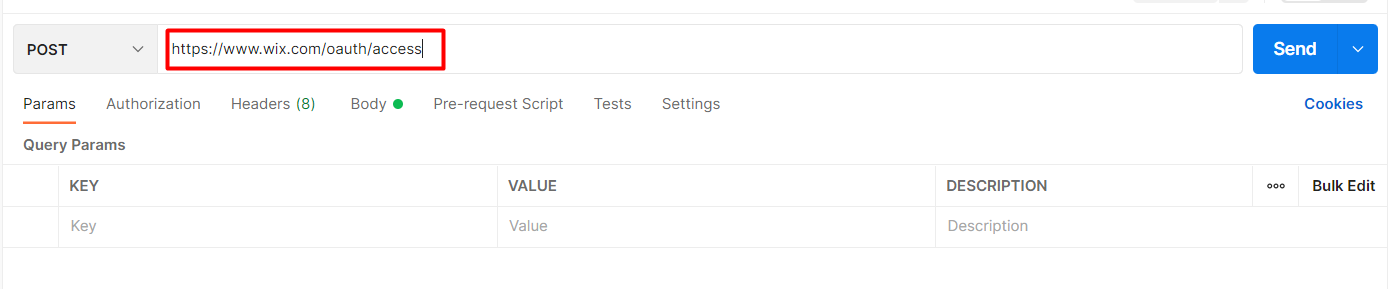
- In the body section, enter the code.
Payload:
{
"grant_type": "refresh_token",
"client_id": <APP_ID>,
"client_secret": <APP_SECRET>,
"refresh_token": <REFRESH_TOKEN>
}
Code language: JSON / JSON with Comments (json)Body Params:
| NAME | TYPE | DESCRIPTION |
| grant_type | String | Value must be set to “refresh_token” |
| client_id | String | The App ID as defined in the Wix Developers Center |
| client_secret | String | The Secret Key for your app as defined in your Wix Developers Center |
| refresh_token | String | The refresh token issued with the access token |
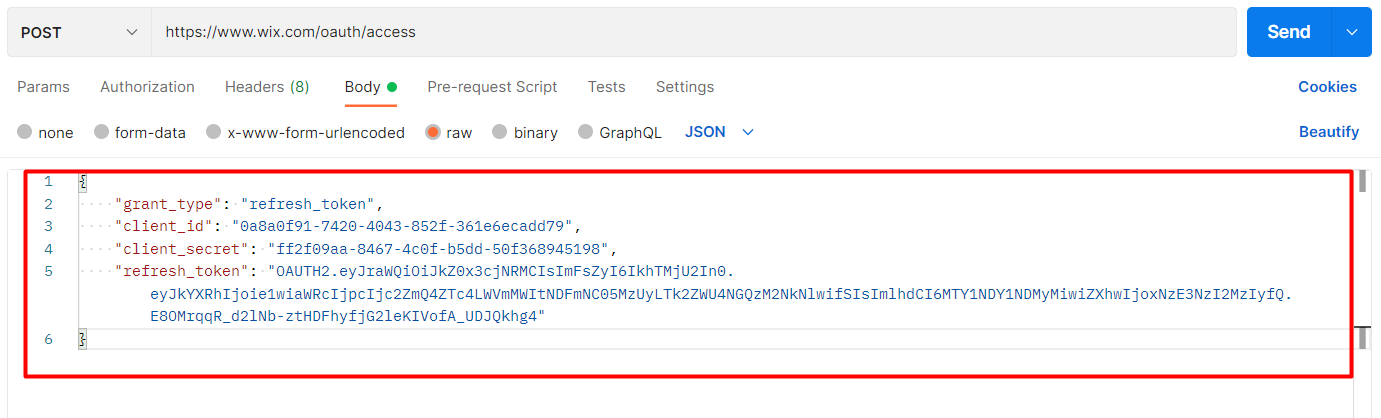
- Then click SEND
Response:
The Postman will return the new access token and the refresh token in order to request a new access token.
{
"refresh_token": "OAUTH2.eyJraWQiOiJkZ0x3cjNRMCIsImFsZyI6IkhTMjU2In0.eyJkYXRhIjoie1wiaWRcIjpcIjc2ZmQ4ZTc4LWVmMWItNDFmNC05MzUyLTk2ZWU4NGQzM2NkNlwifSIsImlhdCI6MTY1NDY1NDMyMiwiZXhwIjoxNzE3NzI2MzIyfQ.E8OMrqqR_d2lNb-ztHDFhyfjG2leKIVofA_UDJQkhg4",
"access_token": "OAUTH2.eyJraWQiOiJLaUp3NXZpeSIsImFsZyI6IlJTMjU2In0.eyJkYXRhIjoie1wiYXBwSWRcIjpcIjBhOGEwZjkxLTc0MjAtNDA0My04NTJmLTM2MWU2ZWNhZGQ3OVwiLFwiaW5zdGFuY2VJZFwiOlwiODQ1ZWY0NTAtOWZmZi00NDRlLWJkMzYtY2JlMmRlZDZlODI4XCIsXCJzY29wZVwiOltcIlNJVEVfU0VUVElOR1MuVklFV1wiLFwiQk9PS0lOR1MuQk9PS0lOR19SRVNDSEVEVUxFXCIsXCJQQVlNRU5UUy5DQVJEX1RPS0VOU19DUkVBVEVcIixcIkVDT00uUkVBRF9UUkFOU0FDVElPTlNcIixcIkJPT0tJTkdTLkxPQ0tfUkVBRFwiLFwiUEFZTUVOVFMuRElTUFVURVNfQUNDRVBUXCIsXCJXSVhfU1RPUkVTLk1PRElGWV9PUkRFUlNcIixcIkVDT00uUkVBRF9DQVJUU1wiLFwiQk9PS0lOR1MuTUFOQUdFX0JPT0tJTkdTXCIsXCJCT09LSU5HUy5XQUlUTElTVF9SRUFEXCIsXCJFQ09NLlJFQURfRlVMRklMTE1FTlRTXCIsXCJQQVlNRU5UUy5ESVNQVVRFU19TVUJNSVRcIixcIkNVUlJFTkNZX0NPTlZFUlRFUi5SRUFEX0NVUlJFTkNJRVNcIixcIkNBTEVOREFSLkVYVEVSTkFMX0NBTEVOREFSX0VWRU5UU19SRUFEXCIsXCJDQUxFTkRBUi5SRUFEX1NDSEVEVUxFU19TRVNTSU9OU1wiLFwiQk9PS0lOR1MuQk9PS0lOR19NQU5BR0VcIixcIldJWF9TVE9SRVMuUkVBRF9ISURERU5fU1VCU0NSSVBUSU9OX09QVElPTlNcIixcIkVDT00uUkVBRF9PUkRFUlNcIixcIkJPT0tJTkdTLlBSSUNFX1BSRVZJRVdcIixcIkJPT0tJTkdTLlBSSUNFX0NBTENVTEFURVwiLFwiV0lYX1NUT1JFUy5SRUFEX1BST0RVQ1RTXCIsXCJFQ09NLlJFQURfQ0hFQ0tPVVRTXCIsXCJXSVhfREVWRUxPUEVSUy5HRVRfRURJVE9SX0RFRVBfTElOS1wiLFwiQ0FMRU5EQVIuUkVBRF9TTE9UU1wiLFwiUEFZTUVOVFMuVFJBTlNBQ1RJT05TX0NBUFRVUkVcIixcIldJWF9TVE9SRVMuUkVBRF9ISURERU5fUFJPRFVDVFNcIixcIldJWF9TVE9SRVMuTU9ESUZZX0lOVkVOVE9SWVwiLFwiV0lYX0RFVkVMT1BFUlMuU0VORF9CSV9FVkVOVFNcIixcIlBBWU1FTlRTLkRJU1BVVEVTX0FERF9FVklERU5DRVwiLFwiV0lYX1NUT1JFUy5SRUFEX09SREVSU1wiLFwiQk9PS0lOR1MuQk9PS0lOR19DUkVBVEVcIixcIkJPT0tJTkdTLk1BTkFHRV9SRVNPVVJDRVNcIixcIkJPT0tJTkdTLkNIRUNLT1VUX1JFQURcIixcIldJWF9TVE9SRVMuQ1JFQVRFX09SREVSU1wiLFwiQk9PS0lOR1MuQk9PS0lOR19SRUFEXCIsXCJXSVhfREVWRUxPUEVSUy5BUFBfUFVSQ0hBU0VfSElTVE9SWVwiLFwiQk9PS0lOR1MuQk9PS0lOR19DT05GSVJNXCIsXCJCT09LSU5HUy5SRVNPVVJDRVNfUkVBRFwiLFwiU0NPUEVfU0hBUkVfVVJMLk1BTkFHRVwiLFwiQk9PS0lOR1MuQ0FURUdPUklFU19SRUFEXCIsXCJDQUxFTkRBUi5TRVNTSU9OX1JFQURcIixcIkJPT0tJTkdTLk1BTkFHRV9CVVNJTkVTU1wiLFwiQk9PS0lOR1MuTUFOQUdFXCIsXCJTSVRFX1BST1BFUlRJRVMuVVBEQVRFX0NPTlNFTlRfUE9MSUNZXCIsXCJXSVhfU1RPUkVTLk1PRElGWV9QUk9EVUNUU1wiLFwiV0lYX1NUT1JFUy5NT0RJRllfU1VCU0NSSVBUSU9OX09QVElPTlNcIixcIlBBWU1FTlRTLlRSQU5TQUNUSU9OU19SRUFEXCIsXCJCT09LSU5HUy5SRUFEX0JPT0tJTkdTXCIsXCJCT09LSU5HUy5NQU5BR0VfU0VSVklDRVNcIixcIkJPT0tJTkdTLkNVU1RPTUVSX0JPT0tcIixcIkJPT0tJTkdTLkZPUk1TX1JFQURcIixcIkJPT0tJTkdTLk1BTkFHRV9GT1JNU1wiLFwiV0lYX1NUT1JFUy5SRUFEX0NBUlRTXCIsXCJXSVhfU1RPUkVTLlJFQURfU1VCU0NSSVBUSU9OX09QVElPTlNcIixcIkJPT0tJTkdTLkJPT0tJTkdfREVDTElORVwiLFwiUEFZTUVOVFMuRElTUFVURVNfVVBMT0FEX0VWSURFTkNFXCIsXCJFQ09NLk1PRElGWV9GVUxGSUxMTUVOVFNcIixcIkJPT0tJTkdTLkJPT0tJTkdfQ0FOQ0VMXCIsXCJCT09LSU5HUy5DQVRBTE9HX1JFQURcIixcIldJWF9ERVZFTE9QRVJTLkNSRUFURV9DSEVDS09VVFwiLFwiQk9PS0lOR1MuTUFOQUdFX0NBVEVHT1JJRVNcIixcIkJPT0tJTkdTLkFUVEVOREFOQ0VfU0VUXCIsXCJXSVhfREVWRUxPUEVSUy5NQU5BR0VfQVBQX0lOU1RBTkNFXCIsXCJCT09LSU5HUy5BVFRFTkRBTkNFX1JFQURcIixcIldJWF9TVE9SRVMuTU9ESUZZX0ZVTEZJTExFUlNcIixcIldJWF9TVE9SRVMuUkVBRF9GVUxGSUxMRVJTXCIsXCJXSVhfU1RPUkVTLlJFQURfSU5WRU5UT1JZXCIsXCJQQVlNRU5UUy5UUkFOU0FDVElPTlNfUkVGVU5EXCIsXCJERVZfQ0VOVEVSLlNJVEVfUEFZTUVOVF9NRVRIT0RcIixcIldJWF9TVE9SRVMuUkVBRF9BQkFORE9ORURfQ0FSVFNcIixcIlBBWU1FTlRTLlRSQU5TQUNUSU9OU19DUkVBVEVcIixcIkNBTEVOREFSLlJFQURfU0NIRURVTEVTX1NFU1NJT05TX1dJVEhfUEFSVElDSVBBTlRTXCIsXCJCT09LSU5HUy5TRVJWSUNFU19SRUFEXCJdfSIsImlhdCI6MTY1NzU1Mzk0NywiZXhwIjoxNjU3NTU0MjQ3fQ.gPr2H_vaG0ESK6sLOOjV_h7011ltun_PJ4zivIQksiCEsMKdAim2e-94NOVC6FDGym-QC6LNYVNwA4JsQPmAyrXOVHQ0nIRWQRktBYEFMoJ66vuHJDjgY9caPdLw_UpXZBkHbmHJpGiYijgsZisHrZp5zOvXulbmwc7LnphE8ymPt1AuDEHaKVfdknKcyGvpEhb0zRr7CMnuaK0KWz_CGoQi_vM98d2ouXUscfStoecP3VrWtMuID94kflrr8ddKUbnhiIwJ7m65CeiCaQ-pjnhf_zaEAkCzVFslmlg43cIAoEbEX8e3t3VDn47px9qDuGS-6ihfH06Saql00Xa5iw"
}Code language: JSON / JSON with Comments (json)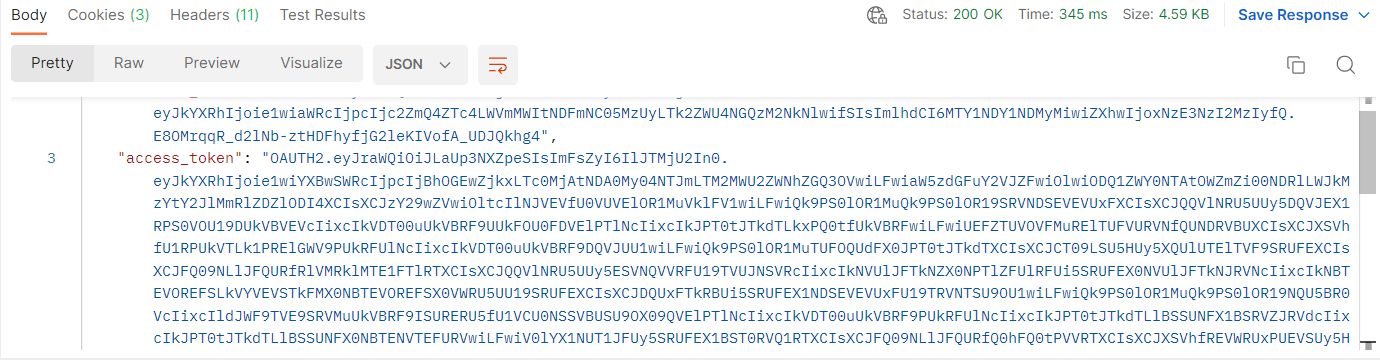
Step 3: Update a product using Postman
Before updating a product, you need to get a product_ID of that product because the update call includes that parameter.
To get the product_ID, let’s follow the process below.
- From Wix dashboard.
- Go to “Store Products”.
- Click on “Products”.
- Then choose the product that you want to update the information on.
- Finally, copy the ID in the URL.
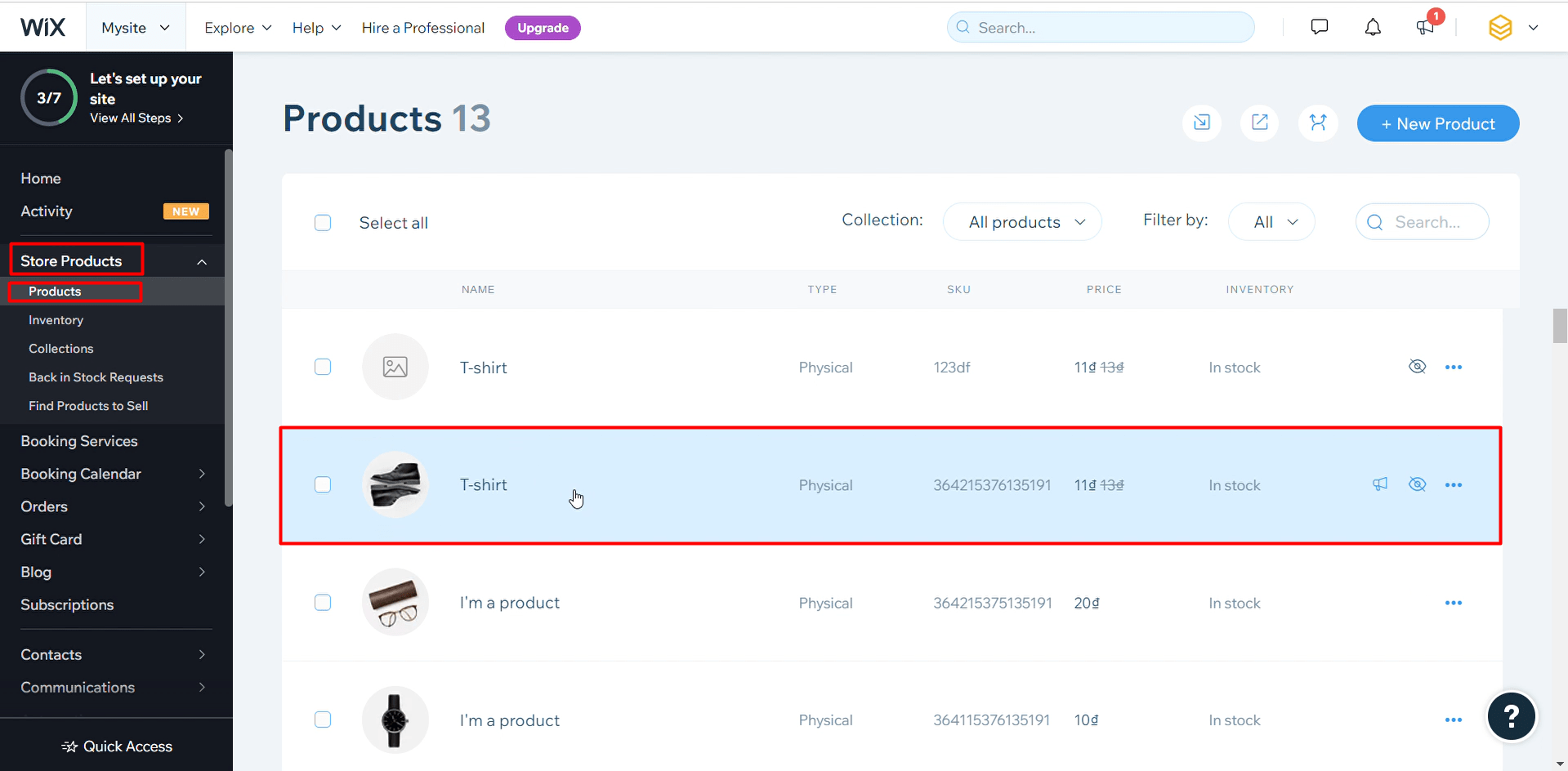
In this case, the product_ID=df19c1f7-07d8-a265-42f8-e8dfa824cc6e
We are ready to update a product using Postman with Wix API.
- Log in to your Postman and create a new workspace.
- Create a new PATCH with this URL:
https://www.wixapis.com/stores/v1/products/{product.id}Code language: JavaScript (javascript)–HEADER: ‘Authorization: <ACCESS TOKEN>’
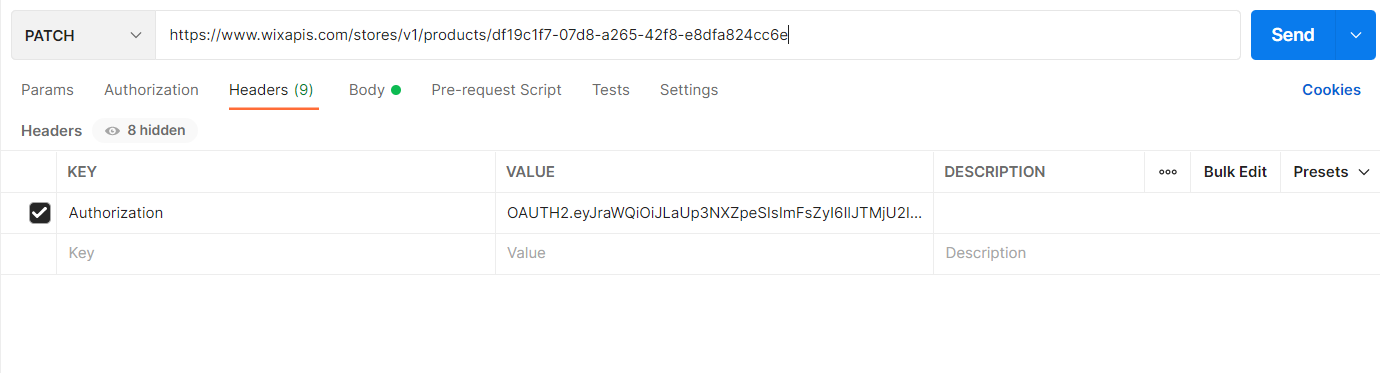
In the body, enter the code.
This code contains the product information that you want to update.
This is the current discount code value and the product price.
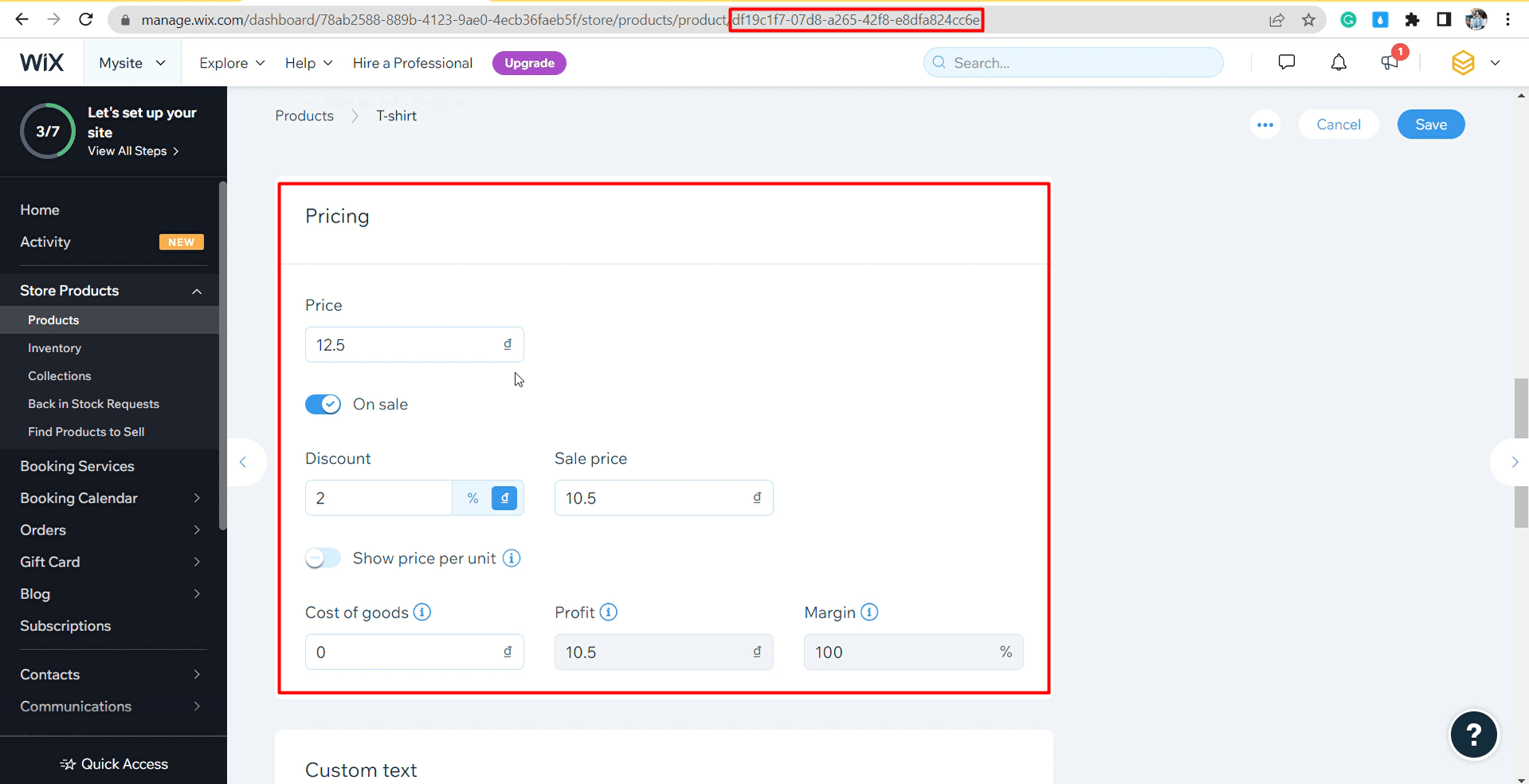
In this call, I will change the name, discount code value, and product price.
- Name: T-Shirt -> Shoes
- Price: 12,5 -> 15
- Discount: 2 -> 5
Payload:
{
"product": {
"name": "Shoes",
"productType": "physical",
"priceData": {
"price": 15
},
"description": "nice summer t-shirt",
"sku": "364215376135191",
"visible": false,
"weight": 0.2,
"ribbon": "Sold Out",
"brand": "Nice",
"discount": {
"type": "AMOUNT",
"value": 5
},
"productOptions": [{
"name": "Size",
"choices": [{
"value": "S",
"description": "Small"
}]
}]
}
}Code language: JSON / JSON with Comments (json)Note: Besides, you can update any product information you want, such as description, weight,…
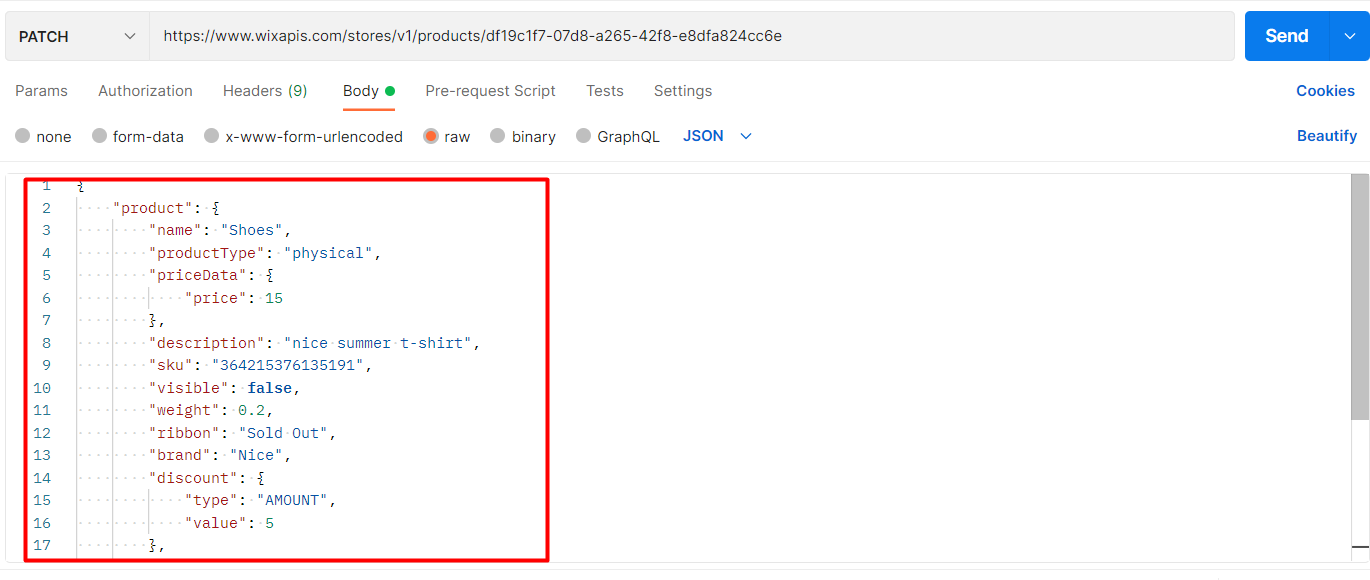
Response:
As you can see, the product was updated.
{
"product": {
"id": "df19c1f7-07d8-a265-42f8-e8dfa824cc6e",
"name": "Shoes",
"slug": "t-shirt-1",
"visible": false,
"productType": "physical",
"description": "nice summer t-shirt",
"sku": "364215376135191",
"weight": 0.2,
"weightRange": {
"minValue": 0.2,
"maxValue": 0.2
},
"stock": {
"trackInventory": false,
"inStock": true,
"inventoryStatus": "IN_STOCK"
},
"price": {
"currency": "VND",
"price": 15.0,
"discountedPrice": 10.0,
"formatted": {
"price": "15₫",
"discountedPrice": "10₫"
}
},
"priceData": {
"currency": "VND",
"price": 15.0,
"discountedPrice": 10.0,
"formatted": {
"price": "15₫",
"discountedPrice": "10₫"
}
},
"convertedPriceData": {
"currency": "VND",
"price": 15.0,
"discountedPrice": 10.0,
"formatted": {
"price": "15₫",
"discountedPrice": "10₫"
}
},
"priceRange": {
"minValue": 15.0,
"maxValue": 15.0
},
"costRange": {
"minValue": 0.0,
"maxValue": 0.0
},
"additionalInfoSections": [
{
"title": "PRODUCT INFO",
"description": "I'm a product detail. I'm a great place to add more information about your product such as sizing, material, care and cleaning instructions. This is also a great space to write what makes this product special and how your customers can benefit from this item."
},
{
"title": "RETURN & REFUND POLICY",
"description": "I'm a Return and Refund policy. I'm a great place to let your customers know what to do in case they are dissatisfied with their purchase. Having a straightforward refund or exchange policy is a great way to build trust and reassure your customers that they can buy with confidence."
},
{
"title": "SHIPPING INFO",
"description": "I'm a shipping policy. I'm a great place to add more information about your shipping methods, packaging and cost. Providing straightforward information about your shipping policy is a great way to build trust and reassure your customers that they can buy from you with confidence."
}
],
"ribbons": [
{
"text": "Sold Out"
}
],
"media": {
"mainMedia": {
"thumbnail": {
"url": "https://static.wixstatic.com/media/a9ff3b_9928686dcfa740bd802821d0b6f4ac03.jpg/v1/fit/w_50,h_50,q_90/file.jpg",
"width": 50,
"height": 50
},
"mediaType": "image",
"title": "",
"image": {
"url": "https://static.wixstatic.com/media/a9ff3b_9928686dcfa740bd802821d0b6f4ac03.jpg/v1/fit/w_1000,h_1000,q_90/file.jpg",
"width": 1000,
"height": 1000
},
"id": "a9ff3b_9928686dcfa740bd802821d0b6f4ac03.jpg"
},
"items": [
{
"thumbnail": {
"url": "https://static.wixstatic.com/media/a9ff3b_9928686dcfa740bd802821d0b6f4ac03.jpg/v1/fit/w_50,h_50,q_90/file.jpg",
"width": 50,
"height": 50
},
"mediaType": "image",
"title": "",
"image": {
"url": "https://static.wixstatic.com/media/a9ff3b_9928686dcfa740bd802821d0b6f4ac03.jpg/v1/fit/w_1000,h_1000,q_90/file.jpg",
"width": 1000,
"height": 1000
},
"id": "a9ff3b_9928686dcfa740bd802821d0b6f4ac03.jpg"
},
{
"thumbnail": {
"url": "https://static.wixstatic.com/media/a9ff3b_b2039d1e6a954631a41b85d674400f19.jpg/v1/fit/w_50,h_50,q_90/file.jpg",
"width": 50,
"height": 50
},
"mediaType": "image",
"title": "",
"image": {
"url": "https://static.wixstatic.com/media/a9ff3b_b2039d1e6a954631a41b85d674400f19.jpg/v1/fit/w_1000,h_1000,q_90/file.jpg",
"width": 1000,
"height": 1000
},
"id": "a9ff3b_b2039d1e6a954631a41b85d674400f19.jpg"
},
{
"thumbnail": {
"url": "https://static.wixstatic.com/media/a9ff3b_e7d0c0544be94523905cb9b9c7720cf9.jpg/v1/fit/w_50,h_50,q_90/file.jpg",
"width": 50,
"height": 50
},
"mediaType": "image",
"title": "",
"image": {
"url": "https://static.wixstatic.com/media/a9ff3b_e7d0c0544be94523905cb9b9c7720cf9.jpg/v1/fit/w_1000,h_1000,q_90/file.jpg",
"width": 1000,
"height": 1000
},
"id": "a9ff3b_e7d0c0544be94523905cb9b9c7720cf9.jpg"
}
]
},
"customTextFields": [],
"manageVariants": false,
"productOptions": [
{
"optionType": "drop_down",
"name": "Size",
"choices": [
{
"value": "S",
"description": "Small",
"inStock": true,
"visible": false
}
]
}
],
"productPageUrl": {
"base": "https://content313.wixsite.com/mysite",
"path": "/product-page/t-shirt-1"
},
"numericId": "1462356045882000",
"inventoryItemId": "20e63e08-f827-5d9a-bd07-172057db3391",
"discount": {
"type": "AMOUNT",
"value": 5.0
},
"collectionIds": [
"00000000-000000-000000-000000000001"
],
"variants": [
{
"id": "00000000-0000-0000-0000-000000000000",
"choices": {},
"variant": {
"priceData": {
"currency": "VND",
"price": 15.0,
"discountedPrice": 10.0,
"formatted": {
"price": "15₫",
"discountedPrice": "10₫"
}
},
"convertedPriceData": {
"currency": "VND",
"price": 15.0,
"discountedPrice": 10.0,
"formatted": {
"price": "15₫",
"discountedPrice": "10₫"
}
},
"weight": 0.2,
"sku": "364215376135191",
"visible": false
}
}
],
"lastUpdated": "2022-07-11T15:41:18.023Z",
"createdDate": "2016-05-04T10:00:45.882Z",
"ribbon": "Sold Out",
"brand": "Nice"
}
}Code language: JSON / JSON with Comments (json)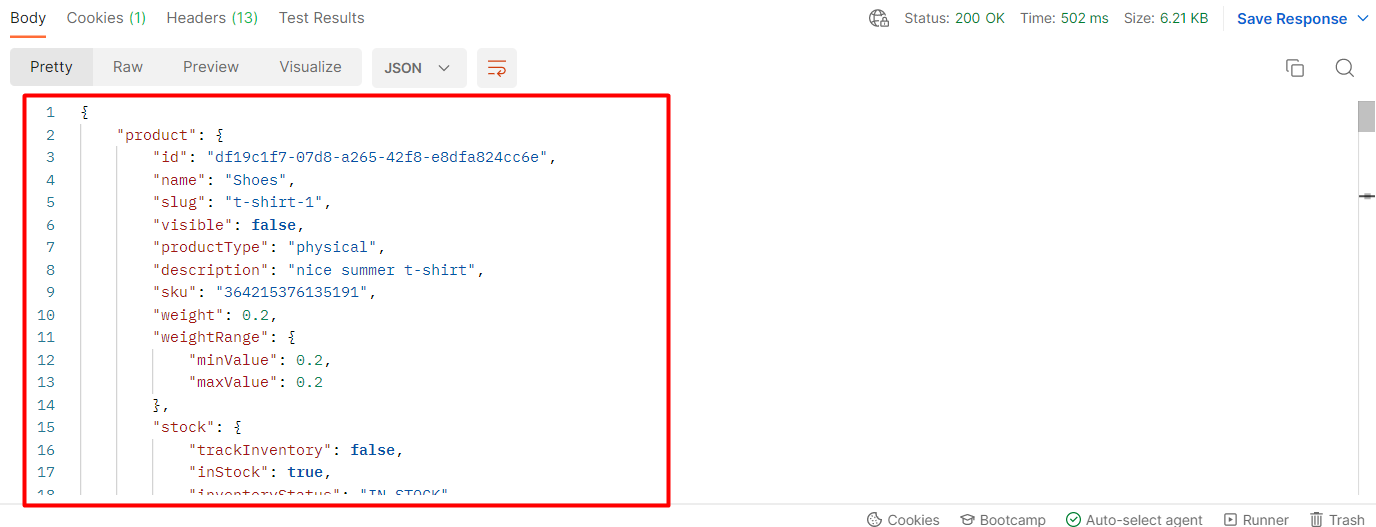
Step 4: Verify the result.
Now we are ready to verify the product information.
- From Wix dashboard.
- Go to “Store Products”.
- Click on “Products”.
- Then choose the product that you updated the information on.
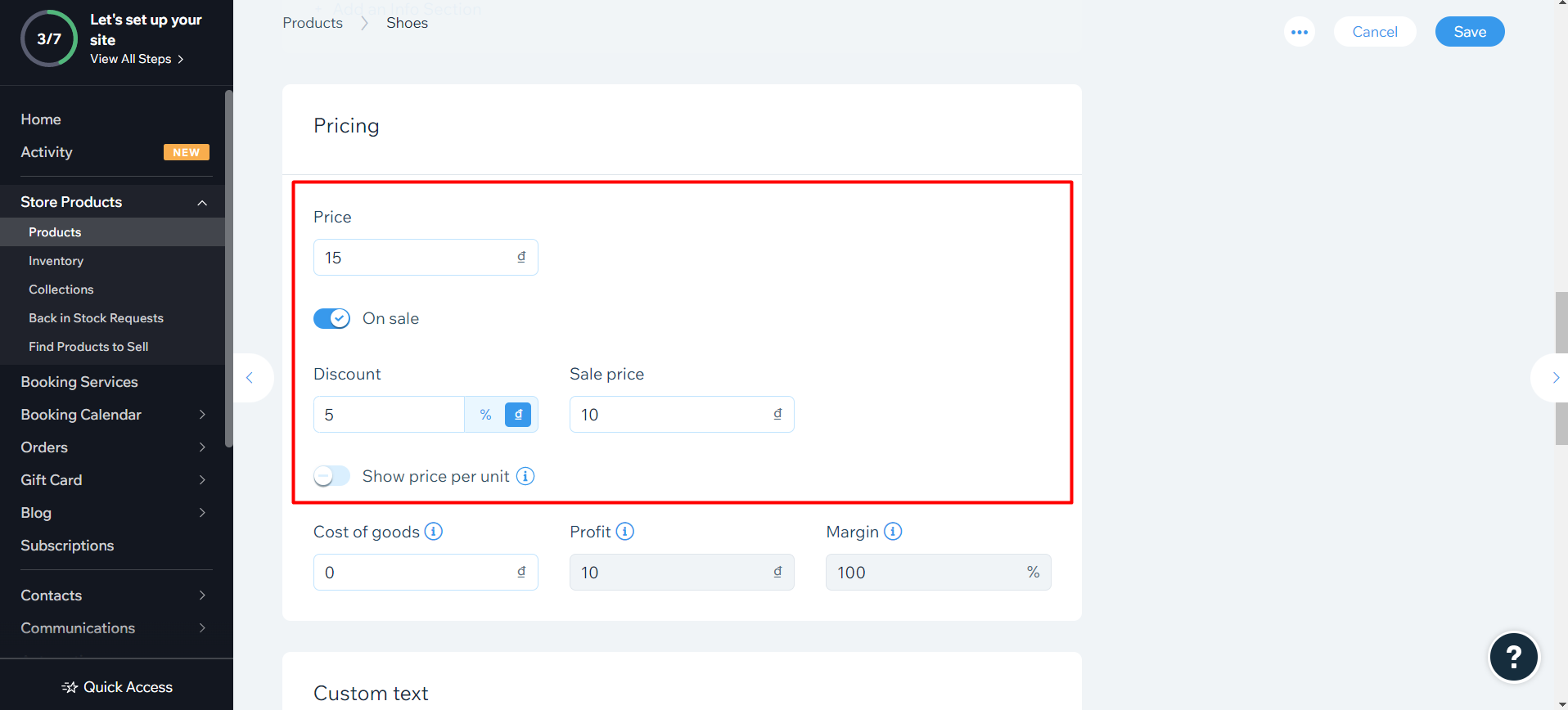
As you can see, the name, the discount value, and the product price have been updated.
The above are all steps to update a product using Postman with Wix API. In the next article, we will explore Wix rest API and multiple ways to make API calls.
If you have any questions, let us know in the comment below or refer to our Wix API documentation.
These steps will be shown visually in the infographic below.
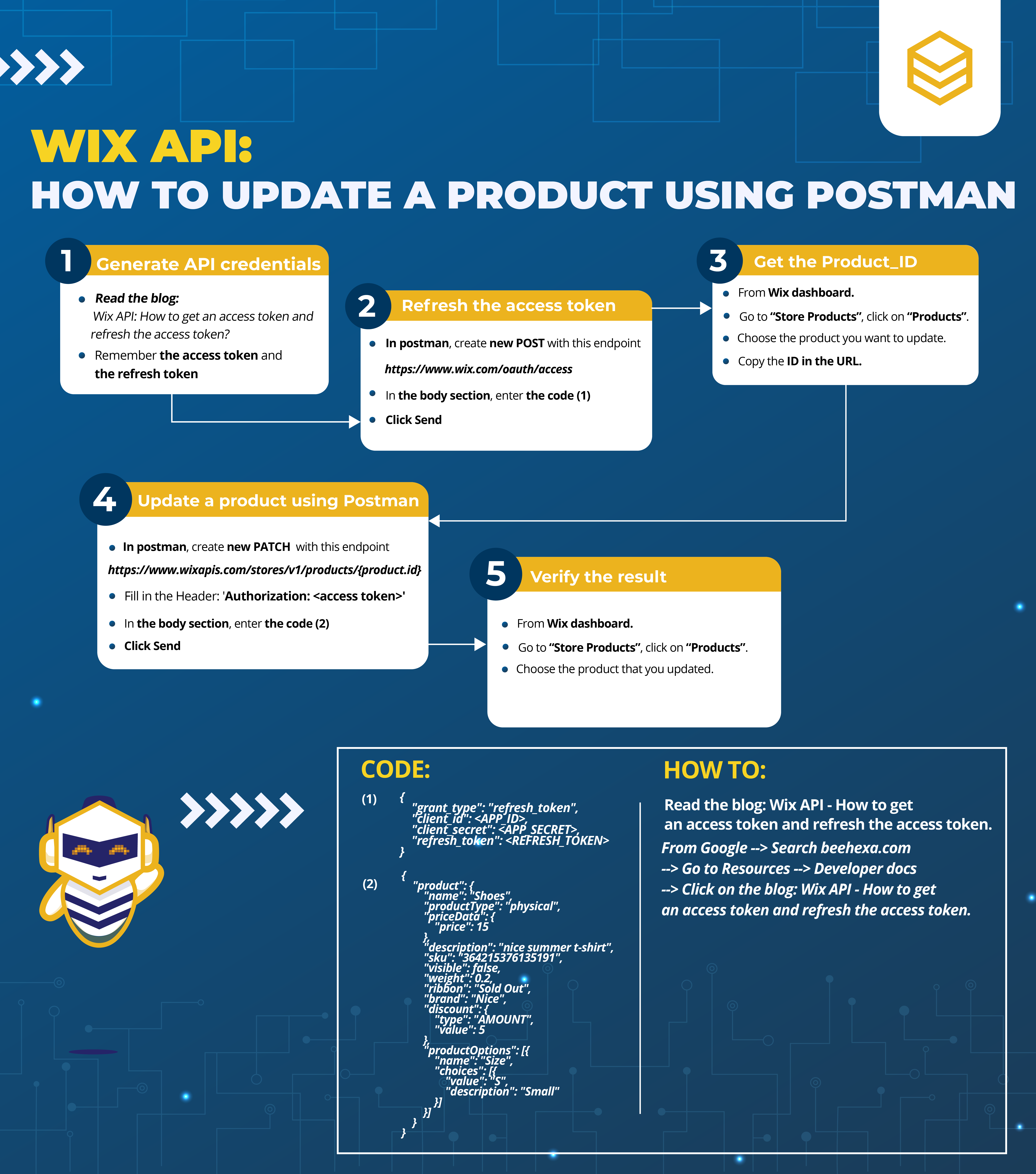
Or you can watch this video for more overview.

Hopefully, you can do it!